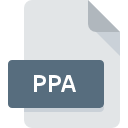
PPA File Extension
PowerPoint Add-in
-
DeveloperMicrosoft
-
Category
-
Popularity3.3 (3 votes)
What is PPA file?
PPA filename suffix is mostly used for PowerPoint Add-in files. Microsoft defined the PowerPoint Add-in format standard. Files with PPA extension may be used by programs distributed for platform. Files with PPA extension are categorized as Plugin Files files. The Plugin Files subset comprises 179 various file formats. Users are advised to use PowerPoint software for managing PPA files, although 3 other programs can also handle this type of file. Software named PowerPoint was created by Microsoft Corporation. In order to find more detailed information on the software and PPA files, check the developer’s official website.
Programs which support PPA file extension
PPA files can be encountered on all system platforms, including mobile, yet there is no guarantee each will properly support such files.
Programs that support PPA file
 MAC OS
MAC OS How to open file with PPA extension?
There can be multiple causes why you have problems with opening PPA files on given system. Fortunately, most common problems with PPA files can be solved without in-depth IT knowledge, and most importantly, in a matter of minutes. The following is a list of guidelines that will help you identify and solve file-related problems.
Step 1. Install PowerPoint software
 The most common reason for such problems is the lack of proper applications that supports PPA files installed on the system. This one is an easy one. Select PowerPoint or one of the recommended programs (for example, Microsoft Office, Microsoft Visual Studio) and download it from appropriate source and install on your system. Above you will find a complete listing of programs that support PPA files, classified according to system platforms for which they are available. One of the most risk-free method of downloading software is using links provided by official distributors. Visit PowerPoint website and download the installer.
The most common reason for such problems is the lack of proper applications that supports PPA files installed on the system. This one is an easy one. Select PowerPoint or one of the recommended programs (for example, Microsoft Office, Microsoft Visual Studio) and download it from appropriate source and install on your system. Above you will find a complete listing of programs that support PPA files, classified according to system platforms for which they are available. One of the most risk-free method of downloading software is using links provided by official distributors. Visit PowerPoint website and download the installer.
Step 2. Verify the you have the latest version of PowerPoint
 If you already have PowerPoint installed on your systems and PPA files are still not opened properly, check if you have the latest version of the software. It may also happen that software creators by updating their applications add compatibility with other, newer file formats. The reason that PowerPoint cannot handle files with PPA may be that the software is outdated. All of the file formats that were handled just fine by the previous versions of given program should be also possible to open using PowerPoint.
If you already have PowerPoint installed on your systems and PPA files are still not opened properly, check if you have the latest version of the software. It may also happen that software creators by updating their applications add compatibility with other, newer file formats. The reason that PowerPoint cannot handle files with PPA may be that the software is outdated. All of the file formats that were handled just fine by the previous versions of given program should be also possible to open using PowerPoint.
Step 3. Assign PowerPoint to PPA files
After installing PowerPoint (the most recent version) make sure that it is set as the default application to open PPA files. The next step should pose no problems. The procedure is straightforward and largely system-independent

Selecting the first-choice application in Windows
- Right-click the PPA file and choose option
- Select
- To finalize the process, select entry and using the file explorer select the PowerPoint installation folder. Confirm by checking Always use this app to open PPA files box and clicking button.

Selecting the first-choice application in Mac OS
- From the drop-down menu, accessed by clicking the file with PPA extension, select
- Proceed to the section. If its closed, click the title to access available options
- Select PowerPoint and click
- Finally, a This change will be applied to all files with PPA extension message should pop-up. Click button in order to confirm your choice.
Step 4. Verify that the PPA is not faulty
If you followed the instructions form the previous steps yet the issue is still not solved, you should verify the PPA file in question. Being unable to access the file can be related to various issues.

1. Check the PPA file for viruses or malware
If the PPA is indeed infected, it is possible that the malware is blocking it from opening. Scan the PPA file as well as your computer for malware or viruses. If the PPA file is indeed infected follow the instructions below.
2. Check whether the file is corrupted or damaged
If the PPA file was sent to you by someone else, ask this person to resend the file to you. It is possible that the file has not been properly copied to a data storage and is incomplete and therefore cannot be opened. It could happen the the download process of file with PPA extension was interrupted and the file data is defective. Download the file again from the same source.
3. Check if the user that you are logged as has administrative privileges.
Some files require elevated access rights to open them. Switch to an account that has required privileges and try opening the PowerPoint Add-in file again.
4. Check whether your system can handle PowerPoint
The operating systems may note enough free resources to run the application that support PPA files. Close all running programs and try opening the PPA file.
5. Check if you have the latest updates to the operating system and drivers
Regularly updated system, drivers, and programs keep your computer secure. This may also prevent problems with PowerPoint Add-in files. It may be the case that the PPA files work properly with updated software that addresses some system bugs.
Do you want to help?
If you have additional information about the PPA file, we will be grateful if you share it with our users. To do this, use the form here and send us your information on PPA file.

 Windows
Windows 


