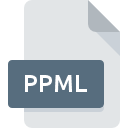
PPML File Extension
Personalized Print Markup Language
-
Category
-
Popularity4.3 (3 votes)
What is PPML file?
PPML is a file extension commonly associated with Personalized Print Markup Language files. PPML files are supported by software applications available for devices running . Files with PPML extension are categorized as Settings Files files. The Settings Files subset comprises 1305 various file formats. Windows Notepad supports PPML files and is the most frequently used program to handle such files, yet 3 other tools may also be used. Windows Notepad software was developed by Microsoft Corporation, and on its official website you may find more information about PPML files or the Windows Notepad software program.
Programs which support PPML file extension
Files with PPML suffix can be copied to any mobile device or system platform, but it may not be possible to open them properly on target system.
Programs that support PPML file
How to open file with PPML extension?
Problems with accessing PPML may be due to various reasons. On the bright side, the most encountered issues pertaining to Personalized Print Markup Language files aren’t complex. In most cases they can be addressed swiftly and effectively without assistance from a specialist. The following is a list of guidelines that will help you identify and solve file-related problems.
Step 1. Download and install Windows Notepad
 Problems with opening and working with PPML files are most probably having to do with no proper software compatible with PPML files being present on your machine. This one is an easy one. Select Windows Notepad or one of the recommended programs (for example, TextEdit, gedit, NotePad++ text editor) and download it from appropriate source and install on your system. The full list of programs grouped by operating systems can be found above. One of the most risk-free method of downloading software is using links provided by official distributors. Visit Windows Notepad website and download the installer.
Problems with opening and working with PPML files are most probably having to do with no proper software compatible with PPML files being present on your machine. This one is an easy one. Select Windows Notepad or one of the recommended programs (for example, TextEdit, gedit, NotePad++ text editor) and download it from appropriate source and install on your system. The full list of programs grouped by operating systems can be found above. One of the most risk-free method of downloading software is using links provided by official distributors. Visit Windows Notepad website and download the installer.
Step 2. Update Windows Notepad to the latest version
 If the problems with opening PPML files still occur even after installing Windows Notepad, it is possible that you have an outdated version of the software. Check the developer’s website whether a newer version of Windows Notepad is available. Software developers may implement support for more modern file formats in updated versions of their products. If you have an older version of Windows Notepad installed, it may not support PPML format. The latest version of Windows Notepad should support all file formats that where compatible with older versions of the software.
If the problems with opening PPML files still occur even after installing Windows Notepad, it is possible that you have an outdated version of the software. Check the developer’s website whether a newer version of Windows Notepad is available. Software developers may implement support for more modern file formats in updated versions of their products. If you have an older version of Windows Notepad installed, it may not support PPML format. The latest version of Windows Notepad should support all file formats that where compatible with older versions of the software.
Step 3. Assign Windows Notepad to PPML files
If you have the latest version of Windows Notepad installed and the problem persists, select it as the default program to be used to manage PPML on your device. The method is quite simple and varies little across operating systems.

Change the default application in Windows
- Choose the entry from the file menu accessed by right-mouse clicking on the PPML file
- Next, select the option and then using open the list of available applications
- To finalize the process, select entry and using the file explorer select the Windows Notepad installation folder. Confirm by checking Always use this app to open PPML files box and clicking button.

Change the default application in Mac OS
- Right-click the PPML file and select
- Find the option – click the title if its hidden
- From the list choose the appropriate program and confirm by clicking .
- Finally, a This change will be applied to all files with PPML extension message should pop-up. Click button in order to confirm your choice.
Step 4. Verify that the PPML is not faulty
Should the problem still occur after following steps 1-3, check if the PPML file is valid. Being unable to access the file can be related to various issues.

1. Check the PPML file for viruses or malware
If the PPML is indeed infected, it is possible that the malware is blocking it from opening. Scan the PPML file as well as your computer for malware or viruses. If the PPML file is indeed infected follow the instructions below.
2. Check whether the file is corrupted or damaged
If the PPML file was sent to you by someone else, ask this person to resend the file to you. During the copy process of the file errors may occurred rendering the file incomplete or corrupted. This could be the source of encountered problems with the file. It could happen the the download process of file with PPML extension was interrupted and the file data is defective. Download the file again from the same source.
3. Check if the user that you are logged as has administrative privileges.
Some files require elevated access rights to open them. Log in using an administrative account and see If this solves the problem.
4. Check whether your system can handle Windows Notepad
If the systems has insufficient resources to open PPML files, try closing all currently running applications and try again.
5. Ensure that you have the latest drivers and system updates and patches installed
Latest versions of programs and drivers may help you solve problems with Personalized Print Markup Language files and ensure security of your device and operating system. It is possible that one of the available system or driver updates may solve the problems with PPML files affecting older versions of given software.
Do you want to help?
If you have additional information about the PPML file, we will be grateful if you share it with our users. To do this, use the form here and send us your information on PPML file.

 Windows
Windows 

 MAC OS
MAC OS 
 Linux
Linux 
