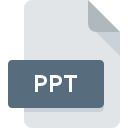
PPT File Extension
PowerPoint Presentation
-
DeveloperMicrosoft
-
Category
-
Popularity3.7 (16 votes)
What is PPT file?
PPT is a slideshow file format native to Microsoft PowerPoint. PPT file stores multimedia presentation project that can include such elements as videos, sound effects or audio tracks, and formatted text data.
Popularity of PPT format
PPT files are frequently used for various presentations, ranging from educational presentations to official presentations for wider public. PPT presentations can be created based on one of many predefined templates or from scratch.
History of PPT format
PPT format was introduced in 1987, along with the first version of PowerPoint software, and it saved data in binary format. Until the release of PowerPoint 2007, PPT was the default presentation file format. It was then replaced by PPTX format, which is based on OpenXML standard. PPT files are still supported by newer versions of PowerPoint.
Programs which support PPT file extension
Files with PPT suffix can be copied to any mobile device or system platform, but it may not be possible to open them properly on target system.
Programs that support PPT file
 Linux
Linux  Android
Android Updated: 02/12/2020
How to open file with PPT extension?
There can be multiple causes why you have problems with opening PPT files on given system. On the bright side, the most encountered issues pertaining to PowerPoint Presentation files aren’t complex. In most cases they can be addressed swiftly and effectively without assistance from a specialist. The list below will guide you through the process of addressing the encountered problem.
Step 1. Download and install PowerPoint
 The main and most frequent cause precluding users form opening PPT files is that no program that can handle PPT files is installed on user’s system. This one is an easy one. Select PowerPoint or one of the recommended programs (for example, Canvas, OmniPage Ultimate, PowerPoint Viewer) and download it from appropriate source and install on your system. On the top of the page a list that contains all programs grouped based on operating systems supported can be found. One of the most risk-free method of downloading software is using links provided by official distributors. Visit PowerPoint website and download the installer.
The main and most frequent cause precluding users form opening PPT files is that no program that can handle PPT files is installed on user’s system. This one is an easy one. Select PowerPoint or one of the recommended programs (for example, Canvas, OmniPage Ultimate, PowerPoint Viewer) and download it from appropriate source and install on your system. On the top of the page a list that contains all programs grouped based on operating systems supported can be found. One of the most risk-free method of downloading software is using links provided by official distributors. Visit PowerPoint website and download the installer.
Step 2. Update PowerPoint to the latest version
 If you already have PowerPoint installed on your systems and PPT files are still not opened properly, check if you have the latest version of the software. It may also happen that software creators by updating their applications add compatibility with other, newer file formats. The reason that PowerPoint cannot handle files with PPT may be that the software is outdated. All of the file formats that were handled just fine by the previous versions of given program should be also possible to open using PowerPoint.
If you already have PowerPoint installed on your systems and PPT files are still not opened properly, check if you have the latest version of the software. It may also happen that software creators by updating their applications add compatibility with other, newer file formats. The reason that PowerPoint cannot handle files with PPT may be that the software is outdated. All of the file formats that were handled just fine by the previous versions of given program should be also possible to open using PowerPoint.
Step 3. Associate PowerPoint Presentation files with PowerPoint
After installing PowerPoint (the most recent version) make sure that it is set as the default application to open PPT files. The process of associating file formats with default application may differ in details depending on platform, but the basic procedure is very similar.

The procedure to change the default program in Windows
- Right-click the PPT file and choose option
- Click and then select option
- The last step is to select option supply the directory path to the folder where PowerPoint is installed. Now all that is left is to confirm your choice by selecting Always use this app to open PPT files and clicking .

The procedure to change the default program in Mac OS
- Right-click the PPT file and select
- Open the section by clicking its name
- Select the appropriate software and save your settings by clicking
- Finally, a This change will be applied to all files with PPT extension message should pop-up. Click button in order to confirm your choice.
Step 4. Check the PPT for errors
You closely followed the steps listed in points 1-3, but the problem is still present? You should check whether the file is a proper PPT file. It is probable that the file is corrupted and thus cannot be accessed.

1. Check the PPT file for viruses or malware
Should it happed that the PPT is infected with a virus, this may be that cause that prevents you from accessing it. Immediately scan the file using an antivirus tool or scan the whole system to ensure the whole system is safe. If the PPT file is indeed infected follow the instructions below.
2. Ensure the file with PPT extension is complete and error-free
Did you receive the PPT file in question from a different person? Ask him/her to send it one more time. During the copy process of the file errors may occurred rendering the file incomplete or corrupted. This could be the source of encountered problems with the file. It could happen the the download process of file with PPT extension was interrupted and the file data is defective. Download the file again from the same source.
3. Check if the user that you are logged as has administrative privileges.
There is a possibility that the file in question can only be accessed by users with sufficient system privileges. Log in using an administrative account and see If this solves the problem.
4. Verify that your device fulfills the requirements to be able to open PowerPoint
The operating systems may note enough free resources to run the application that support PPT files. Close all running programs and try opening the PPT file.
5. Verify that your operating system and drivers are up to date
Regularly updated system, drivers, and programs keep your computer secure. This may also prevent problems with PowerPoint Presentation files. It is possible that one of the available system or driver updates may solve the problems with PPT files affecting older versions of given software.
Conversion of a PPT file
File Conversions from PPT extension to a different format
File conversions from other format to PPT file
Do you want to help?
If you have additional information about the PPT file, we will be grateful if you share it with our users. To do this, use the form here and send us your information on PPT file.

 Windows
Windows 














 MAC OS
MAC OS 
