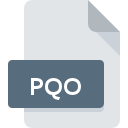
PQO File Extension
PhreeqcI
-
DeveloperU.S. Geological Survey
-
Category
-
Popularity5 (1 votes)
What is PQO file?
PQO is a file extension commonly associated with PhreeqcI files. PhreeqcI format was developed by U.S. Geological Survey. PQO file format is compatible with software that can be installed on system platform. PQO file belongs to the Misc Files category just like 6033 other filename extensions listed in our database. PhreeqcI is by far the most used program for working with PQO files. On the official website of U.S. Geological Survey developer not only will you find detailed information about thePhreeqcI software, but also about PQO and other supported file formats.
Programs which support PQO file extension
PQO files can be encountered on all system platforms, including mobile, yet there is no guarantee each will properly support such files.
How to open file with PQO extension?
Problems with accessing PQO may be due to various reasons. Fortunately, most common problems with PQO files can be solved without in-depth IT knowledge, and most importantly, in a matter of minutes. The list below will guide you through the process of addressing the encountered problem.
Step 1. Get the PhreeqcI
 The most common reason for such problems is the lack of proper applications that supports PQO files installed on the system. To address this issue, go to the PhreeqcI developer website, download the tool, and install it. It is that easy Above you will find a complete listing of programs that support PQO files, classified according to system platforms for which they are available. One of the most risk-free method of downloading software is using links provided by official distributors. Visit PhreeqcI website and download the installer.
The most common reason for such problems is the lack of proper applications that supports PQO files installed on the system. To address this issue, go to the PhreeqcI developer website, download the tool, and install it. It is that easy Above you will find a complete listing of programs that support PQO files, classified according to system platforms for which they are available. One of the most risk-free method of downloading software is using links provided by official distributors. Visit PhreeqcI website and download the installer.
Step 2. Check the version of PhreeqcI and update if needed
 If the problems with opening PQO files still occur even after installing PhreeqcI, it is possible that you have an outdated version of the software. Check the developer’s website whether a newer version of PhreeqcI is available. It may also happen that software creators by updating their applications add compatibility with other, newer file formats. The reason that PhreeqcI cannot handle files with PQO may be that the software is outdated. All of the file formats that were handled just fine by the previous versions of given program should be also possible to open using PhreeqcI.
If the problems with opening PQO files still occur even after installing PhreeqcI, it is possible that you have an outdated version of the software. Check the developer’s website whether a newer version of PhreeqcI is available. It may also happen that software creators by updating their applications add compatibility with other, newer file formats. The reason that PhreeqcI cannot handle files with PQO may be that the software is outdated. All of the file formats that were handled just fine by the previous versions of given program should be also possible to open using PhreeqcI.
Step 3. Associate PhreeqcI files with PhreeqcI
If the issue has not been solved in the previous step, you should associate PQO files with latest version of PhreeqcI you have installed on your device. The process of associating file formats with default application may differ in details depending on platform, but the basic procedure is very similar.

Change the default application in Windows
- Choose the entry from the file menu accessed by right-mouse clicking on the PQO file
- Next, select the option and then using open the list of available applications
- To finalize the process, select entry and using the file explorer select the PhreeqcI installation folder. Confirm by checking Always use this app to open PQO files box and clicking button.

Change the default application in Mac OS
- By clicking right mouse button on the selected PQO file open the file menu and choose
- Proceed to the section. If its closed, click the title to access available options
- Select the appropriate software and save your settings by clicking
- A message window should appear informing that This change will be applied to all files with PQO extension. By clicking you confirm your selection.
Step 4. Ensure that the PQO file is complete and free of errors
You closely followed the steps listed in points 1-3, but the problem is still present? You should check whether the file is a proper PQO file. Being unable to access the file can be related to various issues.

1. Verify that the PQO in question is not infected with a computer virus
If the file is infected, the malware that resides in the PQO file hinders attempts to open it. Scan the PQO file as well as your computer for malware or viruses. If the PQO file is indeed infected follow the instructions below.
2. Verify that the PQO file’s structure is intact
Did you receive the PQO file in question from a different person? Ask him/her to send it one more time. The file might have been copied erroneously and the data lost integrity, which precludes from accessing the file. When downloading the file with PQO extension from the internet an error may occurred resulting in incomplete file. Try downloading the file again.
3. Ensure that you have appropriate access rights
Some files require elevated access rights to open them. Log out of your current account and log in to an account with sufficient access privileges. Then open the PhreeqcI file.
4. Verify that your device fulfills the requirements to be able to open PhreeqcI
If the systems has insufficient resources to open PQO files, try closing all currently running applications and try again.
5. Verify that your operating system and drivers are up to date
Regularly updated system, drivers, and programs keep your computer secure. This may also prevent problems with PhreeqcI files. It may be the case that the PQO files work properly with updated software that addresses some system bugs.
Do you want to help?
If you have additional information about the PQO file, we will be grateful if you share it with our users. To do this, use the form here and send us your information on PQO file.

 Windows
Windows 
