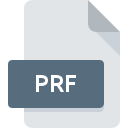
PRF File Extension
Preferences Or Profile Format
-
Category
-
Popularity2.8 (5 votes)
What is PRF file?
Files with the PRF extension belong to the category of configuration files.
What do PRF files contain?
PRF extension files contain user profiles. These types of resources are used by many modern applications. The following information can be found in PRF extension files:
- username,
- personalized parameter settings (e.g., mail accounts, interface appearance),
- contact information (email, messenger numbers),
- security level settings,
- signatures, footers,
- authentication and login parameters.
Therefore, files with the PRF extension are carriers of personalized settings of a specific user.
What are PRF files used for?
The primary use of PRF files is the convenient distribution of user profiles between different programs. For example, software from Microsoft uses files with the PRF extension to personalize settings for the mail client named Outlook. The same PRF files can also be used in various installation creators. As a result, installation versions are created that load the application with settings defined in PRF files. In the case of installing corporate software, the use of PRF files noticeably speeds up the application configuration process.
Programs which support PRF file extension
PRF files can be encountered on all system platforms, including mobile, yet there is no guarantee each will properly support such files.
Programs that support PRF file
Updated: 04/17/2024
How to open file with PRF extension?
There can be multiple causes why you have problems with opening PRF files on given system. On the bright side, the most encountered issues pertaining to Preferences Or Profile Format files aren’t complex. In most cases they can be addressed swiftly and effectively without assistance from a specialist. The list below will guide you through the process of addressing the encountered problem.
Step 1. Install Microsoft Outlook software
 Problems with opening and working with PRF files are most probably having to do with no proper software compatible with PRF files being present on your machine. This one is an easy one. Select Microsoft Outlook or one of the recommended programs (for example, Microsoft Windows, ClarisWorks, McAfee VirusScan) and download it from appropriate source and install on your system. Above you will find a complete listing of programs that support PRF files, classified according to system platforms for which they are available. One of the most risk-free method of downloading software is using links provided by official distributors. Visit Microsoft Outlook website and download the installer.
Problems with opening and working with PRF files are most probably having to do with no proper software compatible with PRF files being present on your machine. This one is an easy one. Select Microsoft Outlook or one of the recommended programs (for example, Microsoft Windows, ClarisWorks, McAfee VirusScan) and download it from appropriate source and install on your system. Above you will find a complete listing of programs that support PRF files, classified according to system platforms for which they are available. One of the most risk-free method of downloading software is using links provided by official distributors. Visit Microsoft Outlook website and download the installer.
Step 2. Update Microsoft Outlook to the latest version
 If the problems with opening PRF files still occur even after installing Microsoft Outlook, it is possible that you have an outdated version of the software. Check the developer’s website whether a newer version of Microsoft Outlook is available. Sometimes software developers introduce new formats in place of that already supports along with newer versions of their applications. This can be one of the causes why PRF files are not compatible with Microsoft Outlook. The latest version of Microsoft Outlook should support all file formats that where compatible with older versions of the software.
If the problems with opening PRF files still occur even after installing Microsoft Outlook, it is possible that you have an outdated version of the software. Check the developer’s website whether a newer version of Microsoft Outlook is available. Sometimes software developers introduce new formats in place of that already supports along with newer versions of their applications. This can be one of the causes why PRF files are not compatible with Microsoft Outlook. The latest version of Microsoft Outlook should support all file formats that where compatible with older versions of the software.
Step 3. Assign Microsoft Outlook to PRF files
If the issue has not been solved in the previous step, you should associate PRF files with latest version of Microsoft Outlook you have installed on your device. The next step should pose no problems. The procedure is straightforward and largely system-independent

Selecting the first-choice application in Windows
- Right-click the PRF file and choose option
- Next, select the option and then using open the list of available applications
- To finalize the process, select entry and using the file explorer select the Microsoft Outlook installation folder. Confirm by checking Always use this app to open PRF files box and clicking button.

Selecting the first-choice application in Mac OS
- By clicking right mouse button on the selected PRF file open the file menu and choose
- Proceed to the section. If its closed, click the title to access available options
- From the list choose the appropriate program and confirm by clicking .
- If you followed the previous steps a message should appear: This change will be applied to all files with PRF extension. Next, click the button to finalize the process.
Step 4. Check the PRF for errors
Should the problem still occur after following steps 1-3, check if the PRF file is valid. Being unable to access the file can be related to various issues.

1. The PRF may be infected with malware – make sure to scan it with an antivirus tool.
Should it happed that the PRF is infected with a virus, this may be that cause that prevents you from accessing it. Immediately scan the file using an antivirus tool or scan the whole system to ensure the whole system is safe. If the PRF file is indeed infected follow the instructions below.
2. Verify that the PRF file’s structure is intact
Did you receive the PRF file in question from a different person? Ask him/her to send it one more time. It is possible that the file has not been properly copied to a data storage and is incomplete and therefore cannot be opened. When downloading the file with PRF extension from the internet an error may occurred resulting in incomplete file. Try downloading the file again.
3. Check if the user that you are logged as has administrative privileges.
There is a possibility that the file in question can only be accessed by users with sufficient system privileges. Switch to an account that has required privileges and try opening the Preferences Or Profile Format file again.
4. Check whether your system can handle Microsoft Outlook
If the system is under havy load, it may not be able to handle the program that you use to open files with PRF extension. In this case close the other applications.
5. Verify that your operating system and drivers are up to date
Latest versions of programs and drivers may help you solve problems with Preferences Or Profile Format files and ensure security of your device and operating system. It may be the case that the PRF files work properly with updated software that addresses some system bugs.
Conversion of a PRF file
File Conversions from PRF extension to a different format
File conversions from other format to PRF file
Do you want to help?
If you have additional information about the PRF file, we will be grateful if you share it with our users. To do this, use the form here and send us your information on PRF file.

 Windows
Windows 


 MAC OS
MAC OS 
