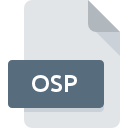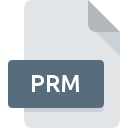
PRM File Extension
Parameter Format
-
Category
-
Popularity3 (7 votes)
What is PRM file?
PRM filename suffix is mostly used for Parameter Format files. PRM file format is compatible with software that can be installed on , Linux, Mac OS, Windows system platform. PRM file belongs to the Settings Files category just like 1305 other filename extensions listed in our database. Users are advised to use GSAS software for managing PRM files, although 4 other programs can also handle this type of file.
Programs which support PRM file extension
Below you will find an index of software programs that can be used to open PRM files divided into 4 categories according to system platform supported. PRM files can be encountered on all system platforms, including mobile, yet there is no guarantee each will properly support such files.
How to open file with PRM extension?
There can be multiple causes why you have problems with opening PRM files on given system. What is important, all common issues related to files with PRM extension can be resolved by the users themselves. The process is quick and doesn’t involve an IT expert. We have prepared a listing of which will help you resolve your problems with PRM files.
Step 1. Install GSAS software
 Problems with opening and working with PRM files are most probably having to do with no proper software compatible with PRM files being present on your machine. This one is an easy one. Select GSAS or one of the recommended programs (for example, TomTom Navigator, Gurobi Optimizer) and download it from appropriate source and install on your system. Above you will find a complete listing of programs that support PRM files, classified according to system platforms for which they are available. The safest method of downloading GSAS installed is by going to developer’s website () and downloading the software using provided links.
Problems with opening and working with PRM files are most probably having to do with no proper software compatible with PRM files being present on your machine. This one is an easy one. Select GSAS or one of the recommended programs (for example, TomTom Navigator, Gurobi Optimizer) and download it from appropriate source and install on your system. Above you will find a complete listing of programs that support PRM files, classified according to system platforms for which they are available. The safest method of downloading GSAS installed is by going to developer’s website () and downloading the software using provided links.
Step 2. Update GSAS to the latest version
 You still cannot access PRM files although GSAS is installed on your system? Make sure that the software is up to date. Sometimes software developers introduce new formats in place of that already supports along with newer versions of their applications. The reason that GSAS cannot handle files with PRM may be that the software is outdated. All of the file formats that were handled just fine by the previous versions of given program should be also possible to open using GSAS.
You still cannot access PRM files although GSAS is installed on your system? Make sure that the software is up to date. Sometimes software developers introduce new formats in place of that already supports along with newer versions of their applications. The reason that GSAS cannot handle files with PRM may be that the software is outdated. All of the file formats that were handled just fine by the previous versions of given program should be also possible to open using GSAS.
Step 3. Associate Parameter Format files with GSAS
If you have the latest version of GSAS installed and the problem persists, select it as the default program to be used to manage PRM on your device. The next step should pose no problems. The procedure is straightforward and largely system-independent

Change the default application in Windows
- Choose the entry from the file menu accessed by right-mouse clicking on the PRM file
- Click and then select option
- The last step is to select option supply the directory path to the folder where GSAS is installed. Now all that is left is to confirm your choice by selecting Always use this app to open PRM files and clicking .

Change the default application in Mac OS
- By clicking right mouse button on the selected PRM file open the file menu and choose
- Open the section by clicking its name
- Select the appropriate software and save your settings by clicking
- If you followed the previous steps a message should appear: This change will be applied to all files with PRM extension. Next, click the button to finalize the process.
Step 4. Ensure that the PRM file is complete and free of errors
If you followed the instructions form the previous steps yet the issue is still not solved, you should verify the PRM file in question. It is probable that the file is corrupted and thus cannot be accessed.

1. The PRM may be infected with malware – make sure to scan it with an antivirus tool.
If the file is infected, the malware that resides in the PRM file hinders attempts to open it. Scan the PRM file as well as your computer for malware or viruses. If the scanner detected that the PRM file is unsafe, proceed as instructed by the antivirus program to neutralize the threat.
2. Verify that the PRM file’s structure is intact
If the PRM file was sent to you by someone else, ask this person to resend the file to you. It is possible that the file has not been properly copied to a data storage and is incomplete and therefore cannot be opened. When downloading the file with PRM extension from the internet an error may occurred resulting in incomplete file. Try downloading the file again.
3. Verify whether your account has administrative rights
There is a possibility that the file in question can only be accessed by users with sufficient system privileges. Switch to an account that has required privileges and try opening the Parameter Format file again.
4. Make sure that the system has sufficient resources to run GSAS
If the systems has insufficient resources to open PRM files, try closing all currently running applications and try again.
5. Check if you have the latest updates to the operating system and drivers
Regularly updated system, drivers, and programs keep your computer secure. This may also prevent problems with Parameter Format files. Outdated drivers or software may have caused the inability to use a peripheral device needed to handle PRM files.
Do you want to help?
If you have additional information about the PRM file, we will be grateful if you share it with our users. To do this, use the form here and send us your information on PRM file.

 Windows
Windows 
 MAC OS
MAC OS  Linux
Linux