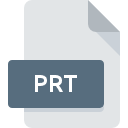
PRT File Extension
CAD 3D Part Or Component Format
-
Category
-
Popularity3 (21 votes)
What is PRT file?
PRT file stores a component of a 3D CAD object drawing. PRT files can contains lines, surfaces, textures, dimension, and descriptions. PRT project component files can be assembled to recreate the complete project and that saved as an assembly file with .ASM extension. Many variants of PRT format exist and not all CAD tools can open incompatible PRT files. PRT format is not very popular. PRT CAD formats can be divided into 4 groups based on which of the following programs they are used by:
- CADKEY,
- PTC Pro/Engineer, Pro/E,
- NX CAD, Unigraphics,
- SolidWorks
Since 1984 up till 2004 the most popular tools that used PRT format was CADKEY. After that only KeyCreator and Spectrum offered full support for PRT files created with CADKEY. PTC software has been using PRT file format since 1987. Pro/E tool supported PRT files from the beginning, despite many changes introduced to the software, including many changes of ownership over the years. PRT suffix files typically includes version number.
PRT 3D model component file format was also used by Siemens PLM – NX CAD tool based on Unigraphics. PRT file created with PLN – NX supported compression. For some time SLDPRT files were saved with PRT suffix, but such practice led to many misunderstandings and problems with opening such files in some programs.
Many tools that allow users to open and convert PRT files are available publicly.
Programs which support PRT file extension
Files with PRT extension, just like any other file formats, can be found on any operating system. The files in question may be transferred to other devices, be it mobile or stationary, yet not all systems may be capable of properly handling such files.
Updated: 02/27/2020
How to open file with PRT extension?
Being unable to open files with PRT extension can be have various origins. What is important, all common issues related to files with PRT extension can be resolved by the users themselves. The process is quick and doesn’t involve an IT expert. The list below will guide you through the process of addressing the encountered problem.
Step 1. Install CADKEY software
 Problems with opening and working with PRT files are most probably having to do with no proper software compatible with PRT files being present on your machine. This issue can be addressed by downloading and installing CADKEY or different compatible program, such as SolidWorks, Pro/Engineer, Solid Edge. On the top of the page a list that contains all programs grouped based on operating systems supported can be found. The safest method of downloading CADKEY installed is by going to developer’s website (Kubotek USA Inc.) and downloading the software using provided links.
Problems with opening and working with PRT files are most probably having to do with no proper software compatible with PRT files being present on your machine. This issue can be addressed by downloading and installing CADKEY or different compatible program, such as SolidWorks, Pro/Engineer, Solid Edge. On the top of the page a list that contains all programs grouped based on operating systems supported can be found. The safest method of downloading CADKEY installed is by going to developer’s website (Kubotek USA Inc.) and downloading the software using provided links.
Step 2. Check the version of CADKEY and update if needed
 If you already have CADKEY installed on your systems and PRT files are still not opened properly, check if you have the latest version of the software. Software developers may implement support for more modern file formats in updated versions of their products. The reason that CADKEY cannot handle files with PRT may be that the software is outdated. The most recent version of CADKEY is backward compatible and can handle file formats supported by older versions of the software.
If you already have CADKEY installed on your systems and PRT files are still not opened properly, check if you have the latest version of the software. Software developers may implement support for more modern file formats in updated versions of their products. The reason that CADKEY cannot handle files with PRT may be that the software is outdated. The most recent version of CADKEY is backward compatible and can handle file formats supported by older versions of the software.
Step 3. Associate CAD 3D Part Or Component Format files with CADKEY
If the issue has not been solved in the previous step, you should associate PRT files with latest version of CADKEY you have installed on your device. The process of associating file formats with default application may differ in details depending on platform, but the basic procedure is very similar.

Selecting the first-choice application in Windows
- Choose the entry from the file menu accessed by right-mouse clicking on the PRT file
- Click and then select option
- Finally select , point to the folder where CADKEY is installed, check the Always use this app to open PRT files box and conform your selection by clicking button

Selecting the first-choice application in Mac OS
- Right-click the PRT file and select
- Proceed to the section. If its closed, click the title to access available options
- Select the appropriate software and save your settings by clicking
- A message window should appear informing that This change will be applied to all files with PRT extension. By clicking you confirm your selection.
Step 4. Ensure that the PRT file is complete and free of errors
If you followed the instructions form the previous steps yet the issue is still not solved, you should verify the PRT file in question. Problems with opening the file may arise due to various reasons.

1. Check the PRT file for viruses or malware
If the PRT is indeed infected, it is possible that the malware is blocking it from opening. Scan the PRT file as well as your computer for malware or viruses. If the scanner detected that the PRT file is unsafe, proceed as instructed by the antivirus program to neutralize the threat.
2. Ensure the file with PRT extension is complete and error-free
If you obtained the problematic PRT file from a third party, ask them to supply you with another copy. It is possible that the file has not been properly copied to a data storage and is incomplete and therefore cannot be opened. When downloading the file with PRT extension from the internet an error may occurred resulting in incomplete file. Try downloading the file again.
3. Ensure that you have appropriate access rights
There is a possibility that the file in question can only be accessed by users with sufficient system privileges. Log out of your current account and log in to an account with sufficient access privileges. Then open the CAD 3D Part Or Component Format file.
4. Check whether your system can handle CADKEY
The operating systems may note enough free resources to run the application that support PRT files. Close all running programs and try opening the PRT file.
5. Ensure that you have the latest drivers and system updates and patches installed
Latest versions of programs and drivers may help you solve problems with CAD 3D Part Or Component Format files and ensure security of your device and operating system. It may be the case that the PRT files work properly with updated software that addresses some system bugs.
Conversion of a PRT file
File Conversions from PRT extension to a different format
File conversions from other format to PRT file
Do you want to help?
If you have additional information about the PRT file, we will be grateful if you share it with our users. To do this, use the form here and send us your information on PRT file.

 Windows
Windows 



