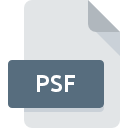
PSF File Extension
Photoshop Proof Settings Format
-
DeveloperAdobe Systems
-
Category
-
Popularity3.1 (13 votes)
What is PSF file?
PSF is a settings file used by Adobe Photoshop. PSF files store project printer settings and are used for previewing final image for printing. Each Photoshop project can have multiple PSF files associated with it. PSF files are by default stored in /Adobe/Color/Proofing folder in AppData directory.
Proofing
Proofing is a process whereby a graphical project is printed (or processed) and displayed prior to final print (or release) is made to check if all parameters are according to specification. Graphics artists typically don't have access to the printer on which given project will be printed and thus cannot test-print the final version. PSF files are thus used to display how given image will be printed using selected settings.
Programs which support PSF file extension
PSF files can be encountered on all system platforms, including mobile, yet there is no guarantee each will properly support such files.
Programs that support PSF file
Updated: 09/22/2022
How to open file with PSF extension?
Being unable to open files with PSF extension can be have various origins. On the bright side, the most encountered issues pertaining to Photoshop Proof Settings Format files aren’t complex. In most cases they can be addressed swiftly and effectively without assistance from a specialist. The following is a list of guidelines that will help you identify and solve file-related problems.
Step 1. Install Adobe Photoshop software
 The most common reason for such problems is the lack of proper applications that supports PSF files installed on the system. This issue can be addressed by downloading and installing Adobe Photoshop or different compatible program, such as PhotoStudio, XnView, Adobe Photoshop Elements. Above you will find a complete listing of programs that support PSF files, classified according to system platforms for which they are available. One of the most risk-free method of downloading software is using links provided by official distributors. Visit Adobe Photoshop website and download the installer.
The most common reason for such problems is the lack of proper applications that supports PSF files installed on the system. This issue can be addressed by downloading and installing Adobe Photoshop or different compatible program, such as PhotoStudio, XnView, Adobe Photoshop Elements. Above you will find a complete listing of programs that support PSF files, classified according to system platforms for which they are available. One of the most risk-free method of downloading software is using links provided by official distributors. Visit Adobe Photoshop website and download the installer.
Step 2. Verify the you have the latest version of Adobe Photoshop
 If you already have Adobe Photoshop installed on your systems and PSF files are still not opened properly, check if you have the latest version of the software. Sometimes software developers introduce new formats in place of that already supports along with newer versions of their applications. If you have an older version of Adobe Photoshop installed, it may not support PSF format. All of the file formats that were handled just fine by the previous versions of given program should be also possible to open using Adobe Photoshop.
If you already have Adobe Photoshop installed on your systems and PSF files are still not opened properly, check if you have the latest version of the software. Sometimes software developers introduce new formats in place of that already supports along with newer versions of their applications. If you have an older version of Adobe Photoshop installed, it may not support PSF format. All of the file formats that were handled just fine by the previous versions of given program should be also possible to open using Adobe Photoshop.
Step 3. Assign Adobe Photoshop to PSF files
If the issue has not been solved in the previous step, you should associate PSF files with latest version of Adobe Photoshop you have installed on your device. The method is quite simple and varies little across operating systems.

The procedure to change the default program in Windows
- Right-click the PSF file and choose option
- Click and then select option
- Finally select , point to the folder where Adobe Photoshop is installed, check the Always use this app to open PSF files box and conform your selection by clicking button

The procedure to change the default program in Mac OS
- From the drop-down menu, accessed by clicking the file with PSF extension, select
- Proceed to the section. If its closed, click the title to access available options
- Select the appropriate software and save your settings by clicking
- A message window should appear informing that This change will be applied to all files with PSF extension. By clicking you confirm your selection.
Step 4. Check the PSF for errors
If you followed the instructions form the previous steps yet the issue is still not solved, you should verify the PSF file in question. It is probable that the file is corrupted and thus cannot be accessed.

1. Check the PSF file for viruses or malware
If the file is infected, the malware that resides in the PSF file hinders attempts to open it. Immediately scan the file using an antivirus tool or scan the whole system to ensure the whole system is safe. If the PSF file is indeed infected follow the instructions below.
2. Verify that the PSF file’s structure is intact
Did you receive the PSF file in question from a different person? Ask him/her to send it one more time. It is possible that the file has not been properly copied to a data storage and is incomplete and therefore cannot be opened. It could happen the the download process of file with PSF extension was interrupted and the file data is defective. Download the file again from the same source.
3. Ensure that you have appropriate access rights
There is a possibility that the file in question can only be accessed by users with sufficient system privileges. Switch to an account that has required privileges and try opening the Photoshop Proof Settings Format file again.
4. Make sure that the system has sufficient resources to run Adobe Photoshop
The operating systems may note enough free resources to run the application that support PSF files. Close all running programs and try opening the PSF file.
5. Check if you have the latest updates to the operating system and drivers
Up-to-date system and drivers not only makes your computer more secure, but also may solve problems with Photoshop Proof Settings Format file. Outdated drivers or software may have caused the inability to use a peripheral device needed to handle PSF files.
Do you want to help?
If you have additional information about the PSF file, we will be grateful if you share it with our users. To do this, use the form here and send us your information on PSF file.

 Windows
Windows 



 MAC OS
MAC OS 