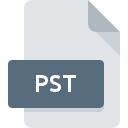
PST File Extension
Outlook Personal Information Store Format
-
DeveloperMicrosoft
-
Category
-
Popularity4 (16 votes)
What is PST file?
File with .PST extension contains Microsoft Outlook, Messaging, or Exchange Client user personal data. PST files store data using open format developed by Microsoft, Personal Storage Table. The latest version of the format uses Unicode encoding and allows storing up to 50GB of data in a single PST file. Older versions of PST used by Outlook until version 2002 used ANSI encoding and allowed only 2GB of data to be stored in a single file. PST can store such data as:
- Messages,
- Contacts,
- Scheduled meetings,
- Tasks,
- Notes,
- Calendar entries.
PST format offers some form of encryption and password protection, but they are rather ineffective and text data in PST file can be read easily. Libpst, a dedicated PST library, allow users to open encrypted or unencrypted PST files. MS standard allow users to set one of the following levels of PST file data protection:
- None – data is not encrypted,
- Compressible – data is encrypted using simple key based on password,
- High/Better – more advanced data protection method that still relies on password.
Libpst library also offers solution for converting PST files into other formats. For example, user can export Outlook data backup copy into other program by converting PST file into appropriate format as such PST usage is not supported by Microsoft.
Data stored in PST files, just like data in OST files, are stored using blocks of constant length. If any data is added to PST file, for example, an email message, program checks for available free blocks of given length – if such blocks exist, it stores the data into them, else it expands the file and stores the data using additional space. When the message is deleted, its block pointer is marked as empty. Such mechanism allows recovery of deleted message if the pointer reference was not overwritten. The flip-side is that PST files can grow quite larger even if they store relatively small amount of data. The solution is such case is to use the data compacting feature available in Outlook in order to conserve disk space.
Programs which support PST file extension
Files with PST extension, just like any other file formats, can be found on any operating system. The files in question may be transferred to other devices, be it mobile or stationary, yet not all systems may be capable of properly handling such files.
Programs that support PST file
Updated: 10/24/2023
How to open file with PST extension?
There can be multiple causes why you have problems with opening PST files on given system. What is important, all common issues related to files with PST extension can be resolved by the users themselves. The process is quick and doesn’t involve an IT expert. We have prepared a listing of which will help you resolve your problems with PST files.
Step 1. Download and install Microsoft Outlook
 The main and most frequent cause precluding users form opening PST files is that no program that can handle PST files is installed on user’s system. This one is an easy one. Select Microsoft Outlook or one of the recommended programs (for example, Microsoft Exchange Server, Repair Outlook, Microsoft Outlook Express) and download it from appropriate source and install on your system. The full list of programs grouped by operating systems can be found above. One of the most risk-free method of downloading software is using links provided by official distributors. Visit Microsoft Outlook website and download the installer.
The main and most frequent cause precluding users form opening PST files is that no program that can handle PST files is installed on user’s system. This one is an easy one. Select Microsoft Outlook or one of the recommended programs (for example, Microsoft Exchange Server, Repair Outlook, Microsoft Outlook Express) and download it from appropriate source and install on your system. The full list of programs grouped by operating systems can be found above. One of the most risk-free method of downloading software is using links provided by official distributors. Visit Microsoft Outlook website and download the installer.
Step 2. Verify the you have the latest version of Microsoft Outlook
 If the problems with opening PST files still occur even after installing Microsoft Outlook, it is possible that you have an outdated version of the software. Check the developer’s website whether a newer version of Microsoft Outlook is available. Sometimes software developers introduce new formats in place of that already supports along with newer versions of their applications. The reason that Microsoft Outlook cannot handle files with PST may be that the software is outdated. The latest version of Microsoft Outlook should support all file formats that where compatible with older versions of the software.
If the problems with opening PST files still occur even after installing Microsoft Outlook, it is possible that you have an outdated version of the software. Check the developer’s website whether a newer version of Microsoft Outlook is available. Sometimes software developers introduce new formats in place of that already supports along with newer versions of their applications. The reason that Microsoft Outlook cannot handle files with PST may be that the software is outdated. The latest version of Microsoft Outlook should support all file formats that where compatible with older versions of the software.
Step 3. Associate Outlook Personal Information Store Format files with Microsoft Outlook
If the issue has not been solved in the previous step, you should associate PST files with latest version of Microsoft Outlook you have installed on your device. The process of associating file formats with default application may differ in details depending on platform, but the basic procedure is very similar.

The procedure to change the default program in Windows
- Choose the entry from the file menu accessed by right-mouse clicking on the PST file
- Select
- Finally select , point to the folder where Microsoft Outlook is installed, check the Always use this app to open PST files box and conform your selection by clicking button

The procedure to change the default program in Mac OS
- Right-click the PST file and select
- Find the option – click the title if its hidden
- Select Microsoft Outlook and click
- A message window should appear informing that This change will be applied to all files with PST extension. By clicking you confirm your selection.
Step 4. Ensure that the PST file is complete and free of errors
Should the problem still occur after following steps 1-3, check if the PST file is valid. Problems with opening the file may arise due to various reasons.

1. Check the PST file for viruses or malware
If the PST is indeed infected, it is possible that the malware is blocking it from opening. It is advised to scan the system for viruses and malware as soon as possible or use an online antivirus scanner. If the scanner detected that the PST file is unsafe, proceed as instructed by the antivirus program to neutralize the threat.
2. Verify that the PST file’s structure is intact
Did you receive the PST file in question from a different person? Ask him/her to send it one more time. The file might have been copied erroneously and the data lost integrity, which precludes from accessing the file. When downloading the file with PST extension from the internet an error may occurred resulting in incomplete file. Try downloading the file again.
3. Verify whether your account has administrative rights
There is a possibility that the file in question can only be accessed by users with sufficient system privileges. Log out of your current account and log in to an account with sufficient access privileges. Then open the Outlook Personal Information Store Format file.
4. Make sure that the system has sufficient resources to run Microsoft Outlook
If the system is under havy load, it may not be able to handle the program that you use to open files with PST extension. In this case close the other applications.
5. Verify that your operating system and drivers are up to date
Up-to-date system and drivers not only makes your computer more secure, but also may solve problems with Outlook Personal Information Store Format file. Outdated drivers or software may have caused the inability to use a peripheral device needed to handle PST files.
Conversion of a PST file
File Conversions from PST extension to a different format
File conversions from other format to PST file
Do you want to help?
If you have additional information about the PST file, we will be grateful if you share it with our users. To do this, use the form here and send us your information on PST file.

 Windows
Windows 










 MAC OS
MAC OS 
