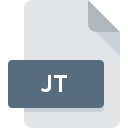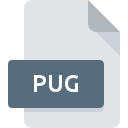
PUG File Extension
Prepare Ur Gui Archive Format
-
Category
-
Popularity0 ( votes)
What is PUG file?
PUG filename suffix is mostly used for Prepare Ur Gui Archive Format files. Files with PUG extension may be used by programs distributed for platform. PUG file belongs to the Compressed Files category just like 236 other filename extensions listed in our database. The most popular software that supports PUG files is Prepare Ur Gui.
Programs which support PUG file extension
Files with PUG extension, just like any other file formats, can be found on any operating system. The files in question may be transferred to other devices, be it mobile or stationary, yet not all systems may be capable of properly handling such files.
Updated: 07/16/2020
How to open file with PUG extension?
There can be multiple causes why you have problems with opening PUG files on given system. On the bright side, the most encountered issues pertaining to Prepare Ur Gui Archive Format files aren’t complex. In most cases they can be addressed swiftly and effectively without assistance from a specialist. The list below will guide you through the process of addressing the encountered problem.
Step 1. Download and install Prepare Ur Gui
 The most common reason for such problems is the lack of proper applications that supports PUG files installed on the system. To address this issue, go to the Prepare Ur Gui developer website, download the tool, and install it. It is that easy On the top of the page a list that contains all programs grouped based on operating systems supported can be found. One of the most risk-free method of downloading software is using links provided by official distributors. Visit Prepare Ur Gui website and download the installer.
The most common reason for such problems is the lack of proper applications that supports PUG files installed on the system. To address this issue, go to the Prepare Ur Gui developer website, download the tool, and install it. It is that easy On the top of the page a list that contains all programs grouped based on operating systems supported can be found. One of the most risk-free method of downloading software is using links provided by official distributors. Visit Prepare Ur Gui website and download the installer.
Step 2. Check the version of Prepare Ur Gui and update if needed
 You still cannot access PUG files although Prepare Ur Gui is installed on your system? Make sure that the software is up to date. Software developers may implement support for more modern file formats in updated versions of their products. If you have an older version of Prepare Ur Gui installed, it may not support PUG format. The latest version of Prepare Ur Gui should support all file formats that where compatible with older versions of the software.
You still cannot access PUG files although Prepare Ur Gui is installed on your system? Make sure that the software is up to date. Software developers may implement support for more modern file formats in updated versions of their products. If you have an older version of Prepare Ur Gui installed, it may not support PUG format. The latest version of Prepare Ur Gui should support all file formats that where compatible with older versions of the software.
Step 3. Associate Prepare Ur Gui Archive Format files with Prepare Ur Gui
If you have the latest version of Prepare Ur Gui installed and the problem persists, select it as the default program to be used to manage PUG on your device. The next step should pose no problems. The procedure is straightforward and largely system-independent

Change the default application in Windows
- Clicking the PUG with right mouse button will bring a menu from which you should select the option
- Select
- To finalize the process, select entry and using the file explorer select the Prepare Ur Gui installation folder. Confirm by checking Always use this app to open PUG files box and clicking button.

Change the default application in Mac OS
- By clicking right mouse button on the selected PUG file open the file menu and choose
- Open the section by clicking its name
- Select Prepare Ur Gui and click
- Finally, a This change will be applied to all files with PUG extension message should pop-up. Click button in order to confirm your choice.
Step 4. Ensure that the PUG file is complete and free of errors
If you followed the instructions form the previous steps yet the issue is still not solved, you should verify the PUG file in question. Being unable to access the file can be related to various issues.

1. Check the PUG file for viruses or malware
Should it happed that the PUG is infected with a virus, this may be that cause that prevents you from accessing it. It is advised to scan the system for viruses and malware as soon as possible or use an online antivirus scanner. If the PUG file is indeed infected follow the instructions below.
2. Check whether the file is corrupted or damaged
If the PUG file was sent to you by someone else, ask this person to resend the file to you. During the copy process of the file errors may occurred rendering the file incomplete or corrupted. This could be the source of encountered problems with the file. If the PUG file has been downloaded from the internet only partially, try to redownload it.
3. Ensure that you have appropriate access rights
There is a possibility that the file in question can only be accessed by users with sufficient system privileges. Switch to an account that has required privileges and try opening the Prepare Ur Gui Archive Format file again.
4. Make sure that the system has sufficient resources to run Prepare Ur Gui
The operating systems may note enough free resources to run the application that support PUG files. Close all running programs and try opening the PUG file.
5. Ensure that you have the latest drivers and system updates and patches installed
Latest versions of programs and drivers may help you solve problems with Prepare Ur Gui Archive Format files and ensure security of your device and operating system. It is possible that one of the available system or driver updates may solve the problems with PUG files affecting older versions of given software.
Do you want to help?
If you have additional information about the PUG file, we will be grateful if you share it with our users. To do this, use the form here and send us your information on PUG file.

 Windows
Windows