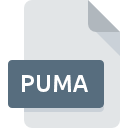
PUMA File Extension
Pumatraker
-
Category
-
Popularity3.4 (7 votes)
What is PUMA file?
Full format name of files that use PUMA extension is Pumatraker. PUMA file format is compatible with software that can be installed on system platform. Files with PUMA extension are categorized as Audio Files files. The Audio Files subset comprises 771 various file formats. Amiga Forever is by far the most used program for working with PUMA files. On the official website of Cloanto IT srl developer not only will you find detailed information about theAmiga Forever software, but also about PUMA and other supported file formats.
Programs which support PUMA file extension
PUMA files can be encountered on all system platforms, including mobile, yet there is no guarantee each will properly support such files.
How to open file with PUMA extension?
Being unable to open files with PUMA extension can be have various origins. What is important, all common issues related to files with PUMA extension can be resolved by the users themselves. The process is quick and doesn’t involve an IT expert. The following is a list of guidelines that will help you identify and solve file-related problems.
Step 1. Download and install Amiga Forever
 The main and most frequent cause precluding users form opening PUMA files is that no program that can handle PUMA files is installed on user’s system. The solution is straightforward, just download and install Amiga Forever. The full list of programs grouped by operating systems can be found above. The safest method of downloading Amiga Forever installed is by going to developer’s website (Cloanto IT srl) and downloading the software using provided links.
The main and most frequent cause precluding users form opening PUMA files is that no program that can handle PUMA files is installed on user’s system. The solution is straightforward, just download and install Amiga Forever. The full list of programs grouped by operating systems can be found above. The safest method of downloading Amiga Forever installed is by going to developer’s website (Cloanto IT srl) and downloading the software using provided links.
Step 2. Verify the you have the latest version of Amiga Forever
 You still cannot access PUMA files although Amiga Forever is installed on your system? Make sure that the software is up to date. Sometimes software developers introduce new formats in place of that already supports along with newer versions of their applications. If you have an older version of Amiga Forever installed, it may not support PUMA format. All of the file formats that were handled just fine by the previous versions of given program should be also possible to open using Amiga Forever.
You still cannot access PUMA files although Amiga Forever is installed on your system? Make sure that the software is up to date. Sometimes software developers introduce new formats in place of that already supports along with newer versions of their applications. If you have an older version of Amiga Forever installed, it may not support PUMA format. All of the file formats that were handled just fine by the previous versions of given program should be also possible to open using Amiga Forever.
Step 3. Associate Pumatraker files with Amiga Forever
After installing Amiga Forever (the most recent version) make sure that it is set as the default application to open PUMA files. The method is quite simple and varies little across operating systems.

Change the default application in Windows
- Choose the entry from the file menu accessed by right-mouse clicking on the PUMA file
- Select
- The last step is to select option supply the directory path to the folder where Amiga Forever is installed. Now all that is left is to confirm your choice by selecting Always use this app to open PUMA files and clicking .

Change the default application in Mac OS
- By clicking right mouse button on the selected PUMA file open the file menu and choose
- Open the section by clicking its name
- From the list choose the appropriate program and confirm by clicking .
- If you followed the previous steps a message should appear: This change will be applied to all files with PUMA extension. Next, click the button to finalize the process.
Step 4. Check the PUMA for errors
If you followed the instructions form the previous steps yet the issue is still not solved, you should verify the PUMA file in question. Being unable to access the file can be related to various issues.

1. Check the PUMA file for viruses or malware
If the PUMA is indeed infected, it is possible that the malware is blocking it from opening. Scan the PUMA file as well as your computer for malware or viruses. PUMA file is infected with malware? Follow the steps suggested by your antivirus software.
2. Ensure the file with PUMA extension is complete and error-free
Did you receive the PUMA file in question from a different person? Ask him/her to send it one more time. It is possible that the file has not been properly copied to a data storage and is incomplete and therefore cannot be opened. If the PUMA file has been downloaded from the internet only partially, try to redownload it.
3. Check if the user that you are logged as has administrative privileges.
Sometimes in order to access files user need to have administrative privileges. Switch to an account that has required privileges and try opening the Pumatraker file again.
4. Make sure that the system has sufficient resources to run Amiga Forever
The operating systems may note enough free resources to run the application that support PUMA files. Close all running programs and try opening the PUMA file.
5. Ensure that you have the latest drivers and system updates and patches installed
Regularly updated system, drivers, and programs keep your computer secure. This may also prevent problems with Pumatraker files. Outdated drivers or software may have caused the inability to use a peripheral device needed to handle PUMA files.
Do you want to help?
If you have additional information about the PUMA file, we will be grateful if you share it with our users. To do this, use the form here and send us your information on PUMA file.

 Windows
Windows 
