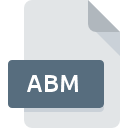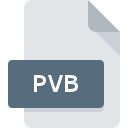
PVB File Extension
VirtualBoss PocketPC Data Format
-
Category
-
Popularity0 ( votes)
What is PVB file?
PVB is a file extension commonly associated with VirtualBoss PocketPC Data Format files. PVB file format is compatible with software that can be installed on Windows system platform. PVB file format, along with 6033 other file formats, belongs to the Misc Files category. The software recommended for managing PVB files is VirtualBoss. VirtualBoss software was developed by VirtualBoss, Inc, and on its official website you may find more information about PVB files or the VirtualBoss software program.
Programs which support PVB file extension
Programs that can handle PVB files are as follows. PVB files can be encountered on all system platforms, including mobile, yet there is no guarantee each will properly support such files.
Updated: 01/19/2021
How to open file with PVB extension?
There can be multiple causes why you have problems with opening PVB files on given system. Fortunately, most common problems with PVB files can be solved without in-depth IT knowledge, and most importantly, in a matter of minutes. The list below will guide you through the process of addressing the encountered problem.
Step 1. Install VirtualBoss software
 The most common reason for such problems is the lack of proper applications that supports PVB files installed on the system. To address this issue, go to the VirtualBoss developer website, download the tool, and install it. It is that easy The full list of programs grouped by operating systems can be found above. If you want to download VirtualBoss installer in the most secured manner, we suggest you visit VirtualBoss, Inc website and download from their official repositories.
The most common reason for such problems is the lack of proper applications that supports PVB files installed on the system. To address this issue, go to the VirtualBoss developer website, download the tool, and install it. It is that easy The full list of programs grouped by operating systems can be found above. If you want to download VirtualBoss installer in the most secured manner, we suggest you visit VirtualBoss, Inc website and download from their official repositories.
Step 2. Check the version of VirtualBoss and update if needed
 If you already have VirtualBoss installed on your systems and PVB files are still not opened properly, check if you have the latest version of the software. It may also happen that software creators by updating their applications add compatibility with other, newer file formats. If you have an older version of VirtualBoss installed, it may not support PVB format. The most recent version of VirtualBoss is backward compatible and can handle file formats supported by older versions of the software.
If you already have VirtualBoss installed on your systems and PVB files are still not opened properly, check if you have the latest version of the software. It may also happen that software creators by updating their applications add compatibility with other, newer file formats. If you have an older version of VirtualBoss installed, it may not support PVB format. The most recent version of VirtualBoss is backward compatible and can handle file formats supported by older versions of the software.
Step 3. Assign VirtualBoss to PVB files
After installing VirtualBoss (the most recent version) make sure that it is set as the default application to open PVB files. The method is quite simple and varies little across operating systems.

The procedure to change the default program in Windows
- Choose the entry from the file menu accessed by right-mouse clicking on the PVB file
- Next, select the option and then using open the list of available applications
- The last step is to select option supply the directory path to the folder where VirtualBoss is installed. Now all that is left is to confirm your choice by selecting Always use this app to open PVB files and clicking .

The procedure to change the default program in Mac OS
- By clicking right mouse button on the selected PVB file open the file menu and choose
- Find the option – click the title if its hidden
- Select the appropriate software and save your settings by clicking
- A message window should appear informing that This change will be applied to all files with PVB extension. By clicking you confirm your selection.
Step 4. Check the PVB for errors
Should the problem still occur after following steps 1-3, check if the PVB file is valid. It is probable that the file is corrupted and thus cannot be accessed.

1. Check the PVB file for viruses or malware
If the PVB is indeed infected, it is possible that the malware is blocking it from opening. Scan the PVB file as well as your computer for malware or viruses. If the PVB file is indeed infected follow the instructions below.
2. Ensure the file with PVB extension is complete and error-free
If you obtained the problematic PVB file from a third party, ask them to supply you with another copy. It is possible that the file has not been properly copied to a data storage and is incomplete and therefore cannot be opened. When downloading the file with PVB extension from the internet an error may occurred resulting in incomplete file. Try downloading the file again.
3. Check if the user that you are logged as has administrative privileges.
There is a possibility that the file in question can only be accessed by users with sufficient system privileges. Log out of your current account and log in to an account with sufficient access privileges. Then open the VirtualBoss PocketPC Data Format file.
4. Make sure that the system has sufficient resources to run VirtualBoss
If the systems has insufficient resources to open PVB files, try closing all currently running applications and try again.
5. Check if you have the latest updates to the operating system and drivers
Up-to-date system and drivers not only makes your computer more secure, but also may solve problems with VirtualBoss PocketPC Data Format file. It may be the case that the PVB files work properly with updated software that addresses some system bugs.
Do you want to help?
If you have additional information about the PVB file, we will be grateful if you share it with our users. To do this, use the form here and send us your information on PVB file.

 Windows
Windows