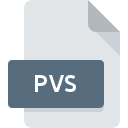
PVS File Extension
Parallels Desktop Configuration Format
-
DeveloperParallels
-
Category
-
Popularity4 (2 votes)
What is PVS file?
PVS is a file extension commonly associated with Parallels Desktop Configuration Format files. Parallels Desktop Configuration Format format was developed by Parallels. PVS files are supported by software applications available for devices running . Files with PVS extension are categorized as Settings Files files. The Settings Files subset comprises 1305 various file formats. Users are advised to use VMware vCenter Converter software for managing PVS files, although 3 other programs can also handle this type of file.
Programs which support PVS file extension
PVS files can be encountered on all system platforms, including mobile, yet there is no guarantee each will properly support such files.
Programs that support PVS file
How to open file with PVS extension?
Problems with accessing PVS may be due to various reasons. What is important, all common issues related to files with PVS extension can be resolved by the users themselves. The process is quick and doesn’t involve an IT expert. The list below will guide you through the process of addressing the encountered problem.
Step 1. Get the VMware vCenter Converter
 The most common reason for such problems is the lack of proper applications that supports PVS files installed on the system. This one is an easy one. Select VMware vCenter Converter or one of the recommended programs (for example, Parallels Desktop, Parallels Workstation, VMware vCenter Converter Standalone) and download it from appropriate source and install on your system. The full list of programs grouped by operating systems can be found above. The safest method of downloading VMware vCenter Converter installed is by going to developer’s website () and downloading the software using provided links.
The most common reason for such problems is the lack of proper applications that supports PVS files installed on the system. This one is an easy one. Select VMware vCenter Converter or one of the recommended programs (for example, Parallels Desktop, Parallels Workstation, VMware vCenter Converter Standalone) and download it from appropriate source and install on your system. The full list of programs grouped by operating systems can be found above. The safest method of downloading VMware vCenter Converter installed is by going to developer’s website () and downloading the software using provided links.
Step 2. Update VMware vCenter Converter to the latest version
 If the problems with opening PVS files still occur even after installing VMware vCenter Converter, it is possible that you have an outdated version of the software. Check the developer’s website whether a newer version of VMware vCenter Converter is available. Software developers may implement support for more modern file formats in updated versions of their products. If you have an older version of VMware vCenter Converter installed, it may not support PVS format. The latest version of VMware vCenter Converter should support all file formats that where compatible with older versions of the software.
If the problems with opening PVS files still occur even after installing VMware vCenter Converter, it is possible that you have an outdated version of the software. Check the developer’s website whether a newer version of VMware vCenter Converter is available. Software developers may implement support for more modern file formats in updated versions of their products. If you have an older version of VMware vCenter Converter installed, it may not support PVS format. The latest version of VMware vCenter Converter should support all file formats that where compatible with older versions of the software.
Step 3. Assign VMware vCenter Converter to PVS files
After installing VMware vCenter Converter (the most recent version) make sure that it is set as the default application to open PVS files. The method is quite simple and varies little across operating systems.

Change the default application in Windows
- Right-click the PVS file and choose option
- Select
- To finalize the process, select entry and using the file explorer select the VMware vCenter Converter installation folder. Confirm by checking Always use this app to open PVS files box and clicking button.

Change the default application in Mac OS
- Right-click the PVS file and select
- Find the option – click the title if its hidden
- Select the appropriate software and save your settings by clicking
- A message window should appear informing that This change will be applied to all files with PVS extension. By clicking you confirm your selection.
Step 4. Verify that the PVS is not faulty
If you followed the instructions form the previous steps yet the issue is still not solved, you should verify the PVS file in question. It is probable that the file is corrupted and thus cannot be accessed.

1. Verify that the PVS in question is not infected with a computer virus
If the PVS is indeed infected, it is possible that the malware is blocking it from opening. Immediately scan the file using an antivirus tool or scan the whole system to ensure the whole system is safe. If the PVS file is indeed infected follow the instructions below.
2. Ensure the file with PVS extension is complete and error-free
If you obtained the problematic PVS file from a third party, ask them to supply you with another copy. During the copy process of the file errors may occurred rendering the file incomplete or corrupted. This could be the source of encountered problems with the file. It could happen the the download process of file with PVS extension was interrupted and the file data is defective. Download the file again from the same source.
3. Check if the user that you are logged as has administrative privileges.
Sometimes in order to access files user need to have administrative privileges. Switch to an account that has required privileges and try opening the Parallels Desktop Configuration Format file again.
4. Check whether your system can handle VMware vCenter Converter
The operating systems may note enough free resources to run the application that support PVS files. Close all running programs and try opening the PVS file.
5. Verify that your operating system and drivers are up to date
Up-to-date system and drivers not only makes your computer more secure, but also may solve problems with Parallels Desktop Configuration Format file. It is possible that one of the available system or driver updates may solve the problems with PVS files affecting older versions of given software.
Conversion of a PVS file
File Conversions from PVS extension to a different format
File conversions from other format to PVS file
Do you want to help?
If you have additional information about the PVS file, we will be grateful if you share it with our users. To do this, use the form here and send us your information on PVS file.

 Windows
Windows 


 MAC OS
MAC OS 
