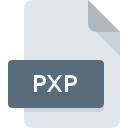
PXP File Extension
3D Studio Max Process Format
-
DeveloperAutodesk, Inc.
-
Category
-
Popularity4.3 (7 votes)
What is PXP file?
PXP is a file extension commonly associated with 3D Studio Max Process Format files. 3D Studio Max Process Format format was developed by Autodesk, Inc.. PXP files are supported by software applications available for devices running . Files with PXP extension are categorized as Settings Files files. The Settings Files subset comprises 1305 various file formats. The most popular software that supports PXP files is 3ds Max.
Programs which support PXP file extension
PXP files can be encountered on all system platforms, including mobile, yet there is no guarantee each will properly support such files.
How to open file with PXP extension?
Problems with accessing PXP may be due to various reasons. What is important, all common issues related to files with PXP extension can be resolved by the users themselves. The process is quick and doesn’t involve an IT expert. The list below will guide you through the process of addressing the encountered problem.
Step 1. Install 3ds Max software
 The main and most frequent cause precluding users form opening PXP files is that no program that can handle PXP files is installed on user’s system. The solution is straightforward, just download and install 3ds Max. On the top of the page a list that contains all programs grouped based on operating systems supported can be found. One of the most risk-free method of downloading software is using links provided by official distributors. Visit 3ds Max website and download the installer.
The main and most frequent cause precluding users form opening PXP files is that no program that can handle PXP files is installed on user’s system. The solution is straightforward, just download and install 3ds Max. On the top of the page a list that contains all programs grouped based on operating systems supported can be found. One of the most risk-free method of downloading software is using links provided by official distributors. Visit 3ds Max website and download the installer.
Step 2. Check the version of 3ds Max and update if needed
 If the problems with opening PXP files still occur even after installing 3ds Max, it is possible that you have an outdated version of the software. Check the developer’s website whether a newer version of 3ds Max is available. Software developers may implement support for more modern file formats in updated versions of their products. The reason that 3ds Max cannot handle files with PXP may be that the software is outdated. The latest version of 3ds Max should support all file formats that where compatible with older versions of the software.
If the problems with opening PXP files still occur even after installing 3ds Max, it is possible that you have an outdated version of the software. Check the developer’s website whether a newer version of 3ds Max is available. Software developers may implement support for more modern file formats in updated versions of their products. The reason that 3ds Max cannot handle files with PXP may be that the software is outdated. The latest version of 3ds Max should support all file formats that where compatible with older versions of the software.
Step 3. Set the default application to open PXP files to 3ds Max
If the issue has not been solved in the previous step, you should associate PXP files with latest version of 3ds Max you have installed on your device. The method is quite simple and varies little across operating systems.

Change the default application in Windows
- Right-click the PXP file and choose option
- Next, select the option and then using open the list of available applications
- Finally select , point to the folder where 3ds Max is installed, check the Always use this app to open PXP files box and conform your selection by clicking button

Change the default application in Mac OS
- From the drop-down menu, accessed by clicking the file with PXP extension, select
- Find the option – click the title if its hidden
- Select the appropriate software and save your settings by clicking
- If you followed the previous steps a message should appear: This change will be applied to all files with PXP extension. Next, click the button to finalize the process.
Step 4. Verify that the PXP is not faulty
You closely followed the steps listed in points 1-3, but the problem is still present? You should check whether the file is a proper PXP file. Problems with opening the file may arise due to various reasons.

1. Check the PXP file for viruses or malware
If the file is infected, the malware that resides in the PXP file hinders attempts to open it. Scan the PXP file as well as your computer for malware or viruses. If the scanner detected that the PXP file is unsafe, proceed as instructed by the antivirus program to neutralize the threat.
2. Check whether the file is corrupted or damaged
If the PXP file was sent to you by someone else, ask this person to resend the file to you. It is possible that the file has not been properly copied to a data storage and is incomplete and therefore cannot be opened. If the PXP file has been downloaded from the internet only partially, try to redownload it.
3. Verify whether your account has administrative rights
Some files require elevated access rights to open them. Log in using an administrative account and see If this solves the problem.
4. Check whether your system can handle 3ds Max
The operating systems may note enough free resources to run the application that support PXP files. Close all running programs and try opening the PXP file.
5. Check if you have the latest updates to the operating system and drivers
Latest versions of programs and drivers may help you solve problems with 3D Studio Max Process Format files and ensure security of your device and operating system. It may be the case that the PXP files work properly with updated software that addresses some system bugs.
Do you want to help?
If you have additional information about the PXP file, we will be grateful if you share it with our users. To do this, use the form here and send us your information on PXP file.

 Windows
Windows 
