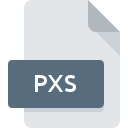
PXS File Extension
Pegs Picture Image
-
CategoryGraphic Files
-
Popularity3.3 (3 votes)
What is PXS file?
PXS filename suffix is mostly used for Pegs Picture Image files. Files with PXS extension may be used by programs distributed for platform. PXS file format, along with 524 other file formats, belongs to the Graphic Files category. The software recommended for managing PXS files is XnView. Software named XnView was created by Pierre-Emmanuel Gougelet. In order to find more detailed information on the software and PXS files, check the developer’s official website.
Programs which support PXS file extension
Files with PXS suffix can be copied to any mobile device or system platform, but it may not be possible to open them properly on target system.
How to open file with PXS extension?
There can be multiple causes why you have problems with opening PXS files on given system. What is important, all common issues related to files with PXS extension can be resolved by the users themselves. The process is quick and doesn’t involve an IT expert. We have prepared a listing of which will help you resolve your problems with PXS files.
Step 1. Download and install XnView
 The most common reason for such problems is the lack of proper applications that supports PXS files installed on the system. To address this issue, go to the XnView developer website, download the tool, and install it. It is that easy The full list of programs grouped by operating systems can be found above. If you want to download XnView installer in the most secured manner, we suggest you visit Pierre-Emmanuel Gougelet website and download from their official repositories.
The most common reason for such problems is the lack of proper applications that supports PXS files installed on the system. To address this issue, go to the XnView developer website, download the tool, and install it. It is that easy The full list of programs grouped by operating systems can be found above. If you want to download XnView installer in the most secured manner, we suggest you visit Pierre-Emmanuel Gougelet website and download from their official repositories.
Step 2. Verify the you have the latest version of XnView
 If you already have XnView installed on your systems and PXS files are still not opened properly, check if you have the latest version of the software. It may also happen that software creators by updating their applications add compatibility with other, newer file formats. The reason that XnView cannot handle files with PXS may be that the software is outdated. The most recent version of XnView is backward compatible and can handle file formats supported by older versions of the software.
If you already have XnView installed on your systems and PXS files are still not opened properly, check if you have the latest version of the software. It may also happen that software creators by updating their applications add compatibility with other, newer file formats. The reason that XnView cannot handle files with PXS may be that the software is outdated. The most recent version of XnView is backward compatible and can handle file formats supported by older versions of the software.
Step 3. Assign XnView to PXS files
After installing XnView (the most recent version) make sure that it is set as the default application to open PXS files. The method is quite simple and varies little across operating systems.

The procedure to change the default program in Windows
- Right-click the PXS file and choose option
- Click and then select option
- To finalize the process, select entry and using the file explorer select the XnView installation folder. Confirm by checking Always use this app to open PXS files box and clicking button.

The procedure to change the default program in Mac OS
- By clicking right mouse button on the selected PXS file open the file menu and choose
- Open the section by clicking its name
- Select XnView and click
- A message window should appear informing that This change will be applied to all files with PXS extension. By clicking you confirm your selection.
Step 4. Verify that the PXS is not faulty
If you followed the instructions form the previous steps yet the issue is still not solved, you should verify the PXS file in question. Being unable to access the file can be related to various issues.

1. The PXS may be infected with malware – make sure to scan it with an antivirus tool.
If the file is infected, the malware that resides in the PXS file hinders attempts to open it. It is advised to scan the system for viruses and malware as soon as possible or use an online antivirus scanner. If the PXS file is indeed infected follow the instructions below.
2. Verify that the PXS file’s structure is intact
Did you receive the PXS file in question from a different person? Ask him/her to send it one more time. During the copy process of the file errors may occurred rendering the file incomplete or corrupted. This could be the source of encountered problems with the file. When downloading the file with PXS extension from the internet an error may occurred resulting in incomplete file. Try downloading the file again.
3. Ensure that you have appropriate access rights
Sometimes in order to access files user need to have administrative privileges. Log in using an administrative account and see If this solves the problem.
4. Verify that your device fulfills the requirements to be able to open XnView
The operating systems may note enough free resources to run the application that support PXS files. Close all running programs and try opening the PXS file.
5. Ensure that you have the latest drivers and system updates and patches installed
Latest versions of programs and drivers may help you solve problems with Pegs Picture Image files and ensure security of your device and operating system. It may be the case that the PXS files work properly with updated software that addresses some system bugs.
Do you want to help?
If you have additional information about the PXS file, we will be grateful if you share it with our users. To do this, use the form here and send us your information on PXS file.

 Windows
Windows 
