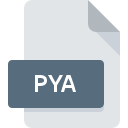
PYA File Extension
Microsoft PlayReady DRM Audio
-
Category
-
Popularity0 ( votes)
What is PYA file?
PYA filename suffix is mostly used for Microsoft PlayReady DRM Audio files. PYA file format is compatible with software that can be installed on system platform. Files with PYA extension are categorized as Audio Files files. The Audio Files subset comprises 771 various file formats. The software recommended for managing PYA files is Windows Media Player. Windows Media Player software was developed by Microsoft Corporation, and on its official website you may find more information about PYA files or the Windows Media Player software program.
Programs which support PYA file extension
Files with PYA suffix can be copied to any mobile device or system platform, but it may not be possible to open them properly on target system.
How to open file with PYA extension?
Problems with accessing PYA may be due to various reasons. On the bright side, the most encountered issues pertaining to Microsoft PlayReady DRM Audio files aren’t complex. In most cases they can be addressed swiftly and effectively without assistance from a specialist. The list below will guide you through the process of addressing the encountered problem.
Step 1. Get the Windows Media Player
 The most common reason for such problems is the lack of proper applications that supports PYA files installed on the system. To address this issue, go to the Windows Media Player developer website, download the tool, and install it. It is that easy The full list of programs grouped by operating systems can be found above. If you want to download Windows Media Player installer in the most secured manner, we suggest you visit Microsoft Corporation website and download from their official repositories.
The most common reason for such problems is the lack of proper applications that supports PYA files installed on the system. To address this issue, go to the Windows Media Player developer website, download the tool, and install it. It is that easy The full list of programs grouped by operating systems can be found above. If you want to download Windows Media Player installer in the most secured manner, we suggest you visit Microsoft Corporation website and download from their official repositories.
Step 2. Update Windows Media Player to the latest version
 You still cannot access PYA files although Windows Media Player is installed on your system? Make sure that the software is up to date. Software developers may implement support for more modern file formats in updated versions of their products. If you have an older version of Windows Media Player installed, it may not support PYA format. The most recent version of Windows Media Player is backward compatible and can handle file formats supported by older versions of the software.
You still cannot access PYA files although Windows Media Player is installed on your system? Make sure that the software is up to date. Software developers may implement support for more modern file formats in updated versions of their products. If you have an older version of Windows Media Player installed, it may not support PYA format. The most recent version of Windows Media Player is backward compatible and can handle file formats supported by older versions of the software.
Step 3. Associate Microsoft PlayReady DRM Audio files with Windows Media Player
After installing Windows Media Player (the most recent version) make sure that it is set as the default application to open PYA files. The process of associating file formats with default application may differ in details depending on platform, but the basic procedure is very similar.

Change the default application in Windows
- Clicking the PYA with right mouse button will bring a menu from which you should select the option
- Click and then select option
- To finalize the process, select entry and using the file explorer select the Windows Media Player installation folder. Confirm by checking Always use this app to open PYA files box and clicking button.

Change the default application in Mac OS
- Right-click the PYA file and select
- Open the section by clicking its name
- Select Windows Media Player and click
- Finally, a This change will be applied to all files with PYA extension message should pop-up. Click button in order to confirm your choice.
Step 4. Ensure that the PYA file is complete and free of errors
If you followed the instructions form the previous steps yet the issue is still not solved, you should verify the PYA file in question. Problems with opening the file may arise due to various reasons.

1. The PYA may be infected with malware – make sure to scan it with an antivirus tool.
If the file is infected, the malware that resides in the PYA file hinders attempts to open it. Immediately scan the file using an antivirus tool or scan the whole system to ensure the whole system is safe. If the PYA file is indeed infected follow the instructions below.
2. Verify that the PYA file’s structure is intact
If the PYA file was sent to you by someone else, ask this person to resend the file to you. It is possible that the file has not been properly copied to a data storage and is incomplete and therefore cannot be opened. When downloading the file with PYA extension from the internet an error may occurred resulting in incomplete file. Try downloading the file again.
3. Check if the user that you are logged as has administrative privileges.
Some files require elevated access rights to open them. Log out of your current account and log in to an account with sufficient access privileges. Then open the Microsoft PlayReady DRM Audio file.
4. Check whether your system can handle Windows Media Player
If the system is under havy load, it may not be able to handle the program that you use to open files with PYA extension. In this case close the other applications.
5. Ensure that you have the latest drivers and system updates and patches installed
Latest versions of programs and drivers may help you solve problems with Microsoft PlayReady DRM Audio files and ensure security of your device and operating system. It may be the case that the PYA files work properly with updated software that addresses some system bugs.
Do you want to help?
If you have additional information about the PYA file, we will be grateful if you share it with our users. To do this, use the form here and send us your information on PYA file.

 Windows
Windows 
