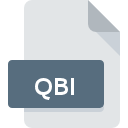
QBI File Extension
QuickBooks Image
-
DeveloperIntuit Inc.
-
Category
-
Popularity4 (1 votes)
What is QBI file?
Full format name of files that use QBI extension is QuickBooks Image. QuickBooks Image format was developed by Intuit Inc.. QBI files are supported by software applications available for devices running . QBI file belongs to the Misc Files category just like 6033 other filename extensions listed in our database. The most popular software that supports QBI files is QuickBooks. QuickBooks software was developed by Intuit Inc., and on its official website you may find more information about QBI files or the QuickBooks software program.
Programs which support QBI file extension
Files with QBI suffix can be copied to any mobile device or system platform, but it may not be possible to open them properly on target system.
How to open file with QBI extension?
There can be multiple causes why you have problems with opening QBI files on given system. On the bright side, the most encountered issues pertaining to QuickBooks Image files aren’t complex. In most cases they can be addressed swiftly and effectively without assistance from a specialist. The following is a list of guidelines that will help you identify and solve file-related problems.
Step 1. Install QuickBooks software
 Problems with opening and working with QBI files are most probably having to do with no proper software compatible with QBI files being present on your machine. The solution is straightforward, just download and install QuickBooks. On the top of the page a list that contains all programs grouped based on operating systems supported can be found. One of the most risk-free method of downloading software is using links provided by official distributors. Visit QuickBooks website and download the installer.
Problems with opening and working with QBI files are most probably having to do with no proper software compatible with QBI files being present on your machine. The solution is straightforward, just download and install QuickBooks. On the top of the page a list that contains all programs grouped based on operating systems supported can be found. One of the most risk-free method of downloading software is using links provided by official distributors. Visit QuickBooks website and download the installer.
Step 2. Verify the you have the latest version of QuickBooks
 If you already have QuickBooks installed on your systems and QBI files are still not opened properly, check if you have the latest version of the software. Software developers may implement support for more modern file formats in updated versions of their products. The reason that QuickBooks cannot handle files with QBI may be that the software is outdated. All of the file formats that were handled just fine by the previous versions of given program should be also possible to open using QuickBooks.
If you already have QuickBooks installed on your systems and QBI files are still not opened properly, check if you have the latest version of the software. Software developers may implement support for more modern file formats in updated versions of their products. The reason that QuickBooks cannot handle files with QBI may be that the software is outdated. All of the file formats that were handled just fine by the previous versions of given program should be also possible to open using QuickBooks.
Step 3. Associate QuickBooks Image files with QuickBooks
If you have the latest version of QuickBooks installed and the problem persists, select it as the default program to be used to manage QBI on your device. The next step should pose no problems. The procedure is straightforward and largely system-independent

Selecting the first-choice application in Windows
- Right-click the QBI file and choose option
- Next, select the option and then using open the list of available applications
- The last step is to select option supply the directory path to the folder where QuickBooks is installed. Now all that is left is to confirm your choice by selecting Always use this app to open QBI files and clicking .

Selecting the first-choice application in Mac OS
- From the drop-down menu, accessed by clicking the file with QBI extension, select
- Open the section by clicking its name
- From the list choose the appropriate program and confirm by clicking .
- If you followed the previous steps a message should appear: This change will be applied to all files with QBI extension. Next, click the button to finalize the process.
Step 4. Verify that the QBI is not faulty
If you followed the instructions form the previous steps yet the issue is still not solved, you should verify the QBI file in question. Problems with opening the file may arise due to various reasons.

1. Check the QBI file for viruses or malware
If the file is infected, the malware that resides in the QBI file hinders attempts to open it. Immediately scan the file using an antivirus tool or scan the whole system to ensure the whole system is safe. If the QBI file is indeed infected follow the instructions below.
2. Verify that the QBI file’s structure is intact
Did you receive the QBI file in question from a different person? Ask him/her to send it one more time. It is possible that the file has not been properly copied to a data storage and is incomplete and therefore cannot be opened. If the QBI file has been downloaded from the internet only partially, try to redownload it.
3. Ensure that you have appropriate access rights
Some files require elevated access rights to open them. Log in using an administrative account and see If this solves the problem.
4. Make sure that the system has sufficient resources to run QuickBooks
The operating systems may note enough free resources to run the application that support QBI files. Close all running programs and try opening the QBI file.
5. Verify that your operating system and drivers are up to date
Latest versions of programs and drivers may help you solve problems with QuickBooks Image files and ensure security of your device and operating system. It is possible that one of the available system or driver updates may solve the problems with QBI files affecting older versions of given software.
Do you want to help?
If you have additional information about the QBI file, we will be grateful if you share it with our users. To do this, use the form here and send us your information on QBI file.

 Windows
Windows 
