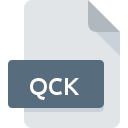
QCK File Extension
Jigsaw 2 Astrological Tool
-
Category
-
Popularity0 ( votes)
What is QCK file?
QCK is a file extension commonly associated with Jigsaw 2 Astrological Tool files. QCK files are supported by software applications available for devices running . Files with QCK extension are categorized as Misc Files files. The Misc Files subset comprises 6033 various file formats. Esoteric JigSaw is by far the most used program for working with QCK files. Software named Esoteric JigSaw was created by Esoteric Technologies Pty Ltd.. In order to find more detailed information on the software and QCK files, check the developer’s official website.
Programs which support QCK file extension
QCK files can be encountered on all system platforms, including mobile, yet there is no guarantee each will properly support such files.
How to open file with QCK extension?
Problems with accessing QCK may be due to various reasons. On the bright side, the most encountered issues pertaining to Jigsaw 2 Astrological Tool files aren’t complex. In most cases they can be addressed swiftly and effectively without assistance from a specialist. We have prepared a listing of which will help you resolve your problems with QCK files.
Step 1. Download and install Esoteric JigSaw
 Problems with opening and working with QCK files are most probably having to do with no proper software compatible with QCK files being present on your machine. To address this issue, go to the Esoteric JigSaw developer website, download the tool, and install it. It is that easy The full list of programs grouped by operating systems can be found above. One of the most risk-free method of downloading software is using links provided by official distributors. Visit Esoteric JigSaw website and download the installer.
Problems with opening and working with QCK files are most probably having to do with no proper software compatible with QCK files being present on your machine. To address this issue, go to the Esoteric JigSaw developer website, download the tool, and install it. It is that easy The full list of programs grouped by operating systems can be found above. One of the most risk-free method of downloading software is using links provided by official distributors. Visit Esoteric JigSaw website and download the installer.
Step 2. Verify the you have the latest version of Esoteric JigSaw
 If the problems with opening QCK files still occur even after installing Esoteric JigSaw, it is possible that you have an outdated version of the software. Check the developer’s website whether a newer version of Esoteric JigSaw is available. Sometimes software developers introduce new formats in place of that already supports along with newer versions of their applications. The reason that Esoteric JigSaw cannot handle files with QCK may be that the software is outdated. The most recent version of Esoteric JigSaw is backward compatible and can handle file formats supported by older versions of the software.
If the problems with opening QCK files still occur even after installing Esoteric JigSaw, it is possible that you have an outdated version of the software. Check the developer’s website whether a newer version of Esoteric JigSaw is available. Sometimes software developers introduce new formats in place of that already supports along with newer versions of their applications. The reason that Esoteric JigSaw cannot handle files with QCK may be that the software is outdated. The most recent version of Esoteric JigSaw is backward compatible and can handle file formats supported by older versions of the software.
Step 3. Set the default application to open QCK files to Esoteric JigSaw
If the issue has not been solved in the previous step, you should associate QCK files with latest version of Esoteric JigSaw you have installed on your device. The next step should pose no problems. The procedure is straightforward and largely system-independent

Change the default application in Windows
- Clicking the QCK with right mouse button will bring a menu from which you should select the option
- Click and then select option
- The last step is to select option supply the directory path to the folder where Esoteric JigSaw is installed. Now all that is left is to confirm your choice by selecting Always use this app to open QCK files and clicking .

Change the default application in Mac OS
- Right-click the QCK file and select
- Find the option – click the title if its hidden
- Select the appropriate software and save your settings by clicking
- If you followed the previous steps a message should appear: This change will be applied to all files with QCK extension. Next, click the button to finalize the process.
Step 4. Verify that the QCK is not faulty
You closely followed the steps listed in points 1-3, but the problem is still present? You should check whether the file is a proper QCK file. Being unable to access the file can be related to various issues.

1. Verify that the QCK in question is not infected with a computer virus
Should it happed that the QCK is infected with a virus, this may be that cause that prevents you from accessing it. Immediately scan the file using an antivirus tool or scan the whole system to ensure the whole system is safe. If the QCK file is indeed infected follow the instructions below.
2. Ensure the file with QCK extension is complete and error-free
If the QCK file was sent to you by someone else, ask this person to resend the file to you. It is possible that the file has not been properly copied to a data storage and is incomplete and therefore cannot be opened. If the QCK file has been downloaded from the internet only partially, try to redownload it.
3. Verify whether your account has administrative rights
Some files require elevated access rights to open them. Log out of your current account and log in to an account with sufficient access privileges. Then open the Jigsaw 2 Astrological Tool file.
4. Verify that your device fulfills the requirements to be able to open Esoteric JigSaw
The operating systems may note enough free resources to run the application that support QCK files. Close all running programs and try opening the QCK file.
5. Verify that your operating system and drivers are up to date
Up-to-date system and drivers not only makes your computer more secure, but also may solve problems with Jigsaw 2 Astrological Tool file. It may be the case that the QCK files work properly with updated software that addresses some system bugs.
Do you want to help?
If you have additional information about the QCK file, we will be grateful if you share it with our users. To do this, use the form here and send us your information on QCK file.

 Windows
Windows 
