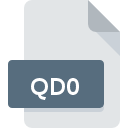
QD0 File Extension
Omnis Quartz Segment 10 Data
-
Category
-
Popularity0 ( votes)
What is QD0 file?
QD0 is a file extension commonly associated with Omnis Quartz Segment 10 Data files. Files with QD0 extension may be used by programs distributed for platform. Files with QD0 extension are categorized as Database Files files. The Database Files subset comprises 403 various file formats. Omnis Studio is by far the most used program for working with QD0 files. Software named Omnis Studio was created by TigerLogic Corp. (Omnis Technology Corporation). In order to find more detailed information on the software and QD0 files, check the developer’s official website.
Programs which support QD0 file extension
Files with QD0 extension, just like any other file formats, can be found on any operating system. The files in question may be transferred to other devices, be it mobile or stationary, yet not all systems may be capable of properly handling such files.
How to open file with QD0 extension?
Being unable to open files with QD0 extension can be have various origins. Fortunately, most common problems with QD0 files can be solved without in-depth IT knowledge, and most importantly, in a matter of minutes. We have prepared a listing of which will help you resolve your problems with QD0 files.
Step 1. Install Omnis Studio software
 Problems with opening and working with QD0 files are most probably having to do with no proper software compatible with QD0 files being present on your machine. The solution to this problem is very simple. Download Omnis Studio and install it on your device. Above you will find a complete listing of programs that support QD0 files, classified according to system platforms for which they are available. If you want to download Omnis Studio installer in the most secured manner, we suggest you visit TigerLogic Corp. (Omnis Technology Corporation) website and download from their official repositories.
Problems with opening and working with QD0 files are most probably having to do with no proper software compatible with QD0 files being present on your machine. The solution to this problem is very simple. Download Omnis Studio and install it on your device. Above you will find a complete listing of programs that support QD0 files, classified according to system platforms for which they are available. If you want to download Omnis Studio installer in the most secured manner, we suggest you visit TigerLogic Corp. (Omnis Technology Corporation) website and download from their official repositories.
Step 2. Check the version of Omnis Studio and update if needed
 If you already have Omnis Studio installed on your systems and QD0 files are still not opened properly, check if you have the latest version of the software. It may also happen that software creators by updating their applications add compatibility with other, newer file formats. The reason that Omnis Studio cannot handle files with QD0 may be that the software is outdated. The most recent version of Omnis Studio is backward compatible and can handle file formats supported by older versions of the software.
If you already have Omnis Studio installed on your systems and QD0 files are still not opened properly, check if you have the latest version of the software. It may also happen that software creators by updating their applications add compatibility with other, newer file formats. The reason that Omnis Studio cannot handle files with QD0 may be that the software is outdated. The most recent version of Omnis Studio is backward compatible and can handle file formats supported by older versions of the software.
Step 3. Associate Omnis Quartz Segment 10 Data files with Omnis Studio
After installing Omnis Studio (the most recent version) make sure that it is set as the default application to open QD0 files. The next step should pose no problems. The procedure is straightforward and largely system-independent

Selecting the first-choice application in Windows
- Choose the entry from the file menu accessed by right-mouse clicking on the QD0 file
- Next, select the option and then using open the list of available applications
- The last step is to select option supply the directory path to the folder where Omnis Studio is installed. Now all that is left is to confirm your choice by selecting Always use this app to open QD0 files and clicking .

Selecting the first-choice application in Mac OS
- Right-click the QD0 file and select
- Open the section by clicking its name
- Select the appropriate software and save your settings by clicking
- Finally, a This change will be applied to all files with QD0 extension message should pop-up. Click button in order to confirm your choice.
Step 4. Check the QD0 for errors
Should the problem still occur after following steps 1-3, check if the QD0 file is valid. It is probable that the file is corrupted and thus cannot be accessed.

1. The QD0 may be infected with malware – make sure to scan it with an antivirus tool.
Should it happed that the QD0 is infected with a virus, this may be that cause that prevents you from accessing it. Immediately scan the file using an antivirus tool or scan the whole system to ensure the whole system is safe. If the scanner detected that the QD0 file is unsafe, proceed as instructed by the antivirus program to neutralize the threat.
2. Verify that the QD0 file’s structure is intact
If the QD0 file was sent to you by someone else, ask this person to resend the file to you. During the copy process of the file errors may occurred rendering the file incomplete or corrupted. This could be the source of encountered problems with the file. When downloading the file with QD0 extension from the internet an error may occurred resulting in incomplete file. Try downloading the file again.
3. Verify whether your account has administrative rights
Some files require elevated access rights to open them. Log in using an administrative account and see If this solves the problem.
4. Check whether your system can handle Omnis Studio
The operating systems may note enough free resources to run the application that support QD0 files. Close all running programs and try opening the QD0 file.
5. Verify that your operating system and drivers are up to date
Up-to-date system and drivers not only makes your computer more secure, but also may solve problems with Omnis Quartz Segment 10 Data file. It is possible that one of the available system or driver updates may solve the problems with QD0 files affecting older versions of given software.
Do you want to help?
If you have additional information about the QD0 file, we will be grateful if you share it with our users. To do this, use the form here and send us your information on QD0 file.

 Windows
Windows 
