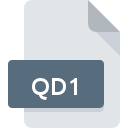
QD1 File Extension
Omnis Quartz Segment 1 Data
-
Category
-
Popularity0 ( votes)
What is QD1 file?
Full format name of files that use QD1 extension is Omnis Quartz Segment 1 Data. Files with QD1 extension may be used by programs distributed for platform. QD1 file format, along with 403 other file formats, belongs to the Database Files category. Omnis Studio is by far the most used program for working with QD1 files. Omnis Studio software was developed by TigerLogic Corp. (Omnis Technology Corporation), and on its official website you may find more information about QD1 files or the Omnis Studio software program.
Programs which support QD1 file extension
QD1 files can be encountered on all system platforms, including mobile, yet there is no guarantee each will properly support such files.
How to open file with QD1 extension?
There can be multiple causes why you have problems with opening QD1 files on given system. Fortunately, most common problems with QD1 files can be solved without in-depth IT knowledge, and most importantly, in a matter of minutes. The following is a list of guidelines that will help you identify and solve file-related problems.
Step 1. Download and install Omnis Studio
 The main and most frequent cause precluding users form opening QD1 files is that no program that can handle QD1 files is installed on user’s system. The solution is straightforward, just download and install Omnis Studio. On the top of the page a list that contains all programs grouped based on operating systems supported can be found. If you want to download Omnis Studio installer in the most secured manner, we suggest you visit TigerLogic Corp. (Omnis Technology Corporation) website and download from their official repositories.
The main and most frequent cause precluding users form opening QD1 files is that no program that can handle QD1 files is installed on user’s system. The solution is straightforward, just download and install Omnis Studio. On the top of the page a list that contains all programs grouped based on operating systems supported can be found. If you want to download Omnis Studio installer in the most secured manner, we suggest you visit TigerLogic Corp. (Omnis Technology Corporation) website and download from their official repositories.
Step 2. Check the version of Omnis Studio and update if needed
 You still cannot access QD1 files although Omnis Studio is installed on your system? Make sure that the software is up to date. It may also happen that software creators by updating their applications add compatibility with other, newer file formats. If you have an older version of Omnis Studio installed, it may not support QD1 format. The latest version of Omnis Studio should support all file formats that where compatible with older versions of the software.
You still cannot access QD1 files although Omnis Studio is installed on your system? Make sure that the software is up to date. It may also happen that software creators by updating their applications add compatibility with other, newer file formats. If you have an older version of Omnis Studio installed, it may not support QD1 format. The latest version of Omnis Studio should support all file formats that where compatible with older versions of the software.
Step 3. Set the default application to open QD1 files to Omnis Studio
If the issue has not been solved in the previous step, you should associate QD1 files with latest version of Omnis Studio you have installed on your device. The process of associating file formats with default application may differ in details depending on platform, but the basic procedure is very similar.

Change the default application in Windows
- Choose the entry from the file menu accessed by right-mouse clicking on the QD1 file
- Next, select the option and then using open the list of available applications
- To finalize the process, select entry and using the file explorer select the Omnis Studio installation folder. Confirm by checking Always use this app to open QD1 files box and clicking button.

Change the default application in Mac OS
- From the drop-down menu, accessed by clicking the file with QD1 extension, select
- Open the section by clicking its name
- From the list choose the appropriate program and confirm by clicking .
- Finally, a This change will be applied to all files with QD1 extension message should pop-up. Click button in order to confirm your choice.
Step 4. Verify that the QD1 is not faulty
Should the problem still occur after following steps 1-3, check if the QD1 file is valid. Being unable to access the file can be related to various issues.

1. Verify that the QD1 in question is not infected with a computer virus
Should it happed that the QD1 is infected with a virus, this may be that cause that prevents you from accessing it. It is advised to scan the system for viruses and malware as soon as possible or use an online antivirus scanner. QD1 file is infected with malware? Follow the steps suggested by your antivirus software.
2. Verify that the QD1 file’s structure is intact
If the QD1 file was sent to you by someone else, ask this person to resend the file to you. During the copy process of the file errors may occurred rendering the file incomplete or corrupted. This could be the source of encountered problems with the file. It could happen the the download process of file with QD1 extension was interrupted and the file data is defective. Download the file again from the same source.
3. Ensure that you have appropriate access rights
Some files require elevated access rights to open them. Log out of your current account and log in to an account with sufficient access privileges. Then open the Omnis Quartz Segment 1 Data file.
4. Check whether your system can handle Omnis Studio
If the system is under havy load, it may not be able to handle the program that you use to open files with QD1 extension. In this case close the other applications.
5. Ensure that you have the latest drivers and system updates and patches installed
Up-to-date system and drivers not only makes your computer more secure, but also may solve problems with Omnis Quartz Segment 1 Data file. It may be the case that the QD1 files work properly with updated software that addresses some system bugs.
Do you want to help?
If you have additional information about the QD1 file, we will be grateful if you share it with our users. To do this, use the form here and send us your information on QD1 file.

 Windows
Windows 
