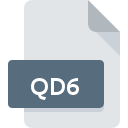
QD6 File Extension
Omnis Quartz Segment 6 Data
-
Category
-
Popularity0 ( votes)
What is QD6 file?
QD6 is a file extension commonly associated with Omnis Quartz Segment 6 Data files. QD6 file format is compatible with software that can be installed on system platform. QD6 file format, along with 403 other file formats, belongs to the Database Files category. Omnis Studio is by far the most used program for working with QD6 files. Omnis Studio software was developed by TigerLogic Corp. (Omnis Technology Corporation), and on its official website you may find more information about QD6 files or the Omnis Studio software program.
Programs which support QD6 file extension
Files with QD6 suffix can be copied to any mobile device or system platform, but it may not be possible to open them properly on target system.
How to open file with QD6 extension?
Problems with accessing QD6 may be due to various reasons. On the bright side, the most encountered issues pertaining to Omnis Quartz Segment 6 Data files aren’t complex. In most cases they can be addressed swiftly and effectively without assistance from a specialist. We have prepared a listing of which will help you resolve your problems with QD6 files.
Step 1. Download and install Omnis Studio
 Problems with opening and working with QD6 files are most probably having to do with no proper software compatible with QD6 files being present on your machine. The solution to this problem is very simple. Download Omnis Studio and install it on your device. On the top of the page a list that contains all programs grouped based on operating systems supported can be found. If you want to download Omnis Studio installer in the most secured manner, we suggest you visit TigerLogic Corp. (Omnis Technology Corporation) website and download from their official repositories.
Problems with opening and working with QD6 files are most probably having to do with no proper software compatible with QD6 files being present on your machine. The solution to this problem is very simple. Download Omnis Studio and install it on your device. On the top of the page a list that contains all programs grouped based on operating systems supported can be found. If you want to download Omnis Studio installer in the most secured manner, we suggest you visit TigerLogic Corp. (Omnis Technology Corporation) website and download from their official repositories.
Step 2. Check the version of Omnis Studio and update if needed
 If you already have Omnis Studio installed on your systems and QD6 files are still not opened properly, check if you have the latest version of the software. Sometimes software developers introduce new formats in place of that already supports along with newer versions of their applications. This can be one of the causes why QD6 files are not compatible with Omnis Studio. All of the file formats that were handled just fine by the previous versions of given program should be also possible to open using Omnis Studio.
If you already have Omnis Studio installed on your systems and QD6 files are still not opened properly, check if you have the latest version of the software. Sometimes software developers introduce new formats in place of that already supports along with newer versions of their applications. This can be one of the causes why QD6 files are not compatible with Omnis Studio. All of the file formats that were handled just fine by the previous versions of given program should be also possible to open using Omnis Studio.
Step 3. Assign Omnis Studio to QD6 files
If the issue has not been solved in the previous step, you should associate QD6 files with latest version of Omnis Studio you have installed on your device. The process of associating file formats with default application may differ in details depending on platform, but the basic procedure is very similar.

Selecting the first-choice application in Windows
- Clicking the QD6 with right mouse button will bring a menu from which you should select the option
- Next, select the option and then using open the list of available applications
- Finally select , point to the folder where Omnis Studio is installed, check the Always use this app to open QD6 files box and conform your selection by clicking button

Selecting the first-choice application in Mac OS
- Right-click the QD6 file and select
- Open the section by clicking its name
- Select the appropriate software and save your settings by clicking
- Finally, a This change will be applied to all files with QD6 extension message should pop-up. Click button in order to confirm your choice.
Step 4. Ensure that the QD6 file is complete and free of errors
You closely followed the steps listed in points 1-3, but the problem is still present? You should check whether the file is a proper QD6 file. It is probable that the file is corrupted and thus cannot be accessed.

1. Check the QD6 file for viruses or malware
If the file is infected, the malware that resides in the QD6 file hinders attempts to open it. Scan the QD6 file as well as your computer for malware or viruses. If the scanner detected that the QD6 file is unsafe, proceed as instructed by the antivirus program to neutralize the threat.
2. Verify that the QD6 file’s structure is intact
Did you receive the QD6 file in question from a different person? Ask him/her to send it one more time. During the copy process of the file errors may occurred rendering the file incomplete or corrupted. This could be the source of encountered problems with the file. When downloading the file with QD6 extension from the internet an error may occurred resulting in incomplete file. Try downloading the file again.
3. Ensure that you have appropriate access rights
Some files require elevated access rights to open them. Log in using an administrative account and see If this solves the problem.
4. Check whether your system can handle Omnis Studio
The operating systems may note enough free resources to run the application that support QD6 files. Close all running programs and try opening the QD6 file.
5. Verify that your operating system and drivers are up to date
Regularly updated system, drivers, and programs keep your computer secure. This may also prevent problems with Omnis Quartz Segment 6 Data files. It may be the case that the QD6 files work properly with updated software that addresses some system bugs.
Do you want to help?
If you have additional information about the QD6 file, we will be grateful if you share it with our users. To do this, use the form here and send us your information on QD6 file.

 Windows
Windows 
