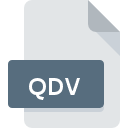
QDV File Extension
Random Dot QDV Bitmap Image
-
CategoryGraphic Files
-
Popularity5 (1 votes)
What is QDV file?
Full format name of files that use QDV extension is Random Dot QDV Bitmap Image. QDV file format is compatible with software that can be installed on system platform. Files with QDV extension are categorized as Graphic Files files. The Graphic Files subset comprises 524 various file formats. The most popular software that supports QDV files is XnView. Software named XnView was created by Pierre-Emmanuel Gougelet. In order to find more detailed information on the software and QDV files, check the developer’s official website.
Programs which support QDV file extension
Files with QDV suffix can be copied to any mobile device or system platform, but it may not be possible to open them properly on target system.
How to open file with QDV extension?
Problems with accessing QDV may be due to various reasons. Fortunately, most common problems with QDV files can be solved without in-depth IT knowledge, and most importantly, in a matter of minutes. The list below will guide you through the process of addressing the encountered problem.
Step 1. Install XnView software
 The most common reason for such problems is the lack of proper applications that supports QDV files installed on the system. To address this issue, go to the XnView developer website, download the tool, and install it. It is that easy On the top of the page a list that contains all programs grouped based on operating systems supported can be found. The safest method of downloading XnView installed is by going to developer’s website (Pierre-Emmanuel Gougelet) and downloading the software using provided links.
The most common reason for such problems is the lack of proper applications that supports QDV files installed on the system. To address this issue, go to the XnView developer website, download the tool, and install it. It is that easy On the top of the page a list that contains all programs grouped based on operating systems supported can be found. The safest method of downloading XnView installed is by going to developer’s website (Pierre-Emmanuel Gougelet) and downloading the software using provided links.
Step 2. Update XnView to the latest version
 If you already have XnView installed on your systems and QDV files are still not opened properly, check if you have the latest version of the software. Software developers may implement support for more modern file formats in updated versions of their products. The reason that XnView cannot handle files with QDV may be that the software is outdated. The latest version of XnView should support all file formats that where compatible with older versions of the software.
If you already have XnView installed on your systems and QDV files are still not opened properly, check if you have the latest version of the software. Software developers may implement support for more modern file formats in updated versions of their products. The reason that XnView cannot handle files with QDV may be that the software is outdated. The latest version of XnView should support all file formats that where compatible with older versions of the software.
Step 3. Associate Random Dot QDV Bitmap Image files with XnView
If you have the latest version of XnView installed and the problem persists, select it as the default program to be used to manage QDV on your device. The method is quite simple and varies little across operating systems.

The procedure to change the default program in Windows
- Right-click the QDV file and choose option
- Select
- Finally select , point to the folder where XnView is installed, check the Always use this app to open QDV files box and conform your selection by clicking button

The procedure to change the default program in Mac OS
- By clicking right mouse button on the selected QDV file open the file menu and choose
- Open the section by clicking its name
- Select XnView and click
- If you followed the previous steps a message should appear: This change will be applied to all files with QDV extension. Next, click the button to finalize the process.
Step 4. Verify that the QDV is not faulty
Should the problem still occur after following steps 1-3, check if the QDV file is valid. It is probable that the file is corrupted and thus cannot be accessed.

1. The QDV may be infected with malware – make sure to scan it with an antivirus tool.
Should it happed that the QDV is infected with a virus, this may be that cause that prevents you from accessing it. Immediately scan the file using an antivirus tool or scan the whole system to ensure the whole system is safe. If the scanner detected that the QDV file is unsafe, proceed as instructed by the antivirus program to neutralize the threat.
2. Check whether the file is corrupted or damaged
If you obtained the problematic QDV file from a third party, ask them to supply you with another copy. It is possible that the file has not been properly copied to a data storage and is incomplete and therefore cannot be opened. It could happen the the download process of file with QDV extension was interrupted and the file data is defective. Download the file again from the same source.
3. Check if the user that you are logged as has administrative privileges.
Some files require elevated access rights to open them. Log out of your current account and log in to an account with sufficient access privileges. Then open the Random Dot QDV Bitmap Image file.
4. Make sure that the system has sufficient resources to run XnView
If the systems has insufficient resources to open QDV files, try closing all currently running applications and try again.
5. Ensure that you have the latest drivers and system updates and patches installed
Regularly updated system, drivers, and programs keep your computer secure. This may also prevent problems with Random Dot QDV Bitmap Image files. Outdated drivers or software may have caused the inability to use a peripheral device needed to handle QDV files.
Do you want to help?
If you have additional information about the QDV file, we will be grateful if you share it with our users. To do this, use the form here and send us your information on QDV file.

 Windows
Windows 
