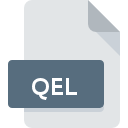
QEL File Extension
Quicken Electronic Library
-
DeveloperIntuit
-
Category
-
Popularity4 (1 votes)
What is QEL file?
QEL filename suffix is mostly used for Quicken Electronic Library files. Intuit defined the Quicken Electronic Library format standard. Files with QEL extension may be used by programs distributed for platform. QEL file format, along with 1326 other file formats, belongs to the Data Files category. The most popular program for handling QEL files is Quicken , but users can choose among 1 different programs that support this file format. Quicken software was developed by Intuit Inc., and on its official website you may find more information about QEL files or the Quicken software program.
Programs which support QEL file extension
QEL files can be encountered on all system platforms, including mobile, yet there is no guarantee each will properly support such files.
How to open file with QEL extension?
Problems with accessing QEL may be due to various reasons. What is important, all common issues related to files with QEL extension can be resolved by the users themselves. The process is quick and doesn’t involve an IT expert. We have prepared a listing of which will help you resolve your problems with QEL files.
Step 1. Get the Quicken
 The most common reason for such problems is the lack of proper applications that supports QEL files installed on the system. The most obvious solution is to download and install Quicken or one to the listed programs: Quicken Essentials. The full list of programs grouped by operating systems can be found above. The safest method of downloading Quicken installed is by going to developer’s website (Intuit Inc.) and downloading the software using provided links.
The most common reason for such problems is the lack of proper applications that supports QEL files installed on the system. The most obvious solution is to download and install Quicken or one to the listed programs: Quicken Essentials. The full list of programs grouped by operating systems can be found above. The safest method of downloading Quicken installed is by going to developer’s website (Intuit Inc.) and downloading the software using provided links.
Step 2. Verify the you have the latest version of Quicken
 If the problems with opening QEL files still occur even after installing Quicken , it is possible that you have an outdated version of the software. Check the developer’s website whether a newer version of Quicken is available. It may also happen that software creators by updating their applications add compatibility with other, newer file formats. If you have an older version of Quicken installed, it may not support QEL format. The most recent version of Quicken is backward compatible and can handle file formats supported by older versions of the software.
If the problems with opening QEL files still occur even after installing Quicken , it is possible that you have an outdated version of the software. Check the developer’s website whether a newer version of Quicken is available. It may also happen that software creators by updating their applications add compatibility with other, newer file formats. If you have an older version of Quicken installed, it may not support QEL format. The most recent version of Quicken is backward compatible and can handle file formats supported by older versions of the software.
Step 3. Assign Quicken to QEL files
After installing Quicken (the most recent version) make sure that it is set as the default application to open QEL files. The process of associating file formats with default application may differ in details depending on platform, but the basic procedure is very similar.

Selecting the first-choice application in Windows
- Clicking the QEL with right mouse button will bring a menu from which you should select the option
- Select
- To finalize the process, select entry and using the file explorer select the Quicken installation folder. Confirm by checking Always use this app to open QEL files box and clicking button.

Selecting the first-choice application in Mac OS
- Right-click the QEL file and select
- Find the option – click the title if its hidden
- Select the appropriate software and save your settings by clicking
- If you followed the previous steps a message should appear: This change will be applied to all files with QEL extension. Next, click the button to finalize the process.
Step 4. Check the QEL for errors
If you followed the instructions form the previous steps yet the issue is still not solved, you should verify the QEL file in question. Problems with opening the file may arise due to various reasons.

1. Check the QEL file for viruses or malware
If the file is infected, the malware that resides in the QEL file hinders attempts to open it. Immediately scan the file using an antivirus tool or scan the whole system to ensure the whole system is safe. If the scanner detected that the QEL file is unsafe, proceed as instructed by the antivirus program to neutralize the threat.
2. Verify that the QEL file’s structure is intact
If you obtained the problematic QEL file from a third party, ask them to supply you with another copy. The file might have been copied erroneously and the data lost integrity, which precludes from accessing the file. When downloading the file with QEL extension from the internet an error may occurred resulting in incomplete file. Try downloading the file again.
3. Check if the user that you are logged as has administrative privileges.
There is a possibility that the file in question can only be accessed by users with sufficient system privileges. Log in using an administrative account and see If this solves the problem.
4. Make sure that the system has sufficient resources to run Quicken
The operating systems may note enough free resources to run the application that support QEL files. Close all running programs and try opening the QEL file.
5. Ensure that you have the latest drivers and system updates and patches installed
Up-to-date system and drivers not only makes your computer more secure, but also may solve problems with Quicken Electronic Library file. Outdated drivers or software may have caused the inability to use a peripheral device needed to handle QEL files.
Do you want to help?
If you have additional information about the QEL file, we will be grateful if you share it with our users. To do this, use the form here and send us your information on QEL file.

 Windows
Windows 
 MAC OS
MAC OS 
