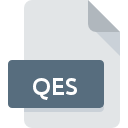
QES File Extension
Askiadesign Questionnaire
-
DeveloperAskia SAS
-
Category
-
Popularity3.2 (4 votes)
What is QES file?
QES is a file extension commonly associated with Askiadesign Questionnaire files. Askiadesign Questionnaire format was developed by Askia SAS. QES files are supported by software applications available for devices running . Files with QES extension are categorized as Misc Files files. The Misc Files subset comprises 6033 various file formats. askiadesign is by far the most used program for working with QES files. askiadesign software was developed by Askia SAS, and on its official website you may find more information about QES files or the askiadesign software program.
Programs which support QES file extension
QES files can be encountered on all system platforms, including mobile, yet there is no guarantee each will properly support such files.
How to open file with QES extension?
Problems with accessing QES may be due to various reasons. What is important, all common issues related to files with QES extension can be resolved by the users themselves. The process is quick and doesn’t involve an IT expert. The following is a list of guidelines that will help you identify and solve file-related problems.
Step 1. Download and install askiadesign
 The main and most frequent cause precluding users form opening QES files is that no program that can handle QES files is installed on user’s system. The solution is straightforward, just download and install askiadesign. The full list of programs grouped by operating systems can be found above. If you want to download askiadesign installer in the most secured manner, we suggest you visit Askia SAS website and download from their official repositories.
The main and most frequent cause precluding users form opening QES files is that no program that can handle QES files is installed on user’s system. The solution is straightforward, just download and install askiadesign. The full list of programs grouped by operating systems can be found above. If you want to download askiadesign installer in the most secured manner, we suggest you visit Askia SAS website and download from their official repositories.
Step 2. Update askiadesign to the latest version
 If the problems with opening QES files still occur even after installing askiadesign, it is possible that you have an outdated version of the software. Check the developer’s website whether a newer version of askiadesign is available. It may also happen that software creators by updating their applications add compatibility with other, newer file formats. The reason that askiadesign cannot handle files with QES may be that the software is outdated. The most recent version of askiadesign is backward compatible and can handle file formats supported by older versions of the software.
If the problems with opening QES files still occur even after installing askiadesign, it is possible that you have an outdated version of the software. Check the developer’s website whether a newer version of askiadesign is available. It may also happen that software creators by updating their applications add compatibility with other, newer file formats. The reason that askiadesign cannot handle files with QES may be that the software is outdated. The most recent version of askiadesign is backward compatible and can handle file formats supported by older versions of the software.
Step 3. Assign askiadesign to QES files
After installing askiadesign (the most recent version) make sure that it is set as the default application to open QES files. The process of associating file formats with default application may differ in details depending on platform, but the basic procedure is very similar.

Selecting the first-choice application in Windows
- Choose the entry from the file menu accessed by right-mouse clicking on the QES file
- Next, select the option and then using open the list of available applications
- Finally select , point to the folder where askiadesign is installed, check the Always use this app to open QES files box and conform your selection by clicking button

Selecting the first-choice application in Mac OS
- From the drop-down menu, accessed by clicking the file with QES extension, select
- Find the option – click the title if its hidden
- Select askiadesign and click
- A message window should appear informing that This change will be applied to all files with QES extension. By clicking you confirm your selection.
Step 4. Verify that the QES is not faulty
Should the problem still occur after following steps 1-3, check if the QES file is valid. It is probable that the file is corrupted and thus cannot be accessed.

1. Verify that the QES in question is not infected with a computer virus
If the QES is indeed infected, it is possible that the malware is blocking it from opening. Immediately scan the file using an antivirus tool or scan the whole system to ensure the whole system is safe. If the scanner detected that the QES file is unsafe, proceed as instructed by the antivirus program to neutralize the threat.
2. Ensure the file with QES extension is complete and error-free
If the QES file was sent to you by someone else, ask this person to resend the file to you. The file might have been copied erroneously and the data lost integrity, which precludes from accessing the file. When downloading the file with QES extension from the internet an error may occurred resulting in incomplete file. Try downloading the file again.
3. Verify whether your account has administrative rights
Sometimes in order to access files user need to have administrative privileges. Switch to an account that has required privileges and try opening the Askiadesign Questionnaire file again.
4. Verify that your device fulfills the requirements to be able to open askiadesign
If the systems has insufficient resources to open QES files, try closing all currently running applications and try again.
5. Verify that your operating system and drivers are up to date
Regularly updated system, drivers, and programs keep your computer secure. This may also prevent problems with Askiadesign Questionnaire files. It may be the case that the QES files work properly with updated software that addresses some system bugs.
Do you want to help?
If you have additional information about the QES file, we will be grateful if you share it with our users. To do this, use the form here and send us your information on QES file.

 Windows
Windows 
