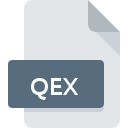
QEX File Extension
ExpensAble Data
-
DeveloperExpensAble
-
Category
-
Popularity0 ( votes)
What is QEX file?
QEX filename suffix is mostly used for ExpensAble Data files. ExpensAble Data format was developed by ExpensAble. QEX file format is compatible with software that can be installed on Windows system platform. QEX file belongs to the Misc Files category just like 6033 other filename extensions listed in our database. ExpensAble Office is by far the most used program for working with QEX files. ExpensAble Office software was developed by ExpensAble, and on its official website you may find more information about QEX files or the ExpensAble Office software program.
Programs which support QEX file extension
Programs that can handle QEX files are as follows. Files with QEX extension, just like any other file formats, can be found on any operating system. The files in question may be transferred to other devices, be it mobile or stationary, yet not all systems may be capable of properly handling such files.
How to open file with QEX extension?
Problems with accessing QEX may be due to various reasons. On the bright side, the most encountered issues pertaining to ExpensAble Data files aren’t complex. In most cases they can be addressed swiftly and effectively without assistance from a specialist. The following is a list of guidelines that will help you identify and solve file-related problems.
Step 1. Install ExpensAble Office software
 Problems with opening and working with QEX files are most probably having to do with no proper software compatible with QEX files being present on your machine. The solution is straightforward, just download and install ExpensAble Office. On the top of the page a list that contains all programs grouped based on operating systems supported can be found. The safest method of downloading ExpensAble Office installed is by going to developer’s website (ExpensAble) and downloading the software using provided links.
Problems with opening and working with QEX files are most probably having to do with no proper software compatible with QEX files being present on your machine. The solution is straightforward, just download and install ExpensAble Office. On the top of the page a list that contains all programs grouped based on operating systems supported can be found. The safest method of downloading ExpensAble Office installed is by going to developer’s website (ExpensAble) and downloading the software using provided links.
Step 2. Check the version of ExpensAble Office and update if needed
 You still cannot access QEX files although ExpensAble Office is installed on your system? Make sure that the software is up to date. It may also happen that software creators by updating their applications add compatibility with other, newer file formats. The reason that ExpensAble Office cannot handle files with QEX may be that the software is outdated. The most recent version of ExpensAble Office is backward compatible and can handle file formats supported by older versions of the software.
You still cannot access QEX files although ExpensAble Office is installed on your system? Make sure that the software is up to date. It may also happen that software creators by updating their applications add compatibility with other, newer file formats. The reason that ExpensAble Office cannot handle files with QEX may be that the software is outdated. The most recent version of ExpensAble Office is backward compatible and can handle file formats supported by older versions of the software.
Step 3. Set the default application to open QEX files to ExpensAble Office
After installing ExpensAble Office (the most recent version) make sure that it is set as the default application to open QEX files. The next step should pose no problems. The procedure is straightforward and largely system-independent

Change the default application in Windows
- Clicking the QEX with right mouse button will bring a menu from which you should select the option
- Click and then select option
- To finalize the process, select entry and using the file explorer select the ExpensAble Office installation folder. Confirm by checking Always use this app to open QEX files box and clicking button.

Change the default application in Mac OS
- Right-click the QEX file and select
- Proceed to the section. If its closed, click the title to access available options
- Select the appropriate software and save your settings by clicking
- If you followed the previous steps a message should appear: This change will be applied to all files with QEX extension. Next, click the button to finalize the process.
Step 4. Check the QEX for errors
Should the problem still occur after following steps 1-3, check if the QEX file is valid. Being unable to access the file can be related to various issues.

1. Check the QEX file for viruses or malware
If the QEX is indeed infected, it is possible that the malware is blocking it from opening. It is advised to scan the system for viruses and malware as soon as possible or use an online antivirus scanner. If the QEX file is indeed infected follow the instructions below.
2. Verify that the QEX file’s structure is intact
If you obtained the problematic QEX file from a third party, ask them to supply you with another copy. It is possible that the file has not been properly copied to a data storage and is incomplete and therefore cannot be opened. It could happen the the download process of file with QEX extension was interrupted and the file data is defective. Download the file again from the same source.
3. Verify whether your account has administrative rights
Some files require elevated access rights to open them. Switch to an account that has required privileges and try opening the ExpensAble Data file again.
4. Check whether your system can handle ExpensAble Office
If the systems has insufficient resources to open QEX files, try closing all currently running applications and try again.
5. Ensure that you have the latest drivers and system updates and patches installed
Up-to-date system and drivers not only makes your computer more secure, but also may solve problems with ExpensAble Data file. Outdated drivers or software may have caused the inability to use a peripheral device needed to handle QEX files.
Do you want to help?
If you have additional information about the QEX file, we will be grateful if you share it with our users. To do this, use the form here and send us your information on QEX file.

 Windows
Windows 
