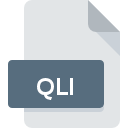
QLI File Extension
Statler Stitcher
-
DeveloperGammil, Inc.
-
CategoryGraphic Files
-
Popularity5 (1 votes)
What is QLI file?
QLI filename suffix is mostly used for Statler Stitcher files. Statler Stitcher format was developed by Gammil, Inc.. QLI files are supported by software applications available for devices running . QLI file format, along with 524 other file formats, belongs to the Graphic Files category. The software recommended for managing QLI files is Statler Stitcher. On the official website of Gammil, Inc. developer not only will you find detailed information about theStatler Stitcher software, but also about QLI and other supported file formats.
Programs which support QLI file extension
QLI files can be encountered on all system platforms, including mobile, yet there is no guarantee each will properly support such files.
How to open file with QLI extension?
Being unable to open files with QLI extension can be have various origins. On the bright side, the most encountered issues pertaining to Statler Stitcher files aren’t complex. In most cases they can be addressed swiftly and effectively without assistance from a specialist. The list below will guide you through the process of addressing the encountered problem.
Step 1. Download and install Statler Stitcher
 The most common reason for such problems is the lack of proper applications that supports QLI files installed on the system. The solution is straightforward, just download and install Statler Stitcher. Above you will find a complete listing of programs that support QLI files, classified according to system platforms for which they are available. If you want to download Statler Stitcher installer in the most secured manner, we suggest you visit Gammil, Inc. website and download from their official repositories.
The most common reason for such problems is the lack of proper applications that supports QLI files installed on the system. The solution is straightforward, just download and install Statler Stitcher. Above you will find a complete listing of programs that support QLI files, classified according to system platforms for which they are available. If you want to download Statler Stitcher installer in the most secured manner, we suggest you visit Gammil, Inc. website and download from their official repositories.
Step 2. Check the version of Statler Stitcher and update if needed
 You still cannot access QLI files although Statler Stitcher is installed on your system? Make sure that the software is up to date. Software developers may implement support for more modern file formats in updated versions of their products. This can be one of the causes why QLI files are not compatible with Statler Stitcher. The latest version of Statler Stitcher should support all file formats that where compatible with older versions of the software.
You still cannot access QLI files although Statler Stitcher is installed on your system? Make sure that the software is up to date. Software developers may implement support for more modern file formats in updated versions of their products. This can be one of the causes why QLI files are not compatible with Statler Stitcher. The latest version of Statler Stitcher should support all file formats that where compatible with older versions of the software.
Step 3. Assign Statler Stitcher to QLI files
After installing Statler Stitcher (the most recent version) make sure that it is set as the default application to open QLI files. The next step should pose no problems. The procedure is straightforward and largely system-independent

Selecting the first-choice application in Windows
- Clicking the QLI with right mouse button will bring a menu from which you should select the option
- Click and then select option
- The last step is to select option supply the directory path to the folder where Statler Stitcher is installed. Now all that is left is to confirm your choice by selecting Always use this app to open QLI files and clicking .

Selecting the first-choice application in Mac OS
- From the drop-down menu, accessed by clicking the file with QLI extension, select
- Open the section by clicking its name
- Select the appropriate software and save your settings by clicking
- A message window should appear informing that This change will be applied to all files with QLI extension. By clicking you confirm your selection.
Step 4. Verify that the QLI is not faulty
Should the problem still occur after following steps 1-3, check if the QLI file is valid. Being unable to access the file can be related to various issues.

1. The QLI may be infected with malware – make sure to scan it with an antivirus tool.
If the file is infected, the malware that resides in the QLI file hinders attempts to open it. Scan the QLI file as well as your computer for malware or viruses. If the scanner detected that the QLI file is unsafe, proceed as instructed by the antivirus program to neutralize the threat.
2. Verify that the QLI file’s structure is intact
Did you receive the QLI file in question from a different person? Ask him/her to send it one more time. During the copy process of the file errors may occurred rendering the file incomplete or corrupted. This could be the source of encountered problems with the file. If the QLI file has been downloaded from the internet only partially, try to redownload it.
3. Ensure that you have appropriate access rights
There is a possibility that the file in question can only be accessed by users with sufficient system privileges. Log out of your current account and log in to an account with sufficient access privileges. Then open the Statler Stitcher file.
4. Make sure that the system has sufficient resources to run Statler Stitcher
If the systems has insufficient resources to open QLI files, try closing all currently running applications and try again.
5. Ensure that you have the latest drivers and system updates and patches installed
Latest versions of programs and drivers may help you solve problems with Statler Stitcher files and ensure security of your device and operating system. It is possible that one of the available system or driver updates may solve the problems with QLI files affecting older versions of given software.
Do you want to help?
If you have additional information about the QLI file, we will be grateful if you share it with our users. To do this, use the form here and send us your information on QLI file.

 Windows
Windows 
