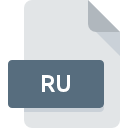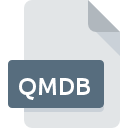
QMDB File Extension
APM Planner Map Database Format
-
Category
-
Popularity0 ( votes)
What is QMDB file?
QMDB is a file extension commonly associated with APM Planner Map Database Format files. Files with QMDB extension may be used by programs distributed for Windows platform. QMDB file belongs to the Misc Files category just like 6033 other filename extensions listed in our database. The software recommended for managing QMDB files is APM Planner. Software named APM Planner was created by ArduPilot Dev Team. In order to find more detailed information on the software and QMDB files, check the developer’s official website.
Programs which support QMDB file extension
Programs that can handle QMDB files are as follows. Files with QMDB suffix can be copied to any mobile device or system platform, but it may not be possible to open them properly on target system.
Updated: 02/23/2021
How to open file with QMDB extension?
There can be multiple causes why you have problems with opening QMDB files on given system. What is important, all common issues related to files with QMDB extension can be resolved by the users themselves. The process is quick and doesn’t involve an IT expert. The following is a list of guidelines that will help you identify and solve file-related problems.
Step 1. Install APM Planner software
 Problems with opening and working with QMDB files are most probably having to do with no proper software compatible with QMDB files being present on your machine. The solution is straightforward, just download and install APM Planner. The full list of programs grouped by operating systems can be found above. One of the most risk-free method of downloading software is using links provided by official distributors. Visit APM Planner website and download the installer.
Problems with opening and working with QMDB files are most probably having to do with no proper software compatible with QMDB files being present on your machine. The solution is straightforward, just download and install APM Planner. The full list of programs grouped by operating systems can be found above. One of the most risk-free method of downloading software is using links provided by official distributors. Visit APM Planner website and download the installer.
Step 2. Check the version of APM Planner and update if needed
 If you already have APM Planner installed on your systems and QMDB files are still not opened properly, check if you have the latest version of the software. It may also happen that software creators by updating their applications add compatibility with other, newer file formats. The reason that APM Planner cannot handle files with QMDB may be that the software is outdated. The latest version of APM Planner should support all file formats that where compatible with older versions of the software.
If you already have APM Planner installed on your systems and QMDB files are still not opened properly, check if you have the latest version of the software. It may also happen that software creators by updating their applications add compatibility with other, newer file formats. The reason that APM Planner cannot handle files with QMDB may be that the software is outdated. The latest version of APM Planner should support all file formats that where compatible with older versions of the software.
Step 3. Set the default application to open QMDB files to APM Planner
After installing APM Planner (the most recent version) make sure that it is set as the default application to open QMDB files. The method is quite simple and varies little across operating systems.

Change the default application in Windows
- Clicking the QMDB with right mouse button will bring a menu from which you should select the option
- Next, select the option and then using open the list of available applications
- Finally select , point to the folder where APM Planner is installed, check the Always use this app to open QMDB files box and conform your selection by clicking button

Change the default application in Mac OS
- From the drop-down menu, accessed by clicking the file with QMDB extension, select
- Find the option – click the title if its hidden
- Select APM Planner and click
- If you followed the previous steps a message should appear: This change will be applied to all files with QMDB extension. Next, click the button to finalize the process.
Step 4. Verify that the QMDB is not faulty
If you followed the instructions form the previous steps yet the issue is still not solved, you should verify the QMDB file in question. It is probable that the file is corrupted and thus cannot be accessed.

1. The QMDB may be infected with malware – make sure to scan it with an antivirus tool.
If the file is infected, the malware that resides in the QMDB file hinders attempts to open it. Scan the QMDB file as well as your computer for malware or viruses. If the QMDB file is indeed infected follow the instructions below.
2. Ensure the file with QMDB extension is complete and error-free
If you obtained the problematic QMDB file from a third party, ask them to supply you with another copy. The file might have been copied erroneously and the data lost integrity, which precludes from accessing the file. If the QMDB file has been downloaded from the internet only partially, try to redownload it.
3. Ensure that you have appropriate access rights
There is a possibility that the file in question can only be accessed by users with sufficient system privileges. Log in using an administrative account and see If this solves the problem.
4. Verify that your device fulfills the requirements to be able to open APM Planner
If the system is under havy load, it may not be able to handle the program that you use to open files with QMDB extension. In this case close the other applications.
5. Verify that your operating system and drivers are up to date
Regularly updated system, drivers, and programs keep your computer secure. This may also prevent problems with APM Planner Map Database Format files. It is possible that one of the available system or driver updates may solve the problems with QMDB files affecting older versions of given software.
Do you want to help?
If you have additional information about the QMDB file, we will be grateful if you share it with our users. To do this, use the form here and send us your information on QMDB file.

 Windows
Windows