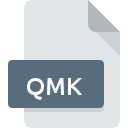
QMK File Extension
YanCEyDesktop Quickmarks Format
-
DeveloperYanCEyWare
-
Category
-
Popularity5 (2 votes)
What is QMK file?
QMK is a file extension commonly associated with YanCEyDesktop Quickmarks Format files. YanCEyWare defined the YanCEyDesktop Quickmarks Format format standard. QMK files are supported by software applications available for devices running . Files with QMK extension are categorized as Text Files files. The Text Files subset comprises 440 various file formats. The software recommended for managing QMK files is YanCEyDesktop. YanCEyDesktop software was developed by D Remington, and on its official website you may find more information about QMK files or the YanCEyDesktop software program.
Programs which support QMK file extension
Files with QMK extension, just like any other file formats, can be found on any operating system. The files in question may be transferred to other devices, be it mobile or stationary, yet not all systems may be capable of properly handling such files.
How to open file with QMK extension?
Problems with accessing QMK may be due to various reasons. On the bright side, the most encountered issues pertaining to YanCEyDesktop Quickmarks Format files aren’t complex. In most cases they can be addressed swiftly and effectively without assistance from a specialist. The following is a list of guidelines that will help you identify and solve file-related problems.
Step 1. Download and install YanCEyDesktop
 The main and most frequent cause precluding users form opening QMK files is that no program that can handle QMK files is installed on user’s system. To address this issue, go to the YanCEyDesktop developer website, download the tool, and install it. It is that easy On the top of the page a list that contains all programs grouped based on operating systems supported can be found. The safest method of downloading YanCEyDesktop installed is by going to developer’s website (D Remington) and downloading the software using provided links.
The main and most frequent cause precluding users form opening QMK files is that no program that can handle QMK files is installed on user’s system. To address this issue, go to the YanCEyDesktop developer website, download the tool, and install it. It is that easy On the top of the page a list that contains all programs grouped based on operating systems supported can be found. The safest method of downloading YanCEyDesktop installed is by going to developer’s website (D Remington) and downloading the software using provided links.
Step 2. Verify the you have the latest version of YanCEyDesktop
 If you already have YanCEyDesktop installed on your systems and QMK files are still not opened properly, check if you have the latest version of the software. Sometimes software developers introduce new formats in place of that already supports along with newer versions of their applications. This can be one of the causes why QMK files are not compatible with YanCEyDesktop. All of the file formats that were handled just fine by the previous versions of given program should be also possible to open using YanCEyDesktop.
If you already have YanCEyDesktop installed on your systems and QMK files are still not opened properly, check if you have the latest version of the software. Sometimes software developers introduce new formats in place of that already supports along with newer versions of their applications. This can be one of the causes why QMK files are not compatible with YanCEyDesktop. All of the file formats that were handled just fine by the previous versions of given program should be also possible to open using YanCEyDesktop.
Step 3. Assign YanCEyDesktop to QMK files
After installing YanCEyDesktop (the most recent version) make sure that it is set as the default application to open QMK files. The next step should pose no problems. The procedure is straightforward and largely system-independent

Change the default application in Windows
- Choose the entry from the file menu accessed by right-mouse clicking on the QMK file
- Select
- Finally select , point to the folder where YanCEyDesktop is installed, check the Always use this app to open QMK files box and conform your selection by clicking button

Change the default application in Mac OS
- By clicking right mouse button on the selected QMK file open the file menu and choose
- Find the option – click the title if its hidden
- From the list choose the appropriate program and confirm by clicking .
- If you followed the previous steps a message should appear: This change will be applied to all files with QMK extension. Next, click the button to finalize the process.
Step 4. Ensure that the QMK file is complete and free of errors
You closely followed the steps listed in points 1-3, but the problem is still present? You should check whether the file is a proper QMK file. It is probable that the file is corrupted and thus cannot be accessed.

1. Check the QMK file for viruses or malware
If the QMK is indeed infected, it is possible that the malware is blocking it from opening. Scan the QMK file as well as your computer for malware or viruses. QMK file is infected with malware? Follow the steps suggested by your antivirus software.
2. Ensure the file with QMK extension is complete and error-free
If the QMK file was sent to you by someone else, ask this person to resend the file to you. It is possible that the file has not been properly copied to a data storage and is incomplete and therefore cannot be opened. If the QMK file has been downloaded from the internet only partially, try to redownload it.
3. Ensure that you have appropriate access rights
Some files require elevated access rights to open them. Log in using an administrative account and see If this solves the problem.
4. Check whether your system can handle YanCEyDesktop
If the systems has insufficient resources to open QMK files, try closing all currently running applications and try again.
5. Ensure that you have the latest drivers and system updates and patches installed
Latest versions of programs and drivers may help you solve problems with YanCEyDesktop Quickmarks Format files and ensure security of your device and operating system. It is possible that one of the available system or driver updates may solve the problems with QMK files affecting older versions of given software.
Do you want to help?
If you have additional information about the QMK file, we will be grateful if you share it with our users. To do this, use the form here and send us your information on QMK file.

 Windows
Windows 
