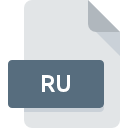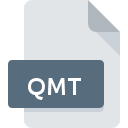
QMT File Extension
Quicken Memory List
-
DeveloperIntuit Inc.
-
Category
-
Popularity0 ( votes)
What is QMT file?
Full format name of files that use QMT extension is Quicken Memory List. Intuit Inc. defined the Quicken Memory List format standard. Files with QMT extension may be used by programs distributed for Windows platform. QMT file format, along with 6033 other file formats, belongs to the Misc Files category. Quicken is by far the most used program for working with QMT files. Software named Quicken was created by Intuit Inc.. In order to find more detailed information on the software and QMT files, check the developer’s official website.
Programs which support QMT file extension
Programs that can handle QMT files are as follows. Files with QMT suffix can be copied to any mobile device or system platform, but it may not be possible to open them properly on target system.
How to open file with QMT extension?
There can be multiple causes why you have problems with opening QMT files on given system. Fortunately, most common problems with QMT files can be solved without in-depth IT knowledge, and most importantly, in a matter of minutes. We have prepared a listing of which will help you resolve your problems with QMT files.
Step 1. Download and install Quicken
 The most common reason for such problems is the lack of proper applications that supports QMT files installed on the system. The solution is straightforward, just download and install Quicken . The full list of programs grouped by operating systems can be found above. If you want to download Quicken installer in the most secured manner, we suggest you visit Intuit Inc. website and download from their official repositories.
The most common reason for such problems is the lack of proper applications that supports QMT files installed on the system. The solution is straightforward, just download and install Quicken . The full list of programs grouped by operating systems can be found above. If you want to download Quicken installer in the most secured manner, we suggest you visit Intuit Inc. website and download from their official repositories.
Step 2. Check the version of Quicken and update if needed
 You still cannot access QMT files although Quicken is installed on your system? Make sure that the software is up to date. Software developers may implement support for more modern file formats in updated versions of their products. If you have an older version of Quicken installed, it may not support QMT format. The most recent version of Quicken is backward compatible and can handle file formats supported by older versions of the software.
You still cannot access QMT files although Quicken is installed on your system? Make sure that the software is up to date. Software developers may implement support for more modern file formats in updated versions of their products. If you have an older version of Quicken installed, it may not support QMT format. The most recent version of Quicken is backward compatible and can handle file formats supported by older versions of the software.
Step 3. Assign Quicken to QMT files
After installing Quicken (the most recent version) make sure that it is set as the default application to open QMT files. The next step should pose no problems. The procedure is straightforward and largely system-independent

Selecting the first-choice application in Windows
- Choose the entry from the file menu accessed by right-mouse clicking on the QMT file
- Next, select the option and then using open the list of available applications
- The last step is to select option supply the directory path to the folder where Quicken is installed. Now all that is left is to confirm your choice by selecting Always use this app to open QMT files and clicking .

Selecting the first-choice application in Mac OS
- From the drop-down menu, accessed by clicking the file with QMT extension, select
- Open the section by clicking its name
- Select the appropriate software and save your settings by clicking
- If you followed the previous steps a message should appear: This change will be applied to all files with QMT extension. Next, click the button to finalize the process.
Step 4. Ensure that the QMT file is complete and free of errors
If you followed the instructions form the previous steps yet the issue is still not solved, you should verify the QMT file in question. It is probable that the file is corrupted and thus cannot be accessed.

1. The QMT may be infected with malware – make sure to scan it with an antivirus tool.
If the QMT is indeed infected, it is possible that the malware is blocking it from opening. Immediately scan the file using an antivirus tool or scan the whole system to ensure the whole system is safe. QMT file is infected with malware? Follow the steps suggested by your antivirus software.
2. Verify that the QMT file’s structure is intact
If you obtained the problematic QMT file from a third party, ask them to supply you with another copy. The file might have been copied erroneously and the data lost integrity, which precludes from accessing the file. When downloading the file with QMT extension from the internet an error may occurred resulting in incomplete file. Try downloading the file again.
3. Verify whether your account has administrative rights
There is a possibility that the file in question can only be accessed by users with sufficient system privileges. Log out of your current account and log in to an account with sufficient access privileges. Then open the Quicken Memory List file.
4. Make sure that the system has sufficient resources to run Quicken
If the systems has insufficient resources to open QMT files, try closing all currently running applications and try again.
5. Verify that your operating system and drivers are up to date
Latest versions of programs and drivers may help you solve problems with Quicken Memory List files and ensure security of your device and operating system. It is possible that one of the available system or driver updates may solve the problems with QMT files affecting older versions of given software.
Do you want to help?
If you have additional information about the QMT file, we will be grateful if you share it with our users. To do this, use the form here and send us your information on QMT file.

 Windows
Windows