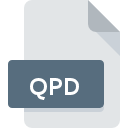
QPD File Extension
Quicken QuickPay Windows 3.0 Add-on
-
Category
-
Popularity3.2 (4 votes)
What is QPD file?
QPD filename suffix is mostly used for Quicken QuickPay Windows 3.0 Add-on files. Files with QPD extension may be used by programs distributed for platform. QPD file belongs to the Misc Files category just like 6033 other filename extensions listed in our database. Quicken is by far the most used program for working with QPD files. Quicken software was developed by Intuit Inc., and on its official website you may find more information about QPD files or the Quicken software program.
Programs which support QPD file extension
Files with QPD extension, just like any other file formats, can be found on any operating system. The files in question may be transferred to other devices, be it mobile or stationary, yet not all systems may be capable of properly handling such files.
How to open file with QPD extension?
Being unable to open files with QPD extension can be have various origins. Fortunately, most common problems with QPD files can be solved without in-depth IT knowledge, and most importantly, in a matter of minutes. We have prepared a listing of which will help you resolve your problems with QPD files.
Step 1. Install Quicken software
 The main and most frequent cause precluding users form opening QPD files is that no program that can handle QPD files is installed on user’s system. The solution to this problem is very simple. Download Quicken and install it on your device. Above you will find a complete listing of programs that support QPD files, classified according to system platforms for which they are available. The safest method of downloading Quicken installed is by going to developer’s website (Intuit Inc.) and downloading the software using provided links.
The main and most frequent cause precluding users form opening QPD files is that no program that can handle QPD files is installed on user’s system. The solution to this problem is very simple. Download Quicken and install it on your device. Above you will find a complete listing of programs that support QPD files, classified according to system platforms for which they are available. The safest method of downloading Quicken installed is by going to developer’s website (Intuit Inc.) and downloading the software using provided links.
Step 2. Check the version of Quicken and update if needed
 If the problems with opening QPD files still occur even after installing Quicken , it is possible that you have an outdated version of the software. Check the developer’s website whether a newer version of Quicken is available. Software developers may implement support for more modern file formats in updated versions of their products. This can be one of the causes why QPD files are not compatible with Quicken . The latest version of Quicken should support all file formats that where compatible with older versions of the software.
If the problems with opening QPD files still occur even after installing Quicken , it is possible that you have an outdated version of the software. Check the developer’s website whether a newer version of Quicken is available. Software developers may implement support for more modern file formats in updated versions of their products. This can be one of the causes why QPD files are not compatible with Quicken . The latest version of Quicken should support all file formats that where compatible with older versions of the software.
Step 3. Set the default application to open QPD files to Quicken
If you have the latest version of Quicken installed and the problem persists, select it as the default program to be used to manage QPD on your device. The method is quite simple and varies little across operating systems.

Change the default application in Windows
- Right-click the QPD file and choose option
- Next, select the option and then using open the list of available applications
- Finally select , point to the folder where Quicken is installed, check the Always use this app to open QPD files box and conform your selection by clicking button

Change the default application in Mac OS
- From the drop-down menu, accessed by clicking the file with QPD extension, select
- Proceed to the section. If its closed, click the title to access available options
- From the list choose the appropriate program and confirm by clicking .
- A message window should appear informing that This change will be applied to all files with QPD extension. By clicking you confirm your selection.
Step 4. Verify that the QPD is not faulty
Should the problem still occur after following steps 1-3, check if the QPD file is valid. Being unable to access the file can be related to various issues.

1. Verify that the QPD in question is not infected with a computer virus
If the QPD is indeed infected, it is possible that the malware is blocking it from opening. Immediately scan the file using an antivirus tool or scan the whole system to ensure the whole system is safe. If the QPD file is indeed infected follow the instructions below.
2. Verify that the QPD file’s structure is intact
Did you receive the QPD file in question from a different person? Ask him/her to send it one more time. It is possible that the file has not been properly copied to a data storage and is incomplete and therefore cannot be opened. It could happen the the download process of file with QPD extension was interrupted and the file data is defective. Download the file again from the same source.
3. Verify whether your account has administrative rights
There is a possibility that the file in question can only be accessed by users with sufficient system privileges. Log in using an administrative account and see If this solves the problem.
4. Check whether your system can handle Quicken
The operating systems may note enough free resources to run the application that support QPD files. Close all running programs and try opening the QPD file.
5. Ensure that you have the latest drivers and system updates and patches installed
Latest versions of programs and drivers may help you solve problems with Quicken QuickPay Windows 3.0 Add-on files and ensure security of your device and operating system. It may be the case that the QPD files work properly with updated software that addresses some system bugs.
Do you want to help?
If you have additional information about the QPD file, we will be grateful if you share it with our users. To do this, use the form here and send us your information on QPD file.

 Windows
Windows 
