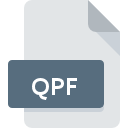
QPF File Extension
Quartus II Project Format
-
DeveloperAltera
-
Category
-
Popularity3.2 (5 votes)
What is QPF file?
QPF is a file extension commonly associated with Quartus II Project Format files. Quartus II Project Format specification was created by Altera. Files with QPF extension may be used by programs distributed for platform. QPF file belongs to the Data Files category just like 1326 other filename extensions listed in our database. Users are advised to use Quartus software for managing QPF files, although 1 other programs can also handle this type of file.
Programs which support QPF file extension
Files with QPF suffix can be copied to any mobile device or system platform, but it may not be possible to open them properly on target system.
How to open file with QPF extension?
There can be multiple causes why you have problems with opening QPF files on given system. On the bright side, the most encountered issues pertaining to Quartus II Project Format files aren’t complex. In most cases they can be addressed swiftly and effectively without assistance from a specialist. The list below will guide you through the process of addressing the encountered problem.
Step 1. Install Quartus software
 The most common reason for such problems is the lack of proper applications that supports QPF files installed on the system. To address this issue, go to the Quartus developer website, download the tool, and install it. It is that easy The full list of programs grouped by operating systems can be found above. If you want to download Quartus installer in the most secured manner, we suggest you visit website and download from their official repositories.
The most common reason for such problems is the lack of proper applications that supports QPF files installed on the system. To address this issue, go to the Quartus developer website, download the tool, and install it. It is that easy The full list of programs grouped by operating systems can be found above. If you want to download Quartus installer in the most secured manner, we suggest you visit website and download from their official repositories.
Step 2. Update Quartus to the latest version
 If you already have Quartus installed on your systems and QPF files are still not opened properly, check if you have the latest version of the software. Sometimes software developers introduce new formats in place of that already supports along with newer versions of their applications. This can be one of the causes why QPF files are not compatible with Quartus. The most recent version of Quartus is backward compatible and can handle file formats supported by older versions of the software.
If you already have Quartus installed on your systems and QPF files are still not opened properly, check if you have the latest version of the software. Sometimes software developers introduce new formats in place of that already supports along with newer versions of their applications. This can be one of the causes why QPF files are not compatible with Quartus. The most recent version of Quartus is backward compatible and can handle file formats supported by older versions of the software.
Step 3. Assign Quartus to QPF files
If you have the latest version of Quartus installed and the problem persists, select it as the default program to be used to manage QPF on your device. The process of associating file formats with default application may differ in details depending on platform, but the basic procedure is very similar.

Selecting the first-choice application in Windows
- Choose the entry from the file menu accessed by right-mouse clicking on the QPF file
- Next, select the option and then using open the list of available applications
- To finalize the process, select entry and using the file explorer select the Quartus installation folder. Confirm by checking Always use this app to open QPF files box and clicking button.

Selecting the first-choice application in Mac OS
- By clicking right mouse button on the selected QPF file open the file menu and choose
- Open the section by clicking its name
- Select the appropriate software and save your settings by clicking
- If you followed the previous steps a message should appear: This change will be applied to all files with QPF extension. Next, click the button to finalize the process.
Step 4. Check the QPF for errors
Should the problem still occur after following steps 1-3, check if the QPF file is valid. Problems with opening the file may arise due to various reasons.

1. Verify that the QPF in question is not infected with a computer virus
Should it happed that the QPF is infected with a virus, this may be that cause that prevents you from accessing it. Scan the QPF file as well as your computer for malware or viruses. If the scanner detected that the QPF file is unsafe, proceed as instructed by the antivirus program to neutralize the threat.
2. Check whether the file is corrupted or damaged
If the QPF file was sent to you by someone else, ask this person to resend the file to you. The file might have been copied erroneously and the data lost integrity, which precludes from accessing the file. It could happen the the download process of file with QPF extension was interrupted and the file data is defective. Download the file again from the same source.
3. Check if the user that you are logged as has administrative privileges.
Sometimes in order to access files user need to have administrative privileges. Log out of your current account and log in to an account with sufficient access privileges. Then open the Quartus II Project Format file.
4. Check whether your system can handle Quartus
If the system is under havy load, it may not be able to handle the program that you use to open files with QPF extension. In this case close the other applications.
5. Ensure that you have the latest drivers and system updates and patches installed
Regularly updated system, drivers, and programs keep your computer secure. This may also prevent problems with Quartus II Project Format files. It is possible that one of the available system or driver updates may solve the problems with QPF files affecting older versions of given software.
Do you want to help?
If you have additional information about the QPF file, we will be grateful if you share it with our users. To do this, use the form here and send us your information on QPF file.

 Windows
Windows 
 Linux
Linux 