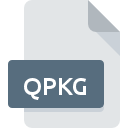
QPKG File Extension
Qnap QTS Application Package Format
-
Category
-
Popularity0 ( votes)
What is QPKG file?
Full format name of files that use QPKG extension is Qnap QTS Application Package Format. Files with QPKG extension may be used by programs distributed for platform. Files with QPKG extension are categorized as Executable Files files. The Executable Files subset comprises 140 various file formats. The software recommended for managing QPKG files is QTS. On the official website of QNAP Systems, Inc. developer not only will you find detailed information about theQTS software, but also about QPKG and other supported file formats.
Programs which support QPKG file extension
QPKG files can be encountered on all system platforms, including mobile, yet there is no guarantee each will properly support such files.
Updated: 10/20/2020
How to open file with QPKG extension?
Being unable to open files with QPKG extension can be have various origins. What is important, all common issues related to files with QPKG extension can be resolved by the users themselves. The process is quick and doesn’t involve an IT expert. The list below will guide you through the process of addressing the encountered problem.
Step 1. Get the QTS
 The main and most frequent cause precluding users form opening QPKG files is that no program that can handle QPKG files is installed on user’s system. The solution is straightforward, just download and install QTS. The full list of programs grouped by operating systems can be found above. The safest method of downloading QTS installed is by going to developer’s website (QNAP Systems, Inc.) and downloading the software using provided links.
The main and most frequent cause precluding users form opening QPKG files is that no program that can handle QPKG files is installed on user’s system. The solution is straightforward, just download and install QTS. The full list of programs grouped by operating systems can be found above. The safest method of downloading QTS installed is by going to developer’s website (QNAP Systems, Inc.) and downloading the software using provided links.
Step 2. Check the version of QTS and update if needed
 If you already have QTS installed on your systems and QPKG files are still not opened properly, check if you have the latest version of the software. Sometimes software developers introduce new formats in place of that already supports along with newer versions of their applications. If you have an older version of QTS installed, it may not support QPKG format. The most recent version of QTS is backward compatible and can handle file formats supported by older versions of the software.
If you already have QTS installed on your systems and QPKG files are still not opened properly, check if you have the latest version of the software. Sometimes software developers introduce new formats in place of that already supports along with newer versions of their applications. If you have an older version of QTS installed, it may not support QPKG format. The most recent version of QTS is backward compatible and can handle file formats supported by older versions of the software.
Step 3. Assign QTS to QPKG files
If you have the latest version of QTS installed and the problem persists, select it as the default program to be used to manage QPKG on your device. The method is quite simple and varies little across operating systems.

The procedure to change the default program in Windows
- Right-click the QPKG file and choose option
- Next, select the option and then using open the list of available applications
- The last step is to select option supply the directory path to the folder where QTS is installed. Now all that is left is to confirm your choice by selecting Always use this app to open QPKG files and clicking .

The procedure to change the default program in Mac OS
- Right-click the QPKG file and select
- Open the section by clicking its name
- Select the appropriate software and save your settings by clicking
- If you followed the previous steps a message should appear: This change will be applied to all files with QPKG extension. Next, click the button to finalize the process.
Step 4. Ensure that the QPKG file is complete and free of errors
Should the problem still occur after following steps 1-3, check if the QPKG file is valid. It is probable that the file is corrupted and thus cannot be accessed.

1. Verify that the QPKG in question is not infected with a computer virus
If the QPKG is indeed infected, it is possible that the malware is blocking it from opening. It is advised to scan the system for viruses and malware as soon as possible or use an online antivirus scanner. If the QPKG file is indeed infected follow the instructions below.
2. Ensure the file with QPKG extension is complete and error-free
If you obtained the problematic QPKG file from a third party, ask them to supply you with another copy. The file might have been copied erroneously and the data lost integrity, which precludes from accessing the file. When downloading the file with QPKG extension from the internet an error may occurred resulting in incomplete file. Try downloading the file again.
3. Ensure that you have appropriate access rights
There is a possibility that the file in question can only be accessed by users with sufficient system privileges. Log in using an administrative account and see If this solves the problem.
4. Verify that your device fulfills the requirements to be able to open QTS
The operating systems may note enough free resources to run the application that support QPKG files. Close all running programs and try opening the QPKG file.
5. Ensure that you have the latest drivers and system updates and patches installed
Up-to-date system and drivers not only makes your computer more secure, but also may solve problems with Qnap QTS Application Package Format file. It is possible that one of the available system or driver updates may solve the problems with QPKG files affecting older versions of given software.
Do you want to help?
If you have additional information about the QPKG file, we will be grateful if you share it with our users. To do this, use the form here and send us your information on QPKG file.

 Linux
Linux 
