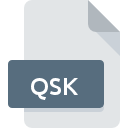
QSK File Extension
Quintessential Player Skin
-
DeveloperQuinnware
-
Category
-
Popularity3 (3 votes)
What is QSK file?
Full format name of files that use QSK extension is Quintessential Player Skin. Quintessential Player Skin format was developed by Quinnware. QSK files are supported by software applications available for devices running . QSK file format, along with 1305 other file formats, belongs to the Settings Files category. ZipZag supports QSK files and is the most frequently used program to handle such files, yet 1 other tools may also be used. ZipZag software was developed by Gabriel Valentin Cristescu, and on its official website you may find more information about QSK files or the ZipZag software program.
Programs which support QSK file extension
Files with QSK suffix can be copied to any mobile device or system platform, but it may not be possible to open them properly on target system.
How to open file with QSK extension?
There can be multiple causes why you have problems with opening QSK files on given system. What is important, all common issues related to files with QSK extension can be resolved by the users themselves. The process is quick and doesn’t involve an IT expert. We have prepared a listing of which will help you resolve your problems with QSK files.
Step 1. Download and install ZipZag
 The most common reason for such problems is the lack of proper applications that supports QSK files installed on the system. The most obvious solution is to download and install ZipZag or one to the listed programs: Quintessential Media Player. On the top of the page a list that contains all programs grouped based on operating systems supported can be found. The safest method of downloading ZipZag installed is by going to developer’s website (Gabriel Valentin Cristescu) and downloading the software using provided links.
The most common reason for such problems is the lack of proper applications that supports QSK files installed on the system. The most obvious solution is to download and install ZipZag or one to the listed programs: Quintessential Media Player. On the top of the page a list that contains all programs grouped based on operating systems supported can be found. The safest method of downloading ZipZag installed is by going to developer’s website (Gabriel Valentin Cristescu) and downloading the software using provided links.
Step 2. Verify the you have the latest version of ZipZag
 If the problems with opening QSK files still occur even after installing ZipZag, it is possible that you have an outdated version of the software. Check the developer’s website whether a newer version of ZipZag is available. Software developers may implement support for more modern file formats in updated versions of their products. If you have an older version of ZipZag installed, it may not support QSK format. The most recent version of ZipZag is backward compatible and can handle file formats supported by older versions of the software.
If the problems with opening QSK files still occur even after installing ZipZag, it is possible that you have an outdated version of the software. Check the developer’s website whether a newer version of ZipZag is available. Software developers may implement support for more modern file formats in updated versions of their products. If you have an older version of ZipZag installed, it may not support QSK format. The most recent version of ZipZag is backward compatible and can handle file formats supported by older versions of the software.
Step 3. Assign ZipZag to QSK files
After installing ZipZag (the most recent version) make sure that it is set as the default application to open QSK files. The next step should pose no problems. The procedure is straightforward and largely system-independent

Selecting the first-choice application in Windows
- Right-click the QSK file and choose option
- Click and then select option
- To finalize the process, select entry and using the file explorer select the ZipZag installation folder. Confirm by checking Always use this app to open QSK files box and clicking button.

Selecting the first-choice application in Mac OS
- Right-click the QSK file and select
- Proceed to the section. If its closed, click the title to access available options
- Select ZipZag and click
- If you followed the previous steps a message should appear: This change will be applied to all files with QSK extension. Next, click the button to finalize the process.
Step 4. Verify that the QSK is not faulty
Should the problem still occur after following steps 1-3, check if the QSK file is valid. Problems with opening the file may arise due to various reasons.

1. The QSK may be infected with malware – make sure to scan it with an antivirus tool.
Should it happed that the QSK is infected with a virus, this may be that cause that prevents you from accessing it. It is advised to scan the system for viruses and malware as soon as possible or use an online antivirus scanner. QSK file is infected with malware? Follow the steps suggested by your antivirus software.
2. Check whether the file is corrupted or damaged
Did you receive the QSK file in question from a different person? Ask him/her to send it one more time. During the copy process of the file errors may occurred rendering the file incomplete or corrupted. This could be the source of encountered problems with the file. If the QSK file has been downloaded from the internet only partially, try to redownload it.
3. Verify whether your account has administrative rights
There is a possibility that the file in question can only be accessed by users with sufficient system privileges. Switch to an account that has required privileges and try opening the Quintessential Player Skin file again.
4. Check whether your system can handle ZipZag
If the systems has insufficient resources to open QSK files, try closing all currently running applications and try again.
5. Verify that your operating system and drivers are up to date
Latest versions of programs and drivers may help you solve problems with Quintessential Player Skin files and ensure security of your device and operating system. It may be the case that the QSK files work properly with updated software that addresses some system bugs.
Do you want to help?
If you have additional information about the QSK file, we will be grateful if you share it with our users. To do this, use the form here and send us your information on QSK file.

 Windows
Windows 

