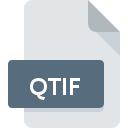
QTIF File Extension
QuickTime Image Format
-
DeveloperApple
-
Category
-
Popularity3 (2 votes)
What is QTIF file?
QTIF filename suffix is mostly used for QuickTime Image Format files. Apple defined the QuickTime Image Format format standard. QTIF file format is compatible with software that can be installed on system platform. QTIF file belongs to the Raster Image Files category just like 522 other filename extensions listed in our database. The most popular program for handling QTIF files is QuickTime Player, but users can choose among 5 different programs that support this file format. QuickTime Player software was developed by Apple, Inc., and on its official website you may find more information about QTIF files or the QuickTime Player software program.
Programs which support QTIF file extension
Files with QTIF extension, just like any other file formats, can be found on any operating system. The files in question may be transferred to other devices, be it mobile or stationary, yet not all systems may be capable of properly handling such files.
Programs that support QTIF file
 Windows
Windows How to open file with QTIF extension?
Being unable to open files with QTIF extension can be have various origins. Fortunately, most common problems with QTIF files can be solved without in-depth IT knowledge, and most importantly, in a matter of minutes. The following is a list of guidelines that will help you identify and solve file-related problems.
Step 1. Download and install QuickTime Player
 The main and most frequent cause precluding users form opening QTIF files is that no program that can handle QTIF files is installed on user’s system. This issue can be addressed by downloading and installing QuickTime Player or different compatible program, such as ACDSee, Adobe Flash Professional, XnView. The full list of programs grouped by operating systems can be found above. One of the most risk-free method of downloading software is using links provided by official distributors. Visit QuickTime Player website and download the installer.
The main and most frequent cause precluding users form opening QTIF files is that no program that can handle QTIF files is installed on user’s system. This issue can be addressed by downloading and installing QuickTime Player or different compatible program, such as ACDSee, Adobe Flash Professional, XnView. The full list of programs grouped by operating systems can be found above. One of the most risk-free method of downloading software is using links provided by official distributors. Visit QuickTime Player website and download the installer.
Step 2. Check the version of QuickTime Player and update if needed
 If you already have QuickTime Player installed on your systems and QTIF files are still not opened properly, check if you have the latest version of the software. It may also happen that software creators by updating their applications add compatibility with other, newer file formats. If you have an older version of QuickTime Player installed, it may not support QTIF format. The most recent version of QuickTime Player is backward compatible and can handle file formats supported by older versions of the software.
If you already have QuickTime Player installed on your systems and QTIF files are still not opened properly, check if you have the latest version of the software. It may also happen that software creators by updating their applications add compatibility with other, newer file formats. If you have an older version of QuickTime Player installed, it may not support QTIF format. The most recent version of QuickTime Player is backward compatible and can handle file formats supported by older versions of the software.
Step 3. Assign QuickTime Player to QTIF files
If you have the latest version of QuickTime Player installed and the problem persists, select it as the default program to be used to manage QTIF on your device. The process of associating file formats with default application may differ in details depending on platform, but the basic procedure is very similar.

Selecting the first-choice application in Windows
- Clicking the QTIF with right mouse button will bring a menu from which you should select the option
- Select
- The last step is to select option supply the directory path to the folder where QuickTime Player is installed. Now all that is left is to confirm your choice by selecting Always use this app to open QTIF files and clicking .

Selecting the first-choice application in Mac OS
- Right-click the QTIF file and select
- Open the section by clicking its name
- From the list choose the appropriate program and confirm by clicking .
- A message window should appear informing that This change will be applied to all files with QTIF extension. By clicking you confirm your selection.
Step 4. Check the QTIF for errors
Should the problem still occur after following steps 1-3, check if the QTIF file is valid. Being unable to access the file can be related to various issues.

1. The QTIF may be infected with malware – make sure to scan it with an antivirus tool.
Should it happed that the QTIF is infected with a virus, this may be that cause that prevents you from accessing it. Immediately scan the file using an antivirus tool or scan the whole system to ensure the whole system is safe. If the scanner detected that the QTIF file is unsafe, proceed as instructed by the antivirus program to neutralize the threat.
2. Verify that the QTIF file’s structure is intact
Did you receive the QTIF file in question from a different person? Ask him/her to send it one more time. It is possible that the file has not been properly copied to a data storage and is incomplete and therefore cannot be opened. If the QTIF file has been downloaded from the internet only partially, try to redownload it.
3. Check if the user that you are logged as has administrative privileges.
There is a possibility that the file in question can only be accessed by users with sufficient system privileges. Log in using an administrative account and see If this solves the problem.
4. Make sure that the system has sufficient resources to run QuickTime Player
If the system is under havy load, it may not be able to handle the program that you use to open files with QTIF extension. In this case close the other applications.
5. Verify that your operating system and drivers are up to date
Up-to-date system and drivers not only makes your computer more secure, but also may solve problems with QuickTime Image Format file. It may be the case that the QTIF files work properly with updated software that addresses some system bugs.
Do you want to help?
If you have additional information about the QTIF file, we will be grateful if you share it with our users. To do this, use the form here and send us your information on QTIF file.




 MAC OS
MAC OS 
