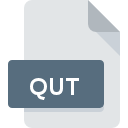
QUT File Extension
IBM Voice Type Languages Vocable
-
DeveloperIBM
-
Category
-
Popularity5 (1 votes)
What is QUT file?
Full format name of files that use QUT extension is IBM Voice Type Languages Vocable. IBM Voice Type Languages Vocable format was developed by IBM. Files with QUT extension may be used by programs distributed for platform. QUT file format, along with 6033 other file formats, belongs to the Misc Files category. The most popular software that supports QUT files is IBM Voice Type. IBM Voice Type software was developed by IBM, and on its official website you may find more information about QUT files or the IBM Voice Type software program.
Programs which support QUT file extension
Files with QUT suffix can be copied to any mobile device or system platform, but it may not be possible to open them properly on target system.
How to open file with QUT extension?
There can be multiple causes why you have problems with opening QUT files on given system. Fortunately, most common problems with QUT files can be solved without in-depth IT knowledge, and most importantly, in a matter of minutes. We have prepared a listing of which will help you resolve your problems with QUT files.
Step 1. Install IBM Voice Type software
 Problems with opening and working with QUT files are most probably having to do with no proper software compatible with QUT files being present on your machine. To address this issue, go to the IBM Voice Type developer website, download the tool, and install it. It is that easy On the top of the page a list that contains all programs grouped based on operating systems supported can be found. The safest method of downloading IBM Voice Type installed is by going to developer’s website (IBM) and downloading the software using provided links.
Problems with opening and working with QUT files are most probably having to do with no proper software compatible with QUT files being present on your machine. To address this issue, go to the IBM Voice Type developer website, download the tool, and install it. It is that easy On the top of the page a list that contains all programs grouped based on operating systems supported can be found. The safest method of downloading IBM Voice Type installed is by going to developer’s website (IBM) and downloading the software using provided links.
Step 2. Update IBM Voice Type to the latest version
 If you already have IBM Voice Type installed on your systems and QUT files are still not opened properly, check if you have the latest version of the software. Software developers may implement support for more modern file formats in updated versions of their products. The reason that IBM Voice Type cannot handle files with QUT may be that the software is outdated. All of the file formats that were handled just fine by the previous versions of given program should be also possible to open using IBM Voice Type.
If you already have IBM Voice Type installed on your systems and QUT files are still not opened properly, check if you have the latest version of the software. Software developers may implement support for more modern file formats in updated versions of their products. The reason that IBM Voice Type cannot handle files with QUT may be that the software is outdated. All of the file formats that were handled just fine by the previous versions of given program should be also possible to open using IBM Voice Type.
Step 3. Set the default application to open QUT files to IBM Voice Type
After installing IBM Voice Type (the most recent version) make sure that it is set as the default application to open QUT files. The process of associating file formats with default application may differ in details depending on platform, but the basic procedure is very similar.

Selecting the first-choice application in Windows
- Choose the entry from the file menu accessed by right-mouse clicking on the QUT file
- Select
- To finalize the process, select entry and using the file explorer select the IBM Voice Type installation folder. Confirm by checking Always use this app to open QUT files box and clicking button.

Selecting the first-choice application in Mac OS
- Right-click the QUT file and select
- Open the section by clicking its name
- Select IBM Voice Type and click
- A message window should appear informing that This change will be applied to all files with QUT extension. By clicking you confirm your selection.
Step 4. Verify that the QUT is not faulty
If you followed the instructions form the previous steps yet the issue is still not solved, you should verify the QUT file in question. It is probable that the file is corrupted and thus cannot be accessed.

1. Check the QUT file for viruses or malware
If the file is infected, the malware that resides in the QUT file hinders attempts to open it. Immediately scan the file using an antivirus tool or scan the whole system to ensure the whole system is safe. QUT file is infected with malware? Follow the steps suggested by your antivirus software.
2. Ensure the file with QUT extension is complete and error-free
Did you receive the QUT file in question from a different person? Ask him/her to send it one more time. The file might have been copied erroneously and the data lost integrity, which precludes from accessing the file. It could happen the the download process of file with QUT extension was interrupted and the file data is defective. Download the file again from the same source.
3. Ensure that you have appropriate access rights
Some files require elevated access rights to open them. Switch to an account that has required privileges and try opening the IBM Voice Type Languages Vocable file again.
4. Make sure that the system has sufficient resources to run IBM Voice Type
If the system is under havy load, it may not be able to handle the program that you use to open files with QUT extension. In this case close the other applications.
5. Verify that your operating system and drivers are up to date
Regularly updated system, drivers, and programs keep your computer secure. This may also prevent problems with IBM Voice Type Languages Vocable files. It is possible that one of the available system or driver updates may solve the problems with QUT files affecting older versions of given software.
Do you want to help?
If you have additional information about the QUT file, we will be grateful if you share it with our users. To do this, use the form here and send us your information on QUT file.

 Windows
Windows 
