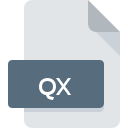
QX File Extension
Quexal Source Code
-
DeveloperTommesani
-
Category
-
Popularity3.5 (4 votes)
What is QX file?
Full format name of files that use QX extension is Quexal Source Code. Quexal Source Code specification was created by Tommesani. QX files are supported by software applications available for devices running . Files with QX extension are categorized as Developer Files files. The Developer Files subset comprises 1205 various file formats. Quexal is by far the most used program for working with QX files. On the official website of Stefano Tommesani developer not only will you find detailed information about theQuexal software, but also about QX and other supported file formats.
Programs which support QX file extension
QX files can be encountered on all system platforms, including mobile, yet there is no guarantee each will properly support such files.
How to open file with QX extension?
Being unable to open files with QX extension can be have various origins. What is important, all common issues related to files with QX extension can be resolved by the users themselves. The process is quick and doesn’t involve an IT expert. The following is a list of guidelines that will help you identify and solve file-related problems.
Step 1. Get the Quexal
 The main and most frequent cause precluding users form opening QX files is that no program that can handle QX files is installed on user’s system. The solution is straightforward, just download and install Quexal. On the top of the page a list that contains all programs grouped based on operating systems supported can be found. If you want to download Quexal installer in the most secured manner, we suggest you visit Stefano Tommesani website and download from their official repositories.
The main and most frequent cause precluding users form opening QX files is that no program that can handle QX files is installed on user’s system. The solution is straightforward, just download and install Quexal. On the top of the page a list that contains all programs grouped based on operating systems supported can be found. If you want to download Quexal installer in the most secured manner, we suggest you visit Stefano Tommesani website and download from their official repositories.
Step 2. Verify the you have the latest version of Quexal
 If the problems with opening QX files still occur even after installing Quexal, it is possible that you have an outdated version of the software. Check the developer’s website whether a newer version of Quexal is available. Sometimes software developers introduce new formats in place of that already supports along with newer versions of their applications. The reason that Quexal cannot handle files with QX may be that the software is outdated. The most recent version of Quexal is backward compatible and can handle file formats supported by older versions of the software.
If the problems with opening QX files still occur even after installing Quexal, it is possible that you have an outdated version of the software. Check the developer’s website whether a newer version of Quexal is available. Sometimes software developers introduce new formats in place of that already supports along with newer versions of their applications. The reason that Quexal cannot handle files with QX may be that the software is outdated. The most recent version of Quexal is backward compatible and can handle file formats supported by older versions of the software.
Step 3. Assign Quexal to QX files
After installing Quexal (the most recent version) make sure that it is set as the default application to open QX files. The method is quite simple and varies little across operating systems.

The procedure to change the default program in Windows
- Right-click the QX file and choose option
- Select
- To finalize the process, select entry and using the file explorer select the Quexal installation folder. Confirm by checking Always use this app to open QX files box and clicking button.

The procedure to change the default program in Mac OS
- By clicking right mouse button on the selected QX file open the file menu and choose
- Find the option – click the title if its hidden
- From the list choose the appropriate program and confirm by clicking .
- Finally, a This change will be applied to all files with QX extension message should pop-up. Click button in order to confirm your choice.
Step 4. Verify that the QX is not faulty
Should the problem still occur after following steps 1-3, check if the QX file is valid. Being unable to access the file can be related to various issues.

1. The QX may be infected with malware – make sure to scan it with an antivirus tool.
If the file is infected, the malware that resides in the QX file hinders attempts to open it. Scan the QX file as well as your computer for malware or viruses. If the QX file is indeed infected follow the instructions below.
2. Verify that the QX file’s structure is intact
Did you receive the QX file in question from a different person? Ask him/her to send it one more time. The file might have been copied erroneously and the data lost integrity, which precludes from accessing the file. It could happen the the download process of file with QX extension was interrupted and the file data is defective. Download the file again from the same source.
3. Verify whether your account has administrative rights
There is a possibility that the file in question can only be accessed by users with sufficient system privileges. Log in using an administrative account and see If this solves the problem.
4. Verify that your device fulfills the requirements to be able to open Quexal
If the systems has insufficient resources to open QX files, try closing all currently running applications and try again.
5. Ensure that you have the latest drivers and system updates and patches installed
Latest versions of programs and drivers may help you solve problems with Quexal Source Code files and ensure security of your device and operating system. It may be the case that the QX files work properly with updated software that addresses some system bugs.
Do you want to help?
If you have additional information about the QX file, we will be grateful if you share it with our users. To do this, use the form here and send us your information on QX file.

 Windows
Windows 
