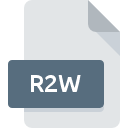
R2W File Extension
Reflection Settings
-
DeveloperAttachmate Corporation
-
Category
-
Popularity5 (1 votes)
What is R2W file?
R2W is a file extension commonly associated with Reflection Settings files. Reflection Settings format was developed by Attachmate Corporation. R2W file format is compatible with software that can be installed on system platform. R2W file format, along with 1305 other file formats, belongs to the Settings Files category. The most popular software that supports R2W files is Reflection. Reflection software was developed by Attachmate Corporation, and on its official website you may find more information about R2W files or the Reflection software program.
Programs which support R2W file extension
Files with R2W suffix can be copied to any mobile device or system platform, but it may not be possible to open them properly on target system.
How to open file with R2W extension?
Problems with accessing R2W may be due to various reasons. On the bright side, the most encountered issues pertaining to Reflection Settings files aren’t complex. In most cases they can be addressed swiftly and effectively without assistance from a specialist. We have prepared a listing of which will help you resolve your problems with R2W files.
Step 1. Download and install Reflection
 The most common reason for such problems is the lack of proper applications that supports R2W files installed on the system. To address this issue, go to the Reflection developer website, download the tool, and install it. It is that easy The full list of programs grouped by operating systems can be found above. If you want to download Reflection installer in the most secured manner, we suggest you visit Attachmate Corporation website and download from their official repositories.
The most common reason for such problems is the lack of proper applications that supports R2W files installed on the system. To address this issue, go to the Reflection developer website, download the tool, and install it. It is that easy The full list of programs grouped by operating systems can be found above. If you want to download Reflection installer in the most secured manner, we suggest you visit Attachmate Corporation website and download from their official repositories.
Step 2. Update Reflection to the latest version
 If you already have Reflection installed on your systems and R2W files are still not opened properly, check if you have the latest version of the software. Software developers may implement support for more modern file formats in updated versions of their products. If you have an older version of Reflection installed, it may not support R2W format. The latest version of Reflection should support all file formats that where compatible with older versions of the software.
If you already have Reflection installed on your systems and R2W files are still not opened properly, check if you have the latest version of the software. Software developers may implement support for more modern file formats in updated versions of their products. If you have an older version of Reflection installed, it may not support R2W format. The latest version of Reflection should support all file formats that where compatible with older versions of the software.
Step 3. Associate Reflection Settings files with Reflection
If the issue has not been solved in the previous step, you should associate R2W files with latest version of Reflection you have installed on your device. The process of associating file formats with default application may differ in details depending on platform, but the basic procedure is very similar.

The procedure to change the default program in Windows
- Clicking the R2W with right mouse button will bring a menu from which you should select the option
- Click and then select option
- The last step is to select option supply the directory path to the folder where Reflection is installed. Now all that is left is to confirm your choice by selecting Always use this app to open R2W files and clicking .

The procedure to change the default program in Mac OS
- Right-click the R2W file and select
- Find the option – click the title if its hidden
- Select the appropriate software and save your settings by clicking
- If you followed the previous steps a message should appear: This change will be applied to all files with R2W extension. Next, click the button to finalize the process.
Step 4. Verify that the R2W is not faulty
Should the problem still occur after following steps 1-3, check if the R2W file is valid. Being unable to access the file can be related to various issues.

1. Verify that the R2W in question is not infected with a computer virus
If the R2W is indeed infected, it is possible that the malware is blocking it from opening. It is advised to scan the system for viruses and malware as soon as possible or use an online antivirus scanner. If the R2W file is indeed infected follow the instructions below.
2. Check whether the file is corrupted or damaged
If you obtained the problematic R2W file from a third party, ask them to supply you with another copy. During the copy process of the file errors may occurred rendering the file incomplete or corrupted. This could be the source of encountered problems with the file. When downloading the file with R2W extension from the internet an error may occurred resulting in incomplete file. Try downloading the file again.
3. Verify whether your account has administrative rights
Sometimes in order to access files user need to have administrative privileges. Switch to an account that has required privileges and try opening the Reflection Settings file again.
4. Verify that your device fulfills the requirements to be able to open Reflection
If the systems has insufficient resources to open R2W files, try closing all currently running applications and try again.
5. Check if you have the latest updates to the operating system and drivers
Regularly updated system, drivers, and programs keep your computer secure. This may also prevent problems with Reflection Settings files. It may be the case that the R2W files work properly with updated software that addresses some system bugs.
Do you want to help?
If you have additional information about the R2W file, we will be grateful if you share it with our users. To do this, use the form here and send us your information on R2W file.

 Windows
Windows 
