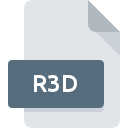
R3D File Extension
REDCODE Video Format
-
DeveloperRED
-
Category
-
Popularity3.1 (11 votes)
What is R3D file?
R3D are used by high-definition (4K) digital cameras.
Contents of R3D files
Files with R3D extension store images captured with RED cameras. Images are encoded using REDCODE lossless codec. This means that R3D files store raw images as they are captured with the camera, without any compression.
For what purposes are R3D files used?
RED cameras are used mostly in cinematography. In 2007 the first model in the series, Red One, offered capturing video in 60 frames per second and 4K resolution. The emergence of cameras using the R3D format revolutionized cinematography. In 2018 RED camera manufacturer introduced a device capable of registering video up to 8K resolutions. The 4K image offers superior image quality to Full HD standard. R3D store video data in high resolution, but in order to fully appreciate the fidelity a 4K screen is required.
Programs which support R3D file extension
Files with R3D extension, just like any other file formats, can be found on any operating system. The files in question may be transferred to other devices, be it mobile or stationary, yet not all systems may be capable of properly handling such files.
Programs that support R3D file
Updated: 12/22/2023
How to open file with R3D extension?
Problems with accessing R3D may be due to various reasons. On the bright side, the most encountered issues pertaining to REDCODE Video Format files aren’t complex. In most cases they can be addressed swiftly and effectively without assistance from a specialist. The following is a list of guidelines that will help you identify and solve file-related problems.
Step 1. Get the REDCINE-X
 The main and most frequent cause precluding users form opening R3D files is that no program that can handle R3D files is installed on user’s system. This issue can be addressed by downloading and installing REDCINE-X or different compatible program, such as Avid Media Composer, Adobe SpeedGrade, Adobe Premiere Pro. Above you will find a complete listing of programs that support R3D files, classified according to system platforms for which they are available. The safest method of downloading REDCINE-X installed is by going to developer’s website () and downloading the software using provided links.
The main and most frequent cause precluding users form opening R3D files is that no program that can handle R3D files is installed on user’s system. This issue can be addressed by downloading and installing REDCINE-X or different compatible program, such as Avid Media Composer, Adobe SpeedGrade, Adobe Premiere Pro. Above you will find a complete listing of programs that support R3D files, classified according to system platforms for which they are available. The safest method of downloading REDCINE-X installed is by going to developer’s website () and downloading the software using provided links.
Step 2. Check the version of REDCINE-X and update if needed
 If you already have REDCINE-X installed on your systems and R3D files are still not opened properly, check if you have the latest version of the software. Software developers may implement support for more modern file formats in updated versions of their products. This can be one of the causes why R3D files are not compatible with REDCINE-X. All of the file formats that were handled just fine by the previous versions of given program should be also possible to open using REDCINE-X.
If you already have REDCINE-X installed on your systems and R3D files are still not opened properly, check if you have the latest version of the software. Software developers may implement support for more modern file formats in updated versions of their products. This can be one of the causes why R3D files are not compatible with REDCINE-X. All of the file formats that were handled just fine by the previous versions of given program should be also possible to open using REDCINE-X.
Step 3. Set the default application to open R3D files to REDCINE-X
If you have the latest version of REDCINE-X installed and the problem persists, select it as the default program to be used to manage R3D on your device. The process of associating file formats with default application may differ in details depending on platform, but the basic procedure is very similar.

Change the default application in Windows
- Clicking the R3D with right mouse button will bring a menu from which you should select the option
- Click and then select option
- Finally select , point to the folder where REDCINE-X is installed, check the Always use this app to open R3D files box and conform your selection by clicking button

Change the default application in Mac OS
- From the drop-down menu, accessed by clicking the file with R3D extension, select
- Open the section by clicking its name
- From the list choose the appropriate program and confirm by clicking .
- If you followed the previous steps a message should appear: This change will be applied to all files with R3D extension. Next, click the button to finalize the process.
Step 4. Ensure that the R3D file is complete and free of errors
Should the problem still occur after following steps 1-3, check if the R3D file is valid. It is probable that the file is corrupted and thus cannot be accessed.

1. Check the R3D file for viruses or malware
If the file is infected, the malware that resides in the R3D file hinders attempts to open it. It is advised to scan the system for viruses and malware as soon as possible or use an online antivirus scanner. If the R3D file is indeed infected follow the instructions below.
2. Ensure the file with R3D extension is complete and error-free
Did you receive the R3D file in question from a different person? Ask him/her to send it one more time. During the copy process of the file errors may occurred rendering the file incomplete or corrupted. This could be the source of encountered problems with the file. If the R3D file has been downloaded from the internet only partially, try to redownload it.
3. Check if the user that you are logged as has administrative privileges.
Some files require elevated access rights to open them. Switch to an account that has required privileges and try opening the REDCODE Video Format file again.
4. Check whether your system can handle REDCINE-X
The operating systems may note enough free resources to run the application that support R3D files. Close all running programs and try opening the R3D file.
5. Verify that your operating system and drivers are up to date
Up-to-date system and drivers not only makes your computer more secure, but also may solve problems with REDCODE Video Format file. Outdated drivers or software may have caused the inability to use a peripheral device needed to handle R3D files.
Do you want to help?
If you have additional information about the R3D file, we will be grateful if you share it with our users. To do this, use the form here and send us your information on R3D file.

 Windows
Windows 




 MAC OS
MAC OS 
