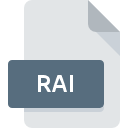
RAI File Extension
SPEFO
-
DeveloperAstronomical Institute of the Academy of Sciences of the Czech Republic
-
Category
-
Popularity4 (10 votes)
What is RAI file?
RAI is a file extension commonly associated with SPEFO files. Astronomical Institute of the Academy of Sciences of the Czech Republic defined the SPEFO format standard. RAI files are supported by software applications available for devices running . Files with RAI extension are categorized as Misc Files files. The Misc Files subset comprises 6033 various file formats. The software recommended for managing RAI files is SPEFO. On the official website of Astronomical Institute of the Academy of Sciences of the Czech Republic developer not only will you find detailed information about theSPEFO software, but also about RAI and other supported file formats.
Programs which support RAI file extension
Files with RAI suffix can be copied to any mobile device or system platform, but it may not be possible to open them properly on target system.
How to open file with RAI extension?
Problems with accessing RAI may be due to various reasons. What is important, all common issues related to files with RAI extension can be resolved by the users themselves. The process is quick and doesn’t involve an IT expert. The list below will guide you through the process of addressing the encountered problem.
Step 1. Download and install SPEFO
 The main and most frequent cause precluding users form opening RAI files is that no program that can handle RAI files is installed on user’s system. The solution is straightforward, just download and install SPEFO. The full list of programs grouped by operating systems can be found above. The safest method of downloading SPEFO installed is by going to developer’s website (Astronomical Institute of the Academy of Sciences of the Czech Republic) and downloading the software using provided links.
The main and most frequent cause precluding users form opening RAI files is that no program that can handle RAI files is installed on user’s system. The solution is straightforward, just download and install SPEFO. The full list of programs grouped by operating systems can be found above. The safest method of downloading SPEFO installed is by going to developer’s website (Astronomical Institute of the Academy of Sciences of the Czech Republic) and downloading the software using provided links.
Step 2. Update SPEFO to the latest version
 You still cannot access RAI files although SPEFO is installed on your system? Make sure that the software is up to date. Software developers may implement support for more modern file formats in updated versions of their products. This can be one of the causes why RAI files are not compatible with SPEFO. The most recent version of SPEFO is backward compatible and can handle file formats supported by older versions of the software.
You still cannot access RAI files although SPEFO is installed on your system? Make sure that the software is up to date. Software developers may implement support for more modern file formats in updated versions of their products. This can be one of the causes why RAI files are not compatible with SPEFO. The most recent version of SPEFO is backward compatible and can handle file formats supported by older versions of the software.
Step 3. Assign SPEFO to RAI files
If the issue has not been solved in the previous step, you should associate RAI files with latest version of SPEFO you have installed on your device. The next step should pose no problems. The procedure is straightforward and largely system-independent

Change the default application in Windows
- Clicking the RAI with right mouse button will bring a menu from which you should select the option
- Select
- To finalize the process, select entry and using the file explorer select the SPEFO installation folder. Confirm by checking Always use this app to open RAI files box and clicking button.

Change the default application in Mac OS
- Right-click the RAI file and select
- Find the option – click the title if its hidden
- Select SPEFO and click
- A message window should appear informing that This change will be applied to all files with RAI extension. By clicking you confirm your selection.
Step 4. Check the RAI for errors
You closely followed the steps listed in points 1-3, but the problem is still present? You should check whether the file is a proper RAI file. Problems with opening the file may arise due to various reasons.

1. Check the RAI file for viruses or malware
If the file is infected, the malware that resides in the RAI file hinders attempts to open it. It is advised to scan the system for viruses and malware as soon as possible or use an online antivirus scanner. If the scanner detected that the RAI file is unsafe, proceed as instructed by the antivirus program to neutralize the threat.
2. Ensure the file with RAI extension is complete and error-free
If you obtained the problematic RAI file from a third party, ask them to supply you with another copy. The file might have been copied erroneously and the data lost integrity, which precludes from accessing the file. It could happen the the download process of file with RAI extension was interrupted and the file data is defective. Download the file again from the same source.
3. Ensure that you have appropriate access rights
There is a possibility that the file in question can only be accessed by users with sufficient system privileges. Log in using an administrative account and see If this solves the problem.
4. Check whether your system can handle SPEFO
If the systems has insufficient resources to open RAI files, try closing all currently running applications and try again.
5. Check if you have the latest updates to the operating system and drivers
Up-to-date system and drivers not only makes your computer more secure, but also may solve problems with SPEFO file. Outdated drivers or software may have caused the inability to use a peripheral device needed to handle RAI files.
Do you want to help?
If you have additional information about the RAI file, we will be grateful if you share it with our users. To do this, use the form here and send us your information on RAI file.

 Windows
Windows 
