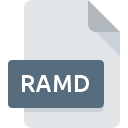
RAMD File Extension
Repeat After Me Document
-
DeveloperApple, Inc.
-
Category
-
Popularity0 ( votes)
What is RAMD file?
Full format name of files that use RAMD extension is Repeat After Me Document. Repeat After Me Document specification was created by Apple, Inc.. Files with RAMD extension may be used by programs distributed for platform. RAMD file format, along with 6033 other file formats, belongs to the Misc Files category. The most popular software that supports RAMD files is Apple Xcode. Apple Xcode software was developed by Apple, Inc., and on its official website you may find more information about RAMD files or the Apple Xcode software program.
Programs which support RAMD file extension
Files with RAMD extension, just like any other file formats, can be found on any operating system. The files in question may be transferred to other devices, be it mobile or stationary, yet not all systems may be capable of properly handling such files.
How to open file with RAMD extension?
Being unable to open files with RAMD extension can be have various origins. On the bright side, the most encountered issues pertaining to Repeat After Me Document files aren’t complex. In most cases they can be addressed swiftly and effectively without assistance from a specialist. The following is a list of guidelines that will help you identify and solve file-related problems.
Step 1. Download and install Apple Xcode
 The most common reason for such problems is the lack of proper applications that supports RAMD files installed on the system. The solution to this problem is very simple. Download Apple Xcode and install it on your device. On the top of the page a list that contains all programs grouped based on operating systems supported can be found. One of the most risk-free method of downloading software is using links provided by official distributors. Visit Apple Xcode website and download the installer.
The most common reason for such problems is the lack of proper applications that supports RAMD files installed on the system. The solution to this problem is very simple. Download Apple Xcode and install it on your device. On the top of the page a list that contains all programs grouped based on operating systems supported can be found. One of the most risk-free method of downloading software is using links provided by official distributors. Visit Apple Xcode website and download the installer.
Step 2. Update Apple Xcode to the latest version
 If the problems with opening RAMD files still occur even after installing Apple Xcode, it is possible that you have an outdated version of the software. Check the developer’s website whether a newer version of Apple Xcode is available. It may also happen that software creators by updating their applications add compatibility with other, newer file formats. The reason that Apple Xcode cannot handle files with RAMD may be that the software is outdated. All of the file formats that were handled just fine by the previous versions of given program should be also possible to open using Apple Xcode.
If the problems with opening RAMD files still occur even after installing Apple Xcode, it is possible that you have an outdated version of the software. Check the developer’s website whether a newer version of Apple Xcode is available. It may also happen that software creators by updating their applications add compatibility with other, newer file formats. The reason that Apple Xcode cannot handle files with RAMD may be that the software is outdated. All of the file formats that were handled just fine by the previous versions of given program should be also possible to open using Apple Xcode.
Step 3. Set the default application to open RAMD files to Apple Xcode
After installing Apple Xcode (the most recent version) make sure that it is set as the default application to open RAMD files. The method is quite simple and varies little across operating systems.

The procedure to change the default program in Windows
- Right-click the RAMD file and choose option
- Next, select the option and then using open the list of available applications
- Finally select , point to the folder where Apple Xcode is installed, check the Always use this app to open RAMD files box and conform your selection by clicking button

The procedure to change the default program in Mac OS
- By clicking right mouse button on the selected RAMD file open the file menu and choose
- Proceed to the section. If its closed, click the title to access available options
- Select Apple Xcode and click
- Finally, a This change will be applied to all files with RAMD extension message should pop-up. Click button in order to confirm your choice.
Step 4. Verify that the RAMD is not faulty
You closely followed the steps listed in points 1-3, but the problem is still present? You should check whether the file is a proper RAMD file. Problems with opening the file may arise due to various reasons.

1. Verify that the RAMD in question is not infected with a computer virus
If the RAMD is indeed infected, it is possible that the malware is blocking it from opening. Scan the RAMD file as well as your computer for malware or viruses. If the RAMD file is indeed infected follow the instructions below.
2. Ensure the file with RAMD extension is complete and error-free
If you obtained the problematic RAMD file from a third party, ask them to supply you with another copy. It is possible that the file has not been properly copied to a data storage and is incomplete and therefore cannot be opened. When downloading the file with RAMD extension from the internet an error may occurred resulting in incomplete file. Try downloading the file again.
3. Verify whether your account has administrative rights
Sometimes in order to access files user need to have administrative privileges. Log out of your current account and log in to an account with sufficient access privileges. Then open the Repeat After Me Document file.
4. Verify that your device fulfills the requirements to be able to open Apple Xcode
If the system is under havy load, it may not be able to handle the program that you use to open files with RAMD extension. In this case close the other applications.
5. Check if you have the latest updates to the operating system and drivers
Regularly updated system, drivers, and programs keep your computer secure. This may also prevent problems with Repeat After Me Document files. Outdated drivers or software may have caused the inability to use a peripheral device needed to handle RAMD files.
Do you want to help?
If you have additional information about the RAMD file, we will be grateful if you share it with our users. To do this, use the form here and send us your information on RAMD file.

 MAC OS
MAC OS 
