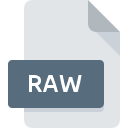
RAW File Extension
Raw Image Data Format
-
Category
-
Popularity2.9 (11 votes)
What is RAW file?
RAW (Raw Image Data) is the most popular file format for uncompressed and unprocessed images used by digital cameras. RAW file stores the image captured with camera’s image sensor directly, without any compression used.
RAW high-quality image
RAW graphics files are widely considered the best format to store images as RAW format stores raw data without any compression or processing, effecting in high fidelity image files. Users can adjust the image for exposure, white balance, and many other aspects using professional editing software.
RAW file characteristics
RAW are characterized by: wide tonal spectrum, lack of lossy compression, and 12- or 14- bits per pixel depth (JPEG offers 8 bits per pixel). RAW are sometimes described as digital countepart of negative.
RAW file size
Because RAW files store uncompressed data, they can be quite large when it comes to file size. RAW files tend to be significantly larger in size than JPEG files, but only slightly smaller than TIF files.
Custom RAW formats
Almost all digital camera manufacturers use their own custom RAW formats, for example, Canon uses CR2 and CRW formats, Nikon – NEF, Olympus – ORF, Sony – ARW, and Fuji – RAF.
Programs which support RAW file extension
Files with RAW suffix can be copied to any mobile device or system platform, but it may not be possible to open them properly on target system.
Programs that support RAW file
 Linux
Linux Updated: 05/10/2022
How to open file with RAW extension?
There can be multiple causes why you have problems with opening RAW files on given system. What is important, all common issues related to files with RAW extension can be resolved by the users themselves. The process is quick and doesn’t involve an IT expert. The following is a list of guidelines that will help you identify and solve file-related problems.
Step 1. Download and install Adobe Photoshop
 The main and most frequent cause precluding users form opening RAW files is that no program that can handle RAW files is installed on user’s system. This issue can be addressed by downloading and installing Adobe Photoshop or different compatible program, such as ACDSee, PaintShop Pro, Canvas. The full list of programs grouped by operating systems can be found above. The safest method of downloading Adobe Photoshop installed is by going to developer’s website (Adobe Systems Incorporated) and downloading the software using provided links.
The main and most frequent cause precluding users form opening RAW files is that no program that can handle RAW files is installed on user’s system. This issue can be addressed by downloading and installing Adobe Photoshop or different compatible program, such as ACDSee, PaintShop Pro, Canvas. The full list of programs grouped by operating systems can be found above. The safest method of downloading Adobe Photoshop installed is by going to developer’s website (Adobe Systems Incorporated) and downloading the software using provided links.
Step 2. Update Adobe Photoshop to the latest version
 You still cannot access RAW files although Adobe Photoshop is installed on your system? Make sure that the software is up to date. Software developers may implement support for more modern file formats in updated versions of their products. This can be one of the causes why RAW files are not compatible with Adobe Photoshop. The latest version of Adobe Photoshop should support all file formats that where compatible with older versions of the software.
You still cannot access RAW files although Adobe Photoshop is installed on your system? Make sure that the software is up to date. Software developers may implement support for more modern file formats in updated versions of their products. This can be one of the causes why RAW files are not compatible with Adobe Photoshop. The latest version of Adobe Photoshop should support all file formats that where compatible with older versions of the software.
Step 3. Associate Raw Image Data Format files with Adobe Photoshop
If the issue has not been solved in the previous step, you should associate RAW files with latest version of Adobe Photoshop you have installed on your device. The process of associating file formats with default application may differ in details depending on platform, but the basic procedure is very similar.

Selecting the first-choice application in Windows
- Clicking the RAW with right mouse button will bring a menu from which you should select the option
- Select
- To finalize the process, select entry and using the file explorer select the Adobe Photoshop installation folder. Confirm by checking Always use this app to open RAW files box and clicking button.

Selecting the first-choice application in Mac OS
- Right-click the RAW file and select
- Proceed to the section. If its closed, click the title to access available options
- Select Adobe Photoshop and click
- A message window should appear informing that This change will be applied to all files with RAW extension. By clicking you confirm your selection.
Step 4. Ensure that the RAW file is complete and free of errors
You closely followed the steps listed in points 1-3, but the problem is still present? You should check whether the file is a proper RAW file. It is probable that the file is corrupted and thus cannot be accessed.

1. Verify that the RAW in question is not infected with a computer virus
If the file is infected, the malware that resides in the RAW file hinders attempts to open it. Scan the RAW file as well as your computer for malware or viruses. If the scanner detected that the RAW file is unsafe, proceed as instructed by the antivirus program to neutralize the threat.
2. Verify that the RAW file’s structure is intact
If the RAW file was sent to you by someone else, ask this person to resend the file to you. It is possible that the file has not been properly copied to a data storage and is incomplete and therefore cannot be opened. It could happen the the download process of file with RAW extension was interrupted and the file data is defective. Download the file again from the same source.
3. Verify whether your account has administrative rights
Some files require elevated access rights to open them. Switch to an account that has required privileges and try opening the Raw Image Data Format file again.
4. Verify that your device fulfills the requirements to be able to open Adobe Photoshop
If the systems has insufficient resources to open RAW files, try closing all currently running applications and try again.
5. Check if you have the latest updates to the operating system and drivers
Up-to-date system and drivers not only makes your computer more secure, but also may solve problems with Raw Image Data Format file. It is possible that one of the available system or driver updates may solve the problems with RAW files affecting older versions of given software.
Conversion of a RAW file
File Conversions from RAW extension to a different format
- RAW to JPG
- RAW to BMP
- RAW to EPF
- RAW to HDR
- RAW to ICO
- RAW to IMG
- RAW to JP2
- RAW to JPEG
- RAW to JPF
- RAW to PNG
- RAW to PSD
- RAW to PSDX
- RAW to TIF
- RAW to VMDK
- RAW to CR2
- RAW to FFF
- RAW to FPX
- RAW to ICB
- RAW to IIQ
- RAW to MRW
- RAW to NEF
- RAW to ORF
- RAW to VDI
- RAW to RW2
- RAW to RWL
- RAW to WBMP
- RAW to X3F
- RAW to GIF
- RAW to PDF
- RAW to TIFF
- RAW to XMP
File conversions from other format to RAW file
Do you want to help?
If you have additional information about the RAW file, we will be grateful if you share it with our users. To do this, use the form here and send us your information on RAW file.

 Windows
Windows 
















 MAC OS
MAC OS 


