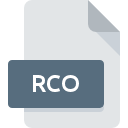
RCO File Extension
PlayStation Portable Resource Format
-
DeveloperSony
-
Category
-
Popularity3.6 (5 votes)
What is RCO file?
RCO filename suffix is mostly used for PlayStation Portable Resource Format files. PlayStation Portable Resource Format specification was created by Sony. Files with RCO extension may be used by programs distributed for platform. RCO file belongs to the System Files category just like 323 other filename extensions listed in our database. RCO Editor supports RCO files and is the most frequently used program to handle such files, yet 1 other tools may also be used.
Programs which support RCO file extension
Files with RCO suffix can be copied to any mobile device or system platform, but it may not be possible to open them properly on target system.
How to open file with RCO extension?
Problems with accessing RCO may be due to various reasons. Fortunately, most common problems with RCO files can be solved without in-depth IT knowledge, and most importantly, in a matter of minutes. The following is a list of guidelines that will help you identify and solve file-related problems.
Step 1. Download and install RCO Editor
 The most common reason for such problems is the lack of proper applications that supports RCO files installed on the system. This one is an easy one. Select RCO Editor or one of the recommended programs (for example, Auris) and download it from appropriate source and install on your system. The full list of programs grouped by operating systems can be found above. The safest method of downloading RCO Editor installed is by going to developer’s website () and downloading the software using provided links.
The most common reason for such problems is the lack of proper applications that supports RCO files installed on the system. This one is an easy one. Select RCO Editor or one of the recommended programs (for example, Auris) and download it from appropriate source and install on your system. The full list of programs grouped by operating systems can be found above. The safest method of downloading RCO Editor installed is by going to developer’s website () and downloading the software using provided links.
Step 2. Verify the you have the latest version of RCO Editor
 If you already have RCO Editor installed on your systems and RCO files are still not opened properly, check if you have the latest version of the software. It may also happen that software creators by updating their applications add compatibility with other, newer file formats. This can be one of the causes why RCO files are not compatible with RCO Editor. The most recent version of RCO Editor is backward compatible and can handle file formats supported by older versions of the software.
If you already have RCO Editor installed on your systems and RCO files are still not opened properly, check if you have the latest version of the software. It may also happen that software creators by updating their applications add compatibility with other, newer file formats. This can be one of the causes why RCO files are not compatible with RCO Editor. The most recent version of RCO Editor is backward compatible and can handle file formats supported by older versions of the software.
Step 3. Assign RCO Editor to RCO files
If the issue has not been solved in the previous step, you should associate RCO files with latest version of RCO Editor you have installed on your device. The method is quite simple and varies little across operating systems.

Selecting the first-choice application in Windows
- Right-click the RCO file and choose option
- Click and then select option
- The last step is to select option supply the directory path to the folder where RCO Editor is installed. Now all that is left is to confirm your choice by selecting Always use this app to open RCO files and clicking .

Selecting the first-choice application in Mac OS
- By clicking right mouse button on the selected RCO file open the file menu and choose
- Open the section by clicking its name
- Select RCO Editor and click
- A message window should appear informing that This change will be applied to all files with RCO extension. By clicking you confirm your selection.
Step 4. Verify that the RCO is not faulty
If you followed the instructions form the previous steps yet the issue is still not solved, you should verify the RCO file in question. Being unable to access the file can be related to various issues.

1. The RCO may be infected with malware – make sure to scan it with an antivirus tool.
If the file is infected, the malware that resides in the RCO file hinders attempts to open it. Immediately scan the file using an antivirus tool or scan the whole system to ensure the whole system is safe. If the scanner detected that the RCO file is unsafe, proceed as instructed by the antivirus program to neutralize the threat.
2. Ensure the file with RCO extension is complete and error-free
If the RCO file was sent to you by someone else, ask this person to resend the file to you. During the copy process of the file errors may occurred rendering the file incomplete or corrupted. This could be the source of encountered problems with the file. If the RCO file has been downloaded from the internet only partially, try to redownload it.
3. Check if the user that you are logged as has administrative privileges.
There is a possibility that the file in question can only be accessed by users with sufficient system privileges. Log in using an administrative account and see If this solves the problem.
4. Check whether your system can handle RCO Editor
The operating systems may note enough free resources to run the application that support RCO files. Close all running programs and try opening the RCO file.
5. Ensure that you have the latest drivers and system updates and patches installed
Regularly updated system, drivers, and programs keep your computer secure. This may also prevent problems with PlayStation Portable Resource Format files. It may be the case that the RCO files work properly with updated software that addresses some system bugs.
Do you want to help?
If you have additional information about the RCO file, we will be grateful if you share it with our users. To do this, use the form here and send us your information on RCO file.

 Windows
Windows 
