- File Extension REGTRANS-MS
- Dateiendung REGTRANS-MS
- Extensión De Archivo REGTRANS-MS
- Rozszerzenie Pliku REGTRANS-MS
- Estensione REGTRANS-MS
- REGTRANS-MS拡張子
- Extension De Fichier REGTRANS-MS
- REGTRANS-MS Filformat
- Filendelsen REGTRANS-MS
- Fil REGTRANS-MS
- Расширение файла REGTRANS-MS
- Bestandsextensie REGTRANS-MS
- Extensão Do Arquivo REGTRANS-MS
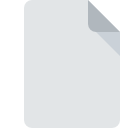
REGTRANS-MS File Extension
Registry Transaction Log Format
-
DeveloperMicrosoft
-
Category
-
Popularity2.6 (9 votes)
What is REGTRANS-MS file?
Files with .REGTRANS-MS extension store information about changes made to the Windows user registry, which may ne used to restore registry in case of error or file corruption. REGTRANS-MS files along with BLF files comprise a type of backup copy, which is removed after system restart. REGTRANS-MS files are generated automatically by Common Log File System service, which cannot be disabled by the user.
Transaction log processor logs all operations that constitute a transaction in appropriate files. Unfinished or unsuccessful transaction can be reverted to prevent errors. Transactions logs are written in the following files:
- NTUSER.DAT – transactions related to user registry; REGTRANS-MS are saved in user’s folder,
- SCHEMA.DAT – system-related transactions; saved in the system folder.
REGTRANS-MS files by default have the hidden attribute enabled. In order to for such files to be visible in folder, an option to show hidden files must be activated. REGTRANS-MS files for current session are locked, and cannot be edited or deleted. Sometimes, due to errors, REGTRANS-MS may grow too larger or may not be properly deleted by the system. Microsoft does not offer any solution to this problem beside system reinstallation/recovery.
Programs which support REGTRANS-MS file extension
REGTRANS-MS files can be encountered on all system platforms, including mobile, yet there is no guarantee each will properly support such files.
Programs that support REGTRANS-MS file
Updated: 04/29/2022
How to open file with REGTRANS-MS extension?
Problems with accessing REGTRANS-MS may be due to various reasons. What is important, all common issues related to files with REGTRANS-MS extension can be resolved by the users themselves. The process is quick and doesn’t involve an IT expert. We have prepared a listing of which will help you resolve your problems with REGTRANS-MS files.
Step 1. Download and install Microsoft Common Log File System
 The main and most frequent cause precluding users form opening REGTRANS-MS files is that no program that can handle REGTRANS-MS files is installed on user’s system. This issue can be addressed by downloading and installing Microsoft Common Log File System or different compatible program, such as Microsoft Windows 8, Microsoft Windows Vista, Microsoft Windows 7. Above you will find a complete listing of programs that support REGTRANS-MS files, classified according to system platforms for which they are available. If you want to download Microsoft Common Log File System installer in the most secured manner, we suggest you visit website and download from their official repositories.
The main and most frequent cause precluding users form opening REGTRANS-MS files is that no program that can handle REGTRANS-MS files is installed on user’s system. This issue can be addressed by downloading and installing Microsoft Common Log File System or different compatible program, such as Microsoft Windows 8, Microsoft Windows Vista, Microsoft Windows 7. Above you will find a complete listing of programs that support REGTRANS-MS files, classified according to system platforms for which they are available. If you want to download Microsoft Common Log File System installer in the most secured manner, we suggest you visit website and download from their official repositories.
Step 2. Check the version of Microsoft Common Log File System and update if needed
 If you already have Microsoft Common Log File System installed on your systems and REGTRANS-MS files are still not opened properly, check if you have the latest version of the software. Software developers may implement support for more modern file formats in updated versions of their products. This can be one of the causes why REGTRANS-MS files are not compatible with Microsoft Common Log File System. The most recent version of Microsoft Common Log File System is backward compatible and can handle file formats supported by older versions of the software.
If you already have Microsoft Common Log File System installed on your systems and REGTRANS-MS files are still not opened properly, check if you have the latest version of the software. Software developers may implement support for more modern file formats in updated versions of their products. This can be one of the causes why REGTRANS-MS files are not compatible with Microsoft Common Log File System. The most recent version of Microsoft Common Log File System is backward compatible and can handle file formats supported by older versions of the software.
Step 3. Associate Registry Transaction Log Format files with Microsoft Common Log File System
After installing Microsoft Common Log File System (the most recent version) make sure that it is set as the default application to open REGTRANS-MS files. The process of associating file formats with default application may differ in details depending on platform, but the basic procedure is very similar.

The procedure to change the default program in Windows
- Clicking the REGTRANS-MS with right mouse button will bring a menu from which you should select the option
- Click and then select option
- The last step is to select option supply the directory path to the folder where Microsoft Common Log File System is installed. Now all that is left is to confirm your choice by selecting Always use this app to open REGTRANS-MS files and clicking .

The procedure to change the default program in Mac OS
- Right-click the REGTRANS-MS file and select
- Open the section by clicking its name
- Select the appropriate software and save your settings by clicking
- Finally, a This change will be applied to all files with REGTRANS-MS extension message should pop-up. Click button in order to confirm your choice.
Step 4. Check the REGTRANS-MS for errors
You closely followed the steps listed in points 1-3, but the problem is still present? You should check whether the file is a proper REGTRANS-MS file. Problems with opening the file may arise due to various reasons.

1. The REGTRANS-MS may be infected with malware – make sure to scan it with an antivirus tool.
If the file is infected, the malware that resides in the REGTRANS-MS file hinders attempts to open it. It is advised to scan the system for viruses and malware as soon as possible or use an online antivirus scanner. If the scanner detected that the REGTRANS-MS file is unsafe, proceed as instructed by the antivirus program to neutralize the threat.
2. Check whether the file is corrupted or damaged
Did you receive the REGTRANS-MS file in question from a different person? Ask him/her to send it one more time. It is possible that the file has not been properly copied to a data storage and is incomplete and therefore cannot be opened. When downloading the file with REGTRANS-MS extension from the internet an error may occurred resulting in incomplete file. Try downloading the file again.
3. Check if the user that you are logged as has administrative privileges.
Some files require elevated access rights to open them. Log in using an administrative account and see If this solves the problem.
4. Verify that your device fulfills the requirements to be able to open Microsoft Common Log File System
If the system is under havy load, it may not be able to handle the program that you use to open files with REGTRANS-MS extension. In this case close the other applications.
5. Verify that your operating system and drivers are up to date
Regularly updated system, drivers, and programs keep your computer secure. This may also prevent problems with Registry Transaction Log Format files. It may be the case that the REGTRANS-MS files work properly with updated software that addresses some system bugs.
Do you want to help?
If you have additional information about the REGTRANS-MS file, we will be grateful if you share it with our users. To do this, use the form here and send us your information on REGTRANS-MS file.

 Windows
Windows 



