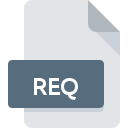
REQ File Extension
SSL Certificate Request Format
-
Category
-
Popularity3.7 (20 votes)
What is REQ file?
REQ extension is used by digital certificate files. REQ stores information that uniquely identifies the initiator of the request, the so called Certificate Signing Request (CSR).
REQ file applications
REQ files are used in the process of cryptographic public key processing, which in turn i uses for indetificatio of users and machines on the internet. The purpose od digital certificates is authentication of given entity online to assure peers that the entity is trustworthy and to guarantee security.? Digital certificates guarantees secure internet communication thanks to public key infrastructure (PKI) that manages certificate distibution.
How to obtain a digital certificate
REQ file, which contains a Certificate Signing Requrest (CSR), is needed in order to obtain a digital certificate. The REQ file is than sent to certificat authority, which processes the requrest and grants user the digital certificate.
Programs which support REQ file extension
REQ files can be encountered on all system platforms, including mobile, yet there is no guarantee each will properly support such files.
Updated: 01/27/2020
How to open file with REQ extension?
Being unable to open files with REQ extension can be have various origins. On the bright side, the most encountered issues pertaining to SSL Certificate Request Format files aren’t complex. In most cases they can be addressed swiftly and effectively without assistance from a specialist. We have prepared a listing of which will help you resolve your problems with REQ files.
Step 1. Install OpenSSL software
 The main and most frequent cause precluding users form opening REQ files is that no program that can handle REQ files is installed on user’s system. The solution to this problem is very simple. Download OpenSSL and install it on your device. The full list of programs grouped by operating systems can be found above. The safest method of downloading OpenSSL installed is by going to developer’s website () and downloading the software using provided links.
The main and most frequent cause precluding users form opening REQ files is that no program that can handle REQ files is installed on user’s system. The solution to this problem is very simple. Download OpenSSL and install it on your device. The full list of programs grouped by operating systems can be found above. The safest method of downloading OpenSSL installed is by going to developer’s website () and downloading the software using provided links.
Step 2. Update OpenSSL to the latest version
 You still cannot access REQ files although OpenSSL is installed on your system? Make sure that the software is up to date. It may also happen that software creators by updating their applications add compatibility with other, newer file formats. This can be one of the causes why REQ files are not compatible with OpenSSL. The latest version of OpenSSL should support all file formats that where compatible with older versions of the software.
You still cannot access REQ files although OpenSSL is installed on your system? Make sure that the software is up to date. It may also happen that software creators by updating their applications add compatibility with other, newer file formats. This can be one of the causes why REQ files are not compatible with OpenSSL. The latest version of OpenSSL should support all file formats that where compatible with older versions of the software.
Step 3. Assign OpenSSL to REQ files
After installing OpenSSL (the most recent version) make sure that it is set as the default application to open REQ files. The method is quite simple and varies little across operating systems.

Selecting the first-choice application in Windows
- Right-click the REQ file and choose option
- Next, select the option and then using open the list of available applications
- To finalize the process, select entry and using the file explorer select the OpenSSL installation folder. Confirm by checking Always use this app to open REQ files box and clicking button.

Selecting the first-choice application in Mac OS
- By clicking right mouse button on the selected REQ file open the file menu and choose
- Open the section by clicking its name
- From the list choose the appropriate program and confirm by clicking .
- If you followed the previous steps a message should appear: This change will be applied to all files with REQ extension. Next, click the button to finalize the process.
Step 4. Verify that the REQ is not faulty
If you followed the instructions form the previous steps yet the issue is still not solved, you should verify the REQ file in question. Problems with opening the file may arise due to various reasons.

1. Check the REQ file for viruses or malware
If the REQ is indeed infected, it is possible that the malware is blocking it from opening. It is advised to scan the system for viruses and malware as soon as possible or use an online antivirus scanner. If the scanner detected that the REQ file is unsafe, proceed as instructed by the antivirus program to neutralize the threat.
2. Check whether the file is corrupted or damaged
If you obtained the problematic REQ file from a third party, ask them to supply you with another copy. The file might have been copied erroneously and the data lost integrity, which precludes from accessing the file. If the REQ file has been downloaded from the internet only partially, try to redownload it.
3. Ensure that you have appropriate access rights
Some files require elevated access rights to open them. Log out of your current account and log in to an account with sufficient access privileges. Then open the SSL Certificate Request Format file.
4. Check whether your system can handle OpenSSL
If the systems has insufficient resources to open REQ files, try closing all currently running applications and try again.
5. Ensure that you have the latest drivers and system updates and patches installed
Up-to-date system and drivers not only makes your computer more secure, but also may solve problems with SSL Certificate Request Format file. It is possible that one of the available system or driver updates may solve the problems with REQ files affecting older versions of given software.
Do you want to help?
If you have additional information about the REQ file, we will be grateful if you share it with our users. To do this, use the form here and send us your information on REQ file.

 Windows
Windows 
 MAC OS
MAC OS  Linux
Linux 