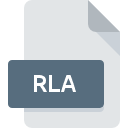
RLA File Extension
Alias/Wavefront Bitmap Image
-
CategoryGraphic Files
-
Popularity3 (1 votes)
What is RLA file?
RLA filename suffix is mostly used for Alias/Wavefront Bitmap Image files. RLA file format is compatible with software that can be installed on system platform. Files with RLA extension are categorized as Graphic Files files. The Graphic Files subset comprises 524 various file formats. The most popular program for handling RLA files is XnView, but users can choose among 1 different programs that support this file format. XnView software was developed by Pierre-Emmanuel Gougelet, and on its official website you may find more information about RLA files or the XnView software program.
Programs which support RLA file extension
Files with RLA suffix can be copied to any mobile device or system platform, but it may not be possible to open them properly on target system.
How to open file with RLA extension?
Being unable to open files with RLA extension can be have various origins. What is important, all common issues related to files with RLA extension can be resolved by the users themselves. The process is quick and doesn’t involve an IT expert. The following is a list of guidelines that will help you identify and solve file-related problems.
Step 1. Get the XnView
 The main and most frequent cause precluding users form opening RLA files is that no program that can handle RLA files is installed on user’s system. The most obvious solution is to download and install XnView or one to the listed programs: XnConvert. On the top of the page a list that contains all programs grouped based on operating systems supported can be found. One of the most risk-free method of downloading software is using links provided by official distributors. Visit XnView website and download the installer.
The main and most frequent cause precluding users form opening RLA files is that no program that can handle RLA files is installed on user’s system. The most obvious solution is to download and install XnView or one to the listed programs: XnConvert. On the top of the page a list that contains all programs grouped based on operating systems supported can be found. One of the most risk-free method of downloading software is using links provided by official distributors. Visit XnView website and download the installer.
Step 2. Update XnView to the latest version
 You still cannot access RLA files although XnView is installed on your system? Make sure that the software is up to date. It may also happen that software creators by updating their applications add compatibility with other, newer file formats. The reason that XnView cannot handle files with RLA may be that the software is outdated. All of the file formats that were handled just fine by the previous versions of given program should be also possible to open using XnView.
You still cannot access RLA files although XnView is installed on your system? Make sure that the software is up to date. It may also happen that software creators by updating their applications add compatibility with other, newer file formats. The reason that XnView cannot handle files with RLA may be that the software is outdated. All of the file formats that were handled just fine by the previous versions of given program should be also possible to open using XnView.
Step 3. Set the default application to open RLA files to XnView
If you have the latest version of XnView installed and the problem persists, select it as the default program to be used to manage RLA on your device. The method is quite simple and varies little across operating systems.

Selecting the first-choice application in Windows
- Clicking the RLA with right mouse button will bring a menu from which you should select the option
- Next, select the option and then using open the list of available applications
- Finally select , point to the folder where XnView is installed, check the Always use this app to open RLA files box and conform your selection by clicking button

Selecting the first-choice application in Mac OS
- From the drop-down menu, accessed by clicking the file with RLA extension, select
- Proceed to the section. If its closed, click the title to access available options
- Select XnView and click
- Finally, a This change will be applied to all files with RLA extension message should pop-up. Click button in order to confirm your choice.
Step 4. Ensure that the RLA file is complete and free of errors
Should the problem still occur after following steps 1-3, check if the RLA file is valid. It is probable that the file is corrupted and thus cannot be accessed.

1. Check the RLA file for viruses or malware
Should it happed that the RLA is infected with a virus, this may be that cause that prevents you from accessing it. Scan the RLA file as well as your computer for malware or viruses. If the scanner detected that the RLA file is unsafe, proceed as instructed by the antivirus program to neutralize the threat.
2. Ensure the file with RLA extension is complete and error-free
Did you receive the RLA file in question from a different person? Ask him/her to send it one more time. It is possible that the file has not been properly copied to a data storage and is incomplete and therefore cannot be opened. When downloading the file with RLA extension from the internet an error may occurred resulting in incomplete file. Try downloading the file again.
3. Verify whether your account has administrative rights
There is a possibility that the file in question can only be accessed by users with sufficient system privileges. Switch to an account that has required privileges and try opening the Alias/Wavefront Bitmap Image file again.
4. Verify that your device fulfills the requirements to be able to open XnView
If the system is under havy load, it may not be able to handle the program that you use to open files with RLA extension. In this case close the other applications.
5. Ensure that you have the latest drivers and system updates and patches installed
Regularly updated system, drivers, and programs keep your computer secure. This may also prevent problems with Alias/Wavefront Bitmap Image files. Outdated drivers or software may have caused the inability to use a peripheral device needed to handle RLA files.
Do you want to help?
If you have additional information about the RLA file, we will be grateful if you share it with our users. To do this, use the form here and send us your information on RLA file.

 Windows
Windows 

