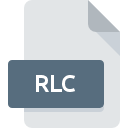
RLC File Extension
ArcView Image
-
DeveloperEsri
-
CategoryGraphic Files
-
Popularity5 (1 votes)
What is RLC file?
RLC is a file extension commonly associated with ArcView Image files. ArcView Image specification was created by Esri. RLC file format is compatible with software that can be installed on system platform. RLC file belongs to the Graphic Files category just like 524 other filename extensions listed in our database. The most popular software that supports RLC files is ArcView. Software named ArcView was created by Esri. In order to find more detailed information on the software and RLC files, check the developer’s official website.
Programs which support RLC file extension
Files with RLC extension, just like any other file formats, can be found on any operating system. The files in question may be transferred to other devices, be it mobile or stationary, yet not all systems may be capable of properly handling such files.
How to open file with RLC extension?
Being unable to open files with RLC extension can be have various origins. On the bright side, the most encountered issues pertaining to ArcView Image files aren’t complex. In most cases they can be addressed swiftly and effectively without assistance from a specialist. The following is a list of guidelines that will help you identify and solve file-related problems.
Step 1. Install ArcView software
 The most common reason for such problems is the lack of proper applications that supports RLC files installed on the system. To address this issue, go to the ArcView developer website, download the tool, and install it. It is that easy The full list of programs grouped by operating systems can be found above. If you want to download ArcView installer in the most secured manner, we suggest you visit Esri website and download from their official repositories.
The most common reason for such problems is the lack of proper applications that supports RLC files installed on the system. To address this issue, go to the ArcView developer website, download the tool, and install it. It is that easy The full list of programs grouped by operating systems can be found above. If you want to download ArcView installer in the most secured manner, we suggest you visit Esri website and download from their official repositories.
Step 2. Check the version of ArcView and update if needed
 You still cannot access RLC files although ArcView is installed on your system? Make sure that the software is up to date. Sometimes software developers introduce new formats in place of that already supports along with newer versions of their applications. This can be one of the causes why RLC files are not compatible with ArcView. The most recent version of ArcView is backward compatible and can handle file formats supported by older versions of the software.
You still cannot access RLC files although ArcView is installed on your system? Make sure that the software is up to date. Sometimes software developers introduce new formats in place of that already supports along with newer versions of their applications. This can be one of the causes why RLC files are not compatible with ArcView. The most recent version of ArcView is backward compatible and can handle file formats supported by older versions of the software.
Step 3. Assign ArcView to RLC files
After installing ArcView (the most recent version) make sure that it is set as the default application to open RLC files. The process of associating file formats with default application may differ in details depending on platform, but the basic procedure is very similar.

The procedure to change the default program in Windows
- Clicking the RLC with right mouse button will bring a menu from which you should select the option
- Click and then select option
- To finalize the process, select entry and using the file explorer select the ArcView installation folder. Confirm by checking Always use this app to open RLC files box and clicking button.

The procedure to change the default program in Mac OS
- From the drop-down menu, accessed by clicking the file with RLC extension, select
- Find the option – click the title if its hidden
- From the list choose the appropriate program and confirm by clicking .
- A message window should appear informing that This change will be applied to all files with RLC extension. By clicking you confirm your selection.
Step 4. Ensure that the RLC file is complete and free of errors
Should the problem still occur after following steps 1-3, check if the RLC file is valid. Being unable to access the file can be related to various issues.

1. Check the RLC file for viruses or malware
Should it happed that the RLC is infected with a virus, this may be that cause that prevents you from accessing it. Scan the RLC file as well as your computer for malware or viruses. If the scanner detected that the RLC file is unsafe, proceed as instructed by the antivirus program to neutralize the threat.
2. Check whether the file is corrupted or damaged
If you obtained the problematic RLC file from a third party, ask them to supply you with another copy. During the copy process of the file errors may occurred rendering the file incomplete or corrupted. This could be the source of encountered problems with the file. When downloading the file with RLC extension from the internet an error may occurred resulting in incomplete file. Try downloading the file again.
3. Verify whether your account has administrative rights
There is a possibility that the file in question can only be accessed by users with sufficient system privileges. Switch to an account that has required privileges and try opening the ArcView Image file again.
4. Verify that your device fulfills the requirements to be able to open ArcView
If the systems has insufficient resources to open RLC files, try closing all currently running applications and try again.
5. Ensure that you have the latest drivers and system updates and patches installed
Up-to-date system and drivers not only makes your computer more secure, but also may solve problems with ArcView Image file. Outdated drivers or software may have caused the inability to use a peripheral device needed to handle RLC files.
Do you want to help?
If you have additional information about the RLC file, we will be grateful if you share it with our users. To do this, use the form here and send us your information on RLC file.

 Windows
Windows 
