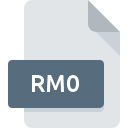
RM0 File Extension
RAMbrandt Picture Image Format
-
Category
-
Popularity0 ( votes)
What is RM0 file?
Full format name of files that use RM0 extension is RAMbrandt Picture Image Format. RM0 files are supported by software applications available for devices running . RM0 file belongs to the Raster Image Files category just like 522 other filename extensions listed in our database. The software recommended for managing RM0 files is RECOIL. On the official website of Piotr Fusik and Adrian Matoga developer not only will you find detailed information about theRECOIL software, but also about RM0 and other supported file formats.
Programs which support RM0 file extension
Files with RM0 suffix can be copied to any mobile device or system platform, but it may not be possible to open them properly on target system.
Updated: 02/15/2020
How to open file with RM0 extension?
Problems with accessing RM0 may be due to various reasons. What is important, all common issues related to files with RM0 extension can be resolved by the users themselves. The process is quick and doesn’t involve an IT expert. We have prepared a listing of which will help you resolve your problems with RM0 files.
Step 1. Install RECOIL software
 The most common reason for such problems is the lack of proper applications that supports RM0 files installed on the system. The solution is straightforward, just download and install RECOIL. The full list of programs grouped by operating systems can be found above. The safest method of downloading RECOIL installed is by going to developer’s website (Piotr Fusik and Adrian Matoga) and downloading the software using provided links.
The most common reason for such problems is the lack of proper applications that supports RM0 files installed on the system. The solution is straightforward, just download and install RECOIL. The full list of programs grouped by operating systems can be found above. The safest method of downloading RECOIL installed is by going to developer’s website (Piotr Fusik and Adrian Matoga) and downloading the software using provided links.
Step 2. Verify the you have the latest version of RECOIL
 If you already have RECOIL installed on your systems and RM0 files are still not opened properly, check if you have the latest version of the software. Sometimes software developers introduce new formats in place of that already supports along with newer versions of their applications. The reason that RECOIL cannot handle files with RM0 may be that the software is outdated. The latest version of RECOIL should support all file formats that where compatible with older versions of the software.
If you already have RECOIL installed on your systems and RM0 files are still not opened properly, check if you have the latest version of the software. Sometimes software developers introduce new formats in place of that already supports along with newer versions of their applications. The reason that RECOIL cannot handle files with RM0 may be that the software is outdated. The latest version of RECOIL should support all file formats that where compatible with older versions of the software.
Step 3. Assign RECOIL to RM0 files
After installing RECOIL (the most recent version) make sure that it is set as the default application to open RM0 files. The next step should pose no problems. The procedure is straightforward and largely system-independent

The procedure to change the default program in Windows
- Choose the entry from the file menu accessed by right-mouse clicking on the RM0 file
- Next, select the option and then using open the list of available applications
- Finally select , point to the folder where RECOIL is installed, check the Always use this app to open RM0 files box and conform your selection by clicking button

The procedure to change the default program in Mac OS
- From the drop-down menu, accessed by clicking the file with RM0 extension, select
- Proceed to the section. If its closed, click the title to access available options
- Select the appropriate software and save your settings by clicking
- If you followed the previous steps a message should appear: This change will be applied to all files with RM0 extension. Next, click the button to finalize the process.
Step 4. Verify that the RM0 is not faulty
Should the problem still occur after following steps 1-3, check if the RM0 file is valid. Problems with opening the file may arise due to various reasons.

1. Verify that the RM0 in question is not infected with a computer virus
If the RM0 is indeed infected, it is possible that the malware is blocking it from opening. It is advised to scan the system for viruses and malware as soon as possible or use an online antivirus scanner. If the RM0 file is indeed infected follow the instructions below.
2. Verify that the RM0 file’s structure is intact
If you obtained the problematic RM0 file from a third party, ask them to supply you with another copy. During the copy process of the file errors may occurred rendering the file incomplete or corrupted. This could be the source of encountered problems with the file. When downloading the file with RM0 extension from the internet an error may occurred resulting in incomplete file. Try downloading the file again.
3. Verify whether your account has administrative rights
There is a possibility that the file in question can only be accessed by users with sufficient system privileges. Switch to an account that has required privileges and try opening the RAMbrandt Picture Image Format file again.
4. Make sure that the system has sufficient resources to run RECOIL
If the systems has insufficient resources to open RM0 files, try closing all currently running applications and try again.
5. Check if you have the latest updates to the operating system and drivers
Up-to-date system and drivers not only makes your computer more secure, but also may solve problems with RAMbrandt Picture Image Format file. It may be the case that the RM0 files work properly with updated software that addresses some system bugs.
Do you want to help?
If you have additional information about the RM0 file, we will be grateful if you share it with our users. To do this, use the form here and send us your information on RM0 file.

 Windows
Windows 
