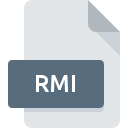
RMI File Extension
RMID MIDI Format
-
Category
-
Popularity3 (4 votes)
What is RMI file?
Full format name of files that use RMI extension is RMID MIDI Format. Files with RMI extension may be used by programs distributed for platform. RMI file format, along with 771 other file formats, belongs to the Audio Files category. Users are advised to use Winamp software for managing RMI files, although 4 other programs can also handle this type of file. Software named Winamp was created by Radionomy. In order to find more detailed information on the software and RMI files, check the developer’s official website.
Programs which support RMI file extension
Files with RMI extension, just like any other file formats, can be found on any operating system. The files in question may be transferred to other devices, be it mobile or stationary, yet not all systems may be capable of properly handling such files.
Programs that support RMI file
How to open file with RMI extension?
Being unable to open files with RMI extension can be have various origins. What is important, all common issues related to files with RMI extension can be resolved by the users themselves. The process is quick and doesn’t involve an IT expert. The following is a list of guidelines that will help you identify and solve file-related problems.
Step 1. Get the Winamp
 The most common reason for such problems is the lack of proper applications that supports RMI files installed on the system. The most obvious solution is to download and install Winamp or one to the listed programs: VLC media player, QuickTime Player. The full list of programs grouped by operating systems can be found above. The safest method of downloading Winamp installed is by going to developer’s website (Radionomy) and downloading the software using provided links.
The most common reason for such problems is the lack of proper applications that supports RMI files installed on the system. The most obvious solution is to download and install Winamp or one to the listed programs: VLC media player, QuickTime Player. The full list of programs grouped by operating systems can be found above. The safest method of downloading Winamp installed is by going to developer’s website (Radionomy) and downloading the software using provided links.
Step 2. Check the version of Winamp and update if needed
 You still cannot access RMI files although Winamp is installed on your system? Make sure that the software is up to date. It may also happen that software creators by updating their applications add compatibility with other, newer file formats. If you have an older version of Winamp installed, it may not support RMI format. The most recent version of Winamp is backward compatible and can handle file formats supported by older versions of the software.
You still cannot access RMI files although Winamp is installed on your system? Make sure that the software is up to date. It may also happen that software creators by updating their applications add compatibility with other, newer file formats. If you have an older version of Winamp installed, it may not support RMI format. The most recent version of Winamp is backward compatible and can handle file formats supported by older versions of the software.
Step 3. Set the default application to open RMI files to Winamp
If you have the latest version of Winamp installed and the problem persists, select it as the default program to be used to manage RMI on your device. The process of associating file formats with default application may differ in details depending on platform, but the basic procedure is very similar.

The procedure to change the default program in Windows
- Clicking the RMI with right mouse button will bring a menu from which you should select the option
- Select
- The last step is to select option supply the directory path to the folder where Winamp is installed. Now all that is left is to confirm your choice by selecting Always use this app to open RMI files and clicking .

The procedure to change the default program in Mac OS
- By clicking right mouse button on the selected RMI file open the file menu and choose
- Find the option – click the title if its hidden
- From the list choose the appropriate program and confirm by clicking .
- Finally, a This change will be applied to all files with RMI extension message should pop-up. Click button in order to confirm your choice.
Step 4. Check the RMI for errors
You closely followed the steps listed in points 1-3, but the problem is still present? You should check whether the file is a proper RMI file. Being unable to access the file can be related to various issues.

1. Verify that the RMI in question is not infected with a computer virus
Should it happed that the RMI is infected with a virus, this may be that cause that prevents you from accessing it. It is advised to scan the system for viruses and malware as soon as possible or use an online antivirus scanner. If the RMI file is indeed infected follow the instructions below.
2. Verify that the RMI file’s structure is intact
If you obtained the problematic RMI file from a third party, ask them to supply you with another copy. The file might have been copied erroneously and the data lost integrity, which precludes from accessing the file. It could happen the the download process of file with RMI extension was interrupted and the file data is defective. Download the file again from the same source.
3. Check if the user that you are logged as has administrative privileges.
Some files require elevated access rights to open them. Log out of your current account and log in to an account with sufficient access privileges. Then open the RMID MIDI Format file.
4. Check whether your system can handle Winamp
If the systems has insufficient resources to open RMI files, try closing all currently running applications and try again.
5. Verify that your operating system and drivers are up to date
Up-to-date system and drivers not only makes your computer more secure, but also may solve problems with RMID MIDI Format file. It may be the case that the RMI files work properly with updated software that addresses some system bugs.
Do you want to help?
If you have additional information about the RMI file, we will be grateful if you share it with our users. To do this, use the form here and send us your information on RMI file.

 Windows
Windows 

 MAC OS
MAC OS 
 Linux
Linux 