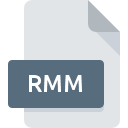
RMM File Extension
RAM Meta Format
-
DeveloperRealNetworks
-
Category
-
Popularity2.7 (4 votes)
What is RMM file?
RMM is a file extension commonly associated with RAM Meta Format files. RAM Meta Format format was developed by RealNetworks. RMM files are supported by software applications available for devices running . RMM file belongs to the Audio Files category just like 771 other filename extensions listed in our database. The most popular program for handling RMM files is RealPlayer, but users can choose among 5 different programs that support this file format. On the official website of RealNetworks, Inc. developer not only will you find detailed information about theRealPlayer software, but also about RMM and other supported file formats.
Programs which support RMM file extension
Files with RMM extension, just like any other file formats, can be found on any operating system. The files in question may be transferred to other devices, be it mobile or stationary, yet not all systems may be capable of properly handling such files.
Programs that support RMM file
 MAC OS
MAC OS  Linux
Linux How to open file with RMM extension?
Being unable to open files with RMM extension can be have various origins. What is important, all common issues related to files with RMM extension can be resolved by the users themselves. The process is quick and doesn’t involve an IT expert. The list below will guide you through the process of addressing the encountered problem.
Step 1. Get the RealPlayer
 The main and most frequent cause precluding users form opening RMM files is that no program that can handle RMM files is installed on user’s system. This one is an easy one. Select RealPlayer or one of the recommended programs (for example, Media Player Classic, Free Studio, Real Media Player Plus) and download it from appropriate source and install on your system. On the top of the page a list that contains all programs grouped based on operating systems supported can be found. If you want to download RealPlayer installer in the most secured manner, we suggest you visit RealNetworks, Inc. website and download from their official repositories.
The main and most frequent cause precluding users form opening RMM files is that no program that can handle RMM files is installed on user’s system. This one is an easy one. Select RealPlayer or one of the recommended programs (for example, Media Player Classic, Free Studio, Real Media Player Plus) and download it from appropriate source and install on your system. On the top of the page a list that contains all programs grouped based on operating systems supported can be found. If you want to download RealPlayer installer in the most secured manner, we suggest you visit RealNetworks, Inc. website and download from their official repositories.
Step 2. Check the version of RealPlayer and update if needed
 If the problems with opening RMM files still occur even after installing RealPlayer, it is possible that you have an outdated version of the software. Check the developer’s website whether a newer version of RealPlayer is available. Sometimes software developers introduce new formats in place of that already supports along with newer versions of their applications. This can be one of the causes why RMM files are not compatible with RealPlayer. The latest version of RealPlayer should support all file formats that where compatible with older versions of the software.
If the problems with opening RMM files still occur even after installing RealPlayer, it is possible that you have an outdated version of the software. Check the developer’s website whether a newer version of RealPlayer is available. Sometimes software developers introduce new formats in place of that already supports along with newer versions of their applications. This can be one of the causes why RMM files are not compatible with RealPlayer. The latest version of RealPlayer should support all file formats that where compatible with older versions of the software.
Step 3. Set the default application to open RMM files to RealPlayer
If you have the latest version of RealPlayer installed and the problem persists, select it as the default program to be used to manage RMM on your device. The process of associating file formats with default application may differ in details depending on platform, but the basic procedure is very similar.

Change the default application in Windows
- Right-click the RMM file and choose option
- Select
- To finalize the process, select entry and using the file explorer select the RealPlayer installation folder. Confirm by checking Always use this app to open RMM files box and clicking button.

Change the default application in Mac OS
- From the drop-down menu, accessed by clicking the file with RMM extension, select
- Open the section by clicking its name
- Select RealPlayer and click
- A message window should appear informing that This change will be applied to all files with RMM extension. By clicking you confirm your selection.
Step 4. Check the RMM for errors
Should the problem still occur after following steps 1-3, check if the RMM file is valid. Problems with opening the file may arise due to various reasons.

1. Check the RMM file for viruses or malware
If the RMM is indeed infected, it is possible that the malware is blocking it from opening. Scan the RMM file as well as your computer for malware or viruses. If the scanner detected that the RMM file is unsafe, proceed as instructed by the antivirus program to neutralize the threat.
2. Verify that the RMM file’s structure is intact
Did you receive the RMM file in question from a different person? Ask him/her to send it one more time. It is possible that the file has not been properly copied to a data storage and is incomplete and therefore cannot be opened. If the RMM file has been downloaded from the internet only partially, try to redownload it.
3. Check if the user that you are logged as has administrative privileges.
Sometimes in order to access files user need to have administrative privileges. Log out of your current account and log in to an account with sufficient access privileges. Then open the RAM Meta Format file.
4. Make sure that the system has sufficient resources to run RealPlayer
The operating systems may note enough free resources to run the application that support RMM files. Close all running programs and try opening the RMM file.
5. Check if you have the latest updates to the operating system and drivers
Up-to-date system and drivers not only makes your computer more secure, but also may solve problems with RAM Meta Format file. It may be the case that the RMM files work properly with updated software that addresses some system bugs.
Do you want to help?
If you have additional information about the RMM file, we will be grateful if you share it with our users. To do this, use the form here and send us your information on RMM file.

 Windows
Windows 



