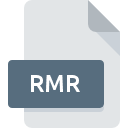
RMR File Extension
ResumeMaker Format
-
DeveloperIndividual Software
-
Category
-
Popularity3.2 (4 votes)
What is RMR file?
Full format name of files that use RMR extension is ResumeMaker Format. ResumeMaker Format specification was created by Individual Software. RMR file format is compatible with software that can be installed on system platform. RMR file belongs to the Layout Files category just like 137 other filename extensions listed in our database. Users are advised to use ResumeMaker Professional software for managing RMR files, although 1 other programs can also handle this type of file.
Programs which support RMR file extension
Files with RMR extension, just like any other file formats, can be found on any operating system. The files in question may be transferred to other devices, be it mobile or stationary, yet not all systems may be capable of properly handling such files.
How to open file with RMR extension?
There can be multiple causes why you have problems with opening RMR files on given system. Fortunately, most common problems with RMR files can be solved without in-depth IT knowledge, and most importantly, in a matter of minutes. The following is a list of guidelines that will help you identify and solve file-related problems.
Step 1. Install ResumeMaker Professional software
 Problems with opening and working with RMR files are most probably having to do with no proper software compatible with RMR files being present on your machine. The most obvious solution is to download and install ResumeMaker Professional or one to the listed programs: ResumeMaker Ultimate. On the top of the page a list that contains all programs grouped based on operating systems supported can be found. The safest method of downloading ResumeMaker Professional installed is by going to developer’s website () and downloading the software using provided links.
Problems with opening and working with RMR files are most probably having to do with no proper software compatible with RMR files being present on your machine. The most obvious solution is to download and install ResumeMaker Professional or one to the listed programs: ResumeMaker Ultimate. On the top of the page a list that contains all programs grouped based on operating systems supported can be found. The safest method of downloading ResumeMaker Professional installed is by going to developer’s website () and downloading the software using provided links.
Step 2. Check the version of ResumeMaker Professional and update if needed
 If the problems with opening RMR files still occur even after installing ResumeMaker Professional, it is possible that you have an outdated version of the software. Check the developer’s website whether a newer version of ResumeMaker Professional is available. Software developers may implement support for more modern file formats in updated versions of their products. If you have an older version of ResumeMaker Professional installed, it may not support RMR format. The latest version of ResumeMaker Professional should support all file formats that where compatible with older versions of the software.
If the problems with opening RMR files still occur even after installing ResumeMaker Professional, it is possible that you have an outdated version of the software. Check the developer’s website whether a newer version of ResumeMaker Professional is available. Software developers may implement support for more modern file formats in updated versions of their products. If you have an older version of ResumeMaker Professional installed, it may not support RMR format. The latest version of ResumeMaker Professional should support all file formats that where compatible with older versions of the software.
Step 3. Assign ResumeMaker Professional to RMR files
If you have the latest version of ResumeMaker Professional installed and the problem persists, select it as the default program to be used to manage RMR on your device. The next step should pose no problems. The procedure is straightforward and largely system-independent

Change the default application in Windows
- Right-click the RMR file and choose option
- Click and then select option
- Finally select , point to the folder where ResumeMaker Professional is installed, check the Always use this app to open RMR files box and conform your selection by clicking button

Change the default application in Mac OS
- By clicking right mouse button on the selected RMR file open the file menu and choose
- Open the section by clicking its name
- Select the appropriate software and save your settings by clicking
- If you followed the previous steps a message should appear: This change will be applied to all files with RMR extension. Next, click the button to finalize the process.
Step 4. Check the RMR for errors
You closely followed the steps listed in points 1-3, but the problem is still present? You should check whether the file is a proper RMR file. Being unable to access the file can be related to various issues.

1. Check the RMR file for viruses or malware
Should it happed that the RMR is infected with a virus, this may be that cause that prevents you from accessing it. It is advised to scan the system for viruses and malware as soon as possible or use an online antivirus scanner. If the scanner detected that the RMR file is unsafe, proceed as instructed by the antivirus program to neutralize the threat.
2. Verify that the RMR file’s structure is intact
Did you receive the RMR file in question from a different person? Ask him/her to send it one more time. During the copy process of the file errors may occurred rendering the file incomplete or corrupted. This could be the source of encountered problems with the file. If the RMR file has been downloaded from the internet only partially, try to redownload it.
3. Check if the user that you are logged as has administrative privileges.
There is a possibility that the file in question can only be accessed by users with sufficient system privileges. Log out of your current account and log in to an account with sufficient access privileges. Then open the ResumeMaker Format file.
4. Make sure that the system has sufficient resources to run ResumeMaker Professional
If the systems has insufficient resources to open RMR files, try closing all currently running applications and try again.
5. Verify that your operating system and drivers are up to date
Latest versions of programs and drivers may help you solve problems with ResumeMaker Format files and ensure security of your device and operating system. It is possible that one of the available system or driver updates may solve the problems with RMR files affecting older versions of given software.
Do you want to help?
If you have additional information about the RMR file, we will be grateful if you share it with our users. To do this, use the form here and send us your information on RMR file.

 Windows
Windows 
